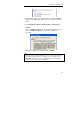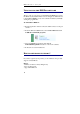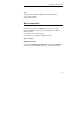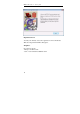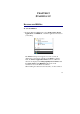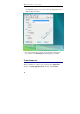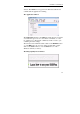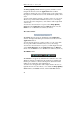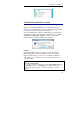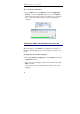User guide
Table Of Contents
- Introducing the IRISPen
- Installation
- Starting up
- Basic settings
- Frequent commands
- Learn how to...
- Customize/save/reopen settings
- Read dot matrix text
- Read small print
- Read numeric data
- Read handprinting
- Read barcodes
- Scan multiple lines
- Scan from right to left
- Scan negative images
- Scan vertical text (optional)
- Define the symbol for unknown characters
- Replace a character string
- Replace vertical lines
- Program hotkeys
- How to get product support?
- How to register?
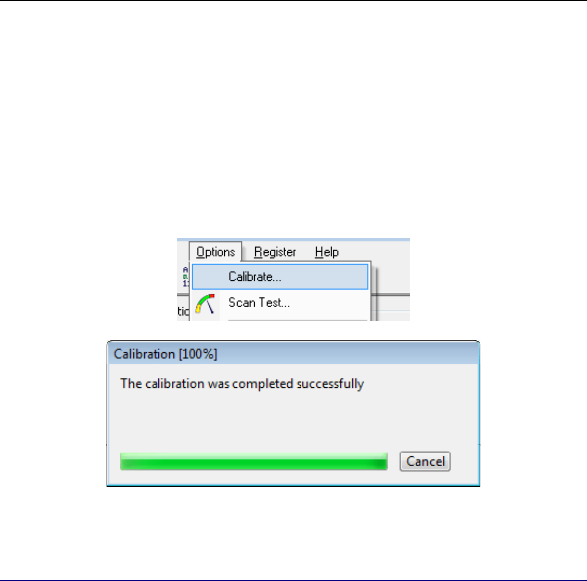
IRISPen Executive 6 - User's guide
24
To re-execute the calibration:
• Select Calibrate from the Options menu in the Application
window or, from the Scan Test window, press the Calibrate
button, then push again your pen on a white piece of paper for a
few seconds. The software indicates when the calibration is
complete.
CHANGING THE USER INTERFACE LANGUAGE
The user interface of the IRISPen is available in a wide range of
languages. The language can be easily changed according to your
needs.
To change the user interface language:
• Select User Interface Language from the Settings menu in the
Application window.
• Select the needed language from the drop-down list, then click
OK to confirm.
The user interface automatically appears in the newly chosen
language.