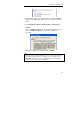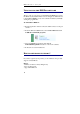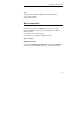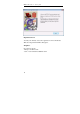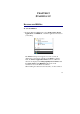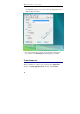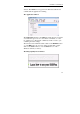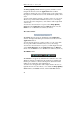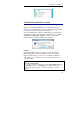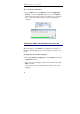User guide
Table Of Contents
- Introducing the IRISPen
- Installation
- Starting up
- Basic settings
- Frequent commands
- Learn how to...
- Customize/save/reopen settings
- Read dot matrix text
- Read small print
- Read numeric data
- Read handprinting
- Read barcodes
- Scan multiple lines
- Scan from right to left
- Scan negative images
- Scan vertical text (optional)
- Define the symbol for unknown characters
- Replace a character string
- Replace vertical lines
- Program hotkeys
- How to get product support?
- How to register?
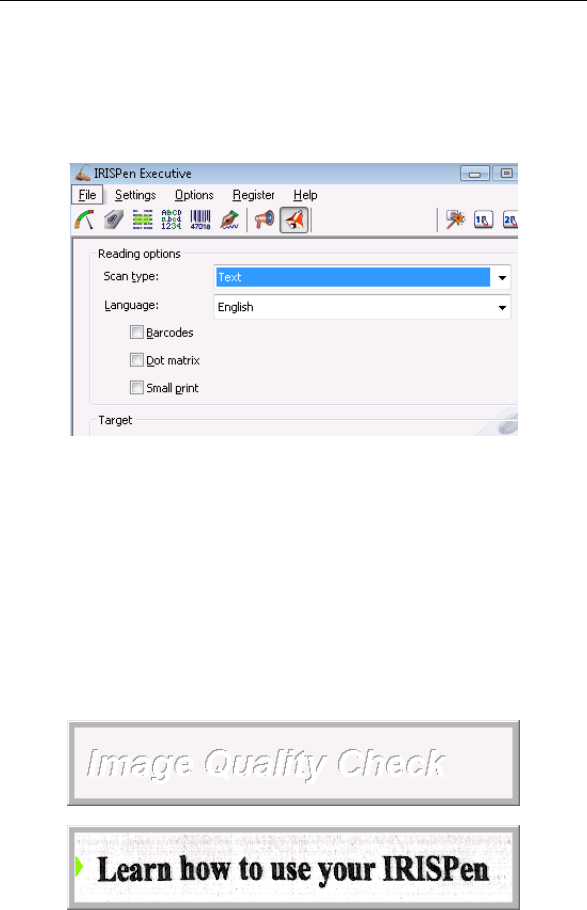
CHAPTER 3 - STARTING UP
21
window. The IRISPen icon appears in the Windows task bar and
confirms that the application is running.
The Application window
The Application window is the IRISPen's main window. It contains
a menu bar that gives access to all software commands, a toolbar
for quick access to all frequent commands, and the a window pane
containing the basic settings.
The window can be minimized with a click on the Minimize button
or on the OK button. To reopen it, simply double-click or right-
click on the Status window, or use the IRISPen icon on the
Windows task bar (see below).
The Image Quality Check window