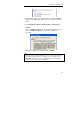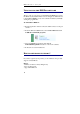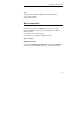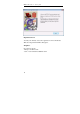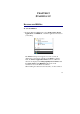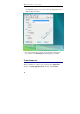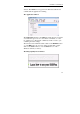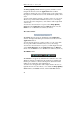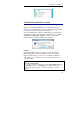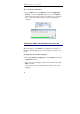User guide
Table Of Contents
- Introducing the IRISPen
- Installation
- Starting up
- Basic settings
- Frequent commands
- Learn how to...
- Customize/save/reopen settings
- Read dot matrix text
- Read small print
- Read numeric data
- Read handprinting
- Read barcodes
- Scan multiple lines
- Scan from right to left
- Scan negative images
- Scan vertical text (optional)
- Define the symbol for unknown characters
- Replace a character string
- Replace vertical lines
- Program hotkeys
- How to get product support?
- How to register?
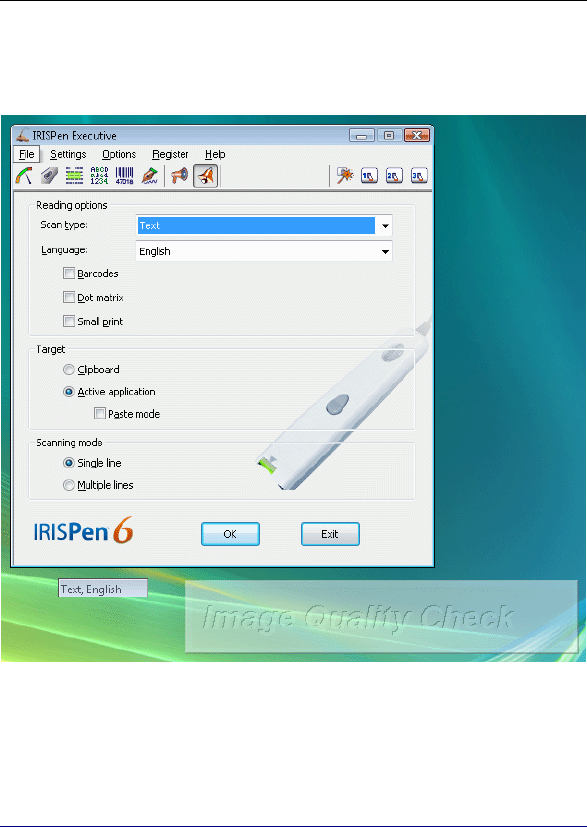
IRISPen Executive 6 - User's guide
20
automatically appears on top of the others, prompting the user to
calibrate the pen scanner.
• If you are running the software for the first time, calibrate the
pen scanner. See: Starting up, Calibrating the pen scanner.
USER INTERFACE
The user interface is composed of 3 windows: the Application
window, the Image Quality Check window, and the Status