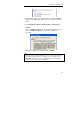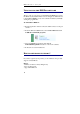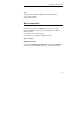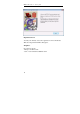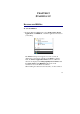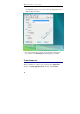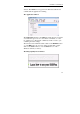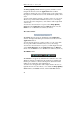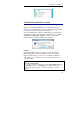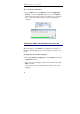User guide
Table Of Contents
- Introducing the IRISPen
- Installation
- Starting up
- Basic settings
- Frequent commands
- Learn how to...
- Customize/save/reopen settings
- Read dot matrix text
- Read small print
- Read numeric data
- Read handprinting
- Read barcodes
- Scan multiple lines
- Scan from right to left
- Scan negative images
- Scan vertical text (optional)
- Define the symbol for unknown characters
- Replace a character string
- Replace vertical lines
- Program hotkeys
- How to get product support?
- How to register?
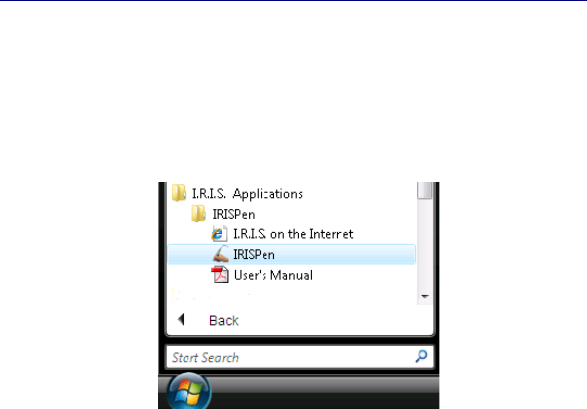
19
CHAPTER 3
S
TARTING UP
RUNNING THE IRISPEN
To start the IRISPen:
• From the Windows Start menu, select All Programs, I.R.I.S.
Applications, then IRISPen, or click the application shortcut on
your desktop.
The IRISPen startup screen appears for a few seconds. It
displays the version and copyrights of the IRISPen software.
Next, the IRISPen Application window and two additional
windows are displayed: the Image Quality Check window and
the Status window. The IRISPen icon appears in the
notification area of the Windows task bar.
When running the software for the first time, one more window