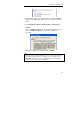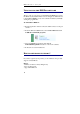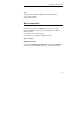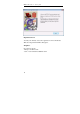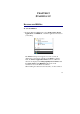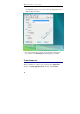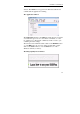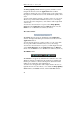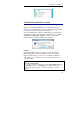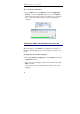User guide
Table Of Contents
- Introducing the IRISPen
- Installation
- Starting up
- Basic settings
- Frequent commands
- Learn how to...
- Customize/save/reopen settings
- Read dot matrix text
- Read small print
- Read numeric data
- Read handprinting
- Read barcodes
- Scan multiple lines
- Scan from right to left
- Scan negative images
- Scan vertical text (optional)
- Define the symbol for unknown characters
- Replace a character string
- Replace vertical lines
- Program hotkeys
- How to get product support?
- How to register?
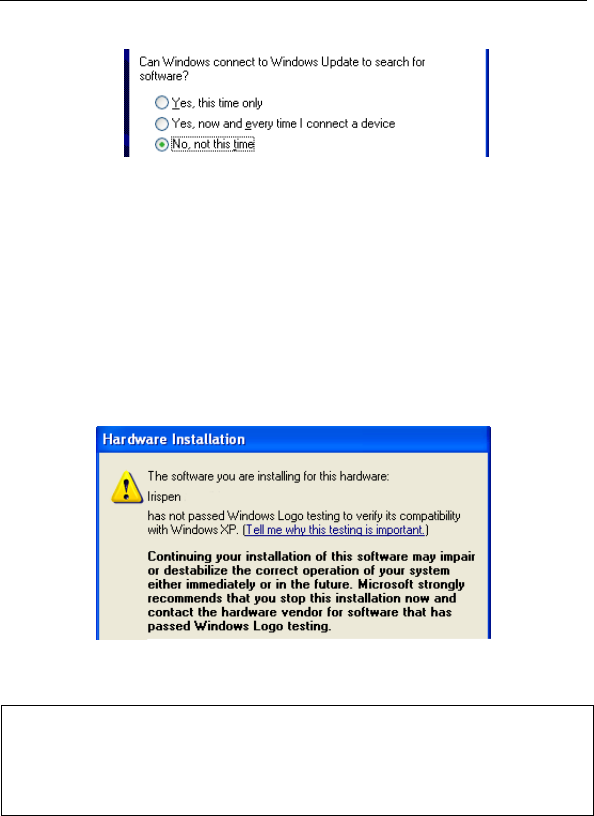
CHAPTER 2 - INSTALLATION
15
• Simply follow the on-screen instructions to install the IRISPen
driver. Click on Next each time you are ready to get to the next
screen.
• Select Install the software automatically (recommended).
Caution:
Users of Windows XP must ignore the following message and
click on Continue Anyway to continue the installation
procedure:
• When the installation is complete, click on Finish.
Tip:
Once the pen scanner has been installed (see above), it can be disconnected
then reconnected without having to reconfigure or reboot the PC. Users of
Windows XP should always reconnect the IRISPen on the same USB port,
otherwise the device driver must be reinstalled.