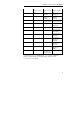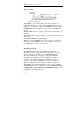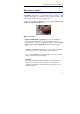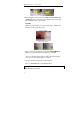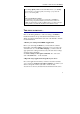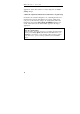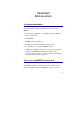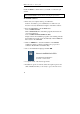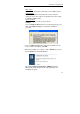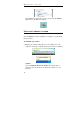User guide
Table Of Contents
- Introducing the IRISPen
- Installation
- Starting up
- Basic settings
- Frequent commands
- Learn how to...
- Customize/save/reopen settings
- Read dot matrix text
- Read small print
- Read numeric data
- Read handprinting
- Read barcodes
- Scan multiple lines
- Scan from right to left
- Scan negative images
- Scan vertical text (optional)
- Define the symbol for unknown characters
- Replace a character string
- Replace vertical lines
- Program hotkeys
- How to get product support?
- How to register?
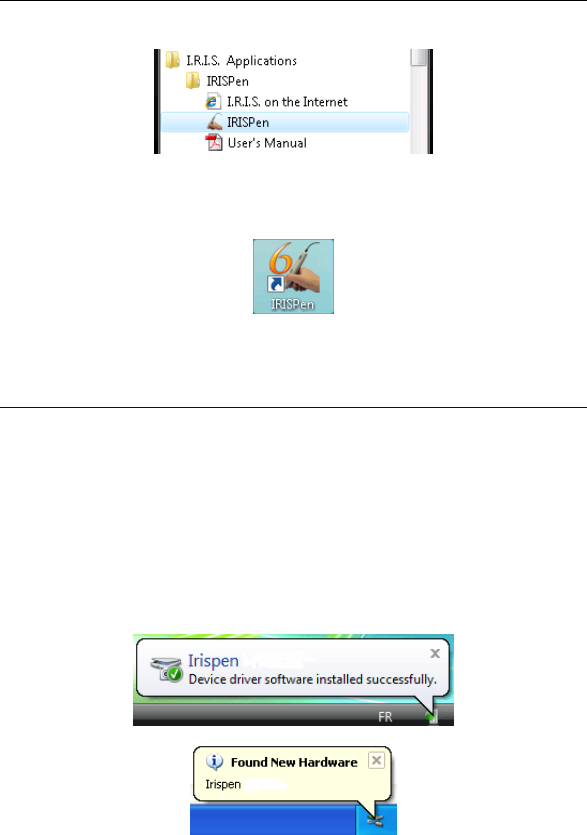
IRISPen Executive 6 - User's guide
14
The installation program also creates a shortcut for the IRISPen
application on the Windows desktop.
INSTALLING THE PEN SCANNER
Once the IRISPen software installation is complete, you can install
the pen scanner.
To install the pen scanner:
• Plug the pen scanner USB cable into a free USB port of your
computer. A message confirms that the device has been installed.
Caution:
Users of Windows XP, Service Pack 2: the wizard offers to
search for more recent drivers on the Internet. Select "No, not
this time".