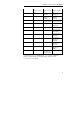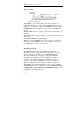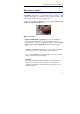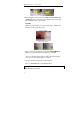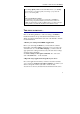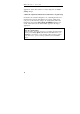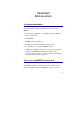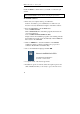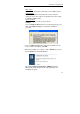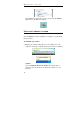User guide
Table Of Contents
- Introducing the IRISPen
- Installation
- Starting up
- Basic settings
- Frequent commands
- Learn how to...
- Customize/save/reopen settings
- Read dot matrix text
- Read small print
- Read numeric data
- Read handprinting
- Read barcodes
- Scan multiple lines
- Scan from right to left
- Scan negative images
- Scan vertical text (optional)
- Define the symbol for unknown characters
- Replace a character string
- Replace vertical lines
- Program hotkeys
- How to get product support?
- How to register?
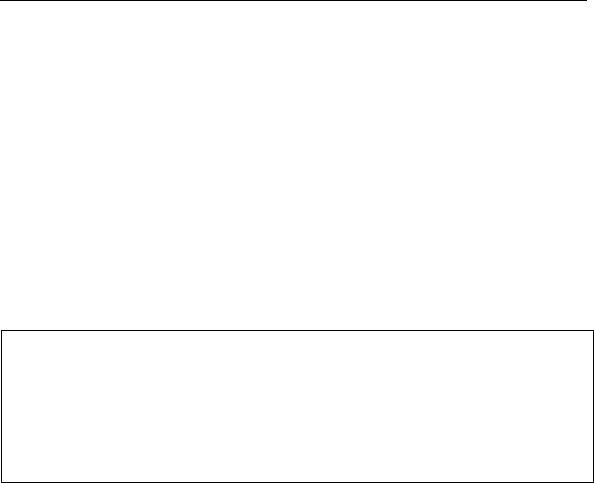
IRISPen Executive 6 - User's guide
10
application: either direct transfer or via the clipboard. See: Basic
settings, Target.
3. Take the original document and scan the data to be picked up
Get back to the document, magazine, etc. containing the data to be
transferred and scan the data with the pen scanner: simply slide
your pen over the text lines, images, etc. Scrupulously follow the
instructions given under: Introducing the IRISPen, How does it
work?. After each scan, the data instantly appears in the target
application.
Important tip:
Check the scanning quality
Check the quality of your first scans before you actually start with definitive
scanning. Use the Image Quality Check and the Scan Test windows (see:
Starting up, User interface) to judge the image quality and the recognition
results. If necessary, operate some image adjustments in the Scan Test
window..