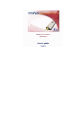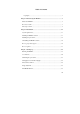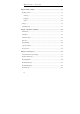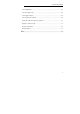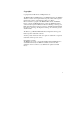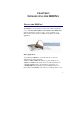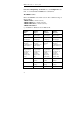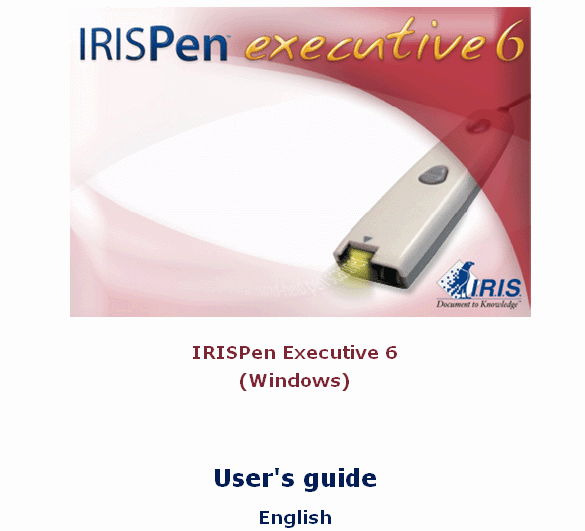Table of Contents Copyrights ........................................................................................................1 Chapter 1 Introducing the IRISPen............................................................... 3 What is the IRISPen? ............................................................................................3 How does it work? ................................................................................................7 The steps to follow..........................
IRISPen Executive 6 - User's guide Chapter 4 Basic settings ............................................................................... 33 Reading options ..................................................................................................33 Scan type ........................................................................................................33 Language ........................................................................................................35 Other.............
TABLE OF CONTENTS Scan multiple lines..............................................................................................67 Scan from right to left .........................................................................................68 Scan negative images ..........................................................................................69 Scan vertical text (optional) ................................................................................
Copyrights Copyrights ©1993-2007 I.R.I.S. All Rights Reserved. The IRISPen Mini, the IRISPen Express, the IRISPen Executive, the IRISPen Translator software were designed and developed by I.R.I.S. OCR ("Optical Character Recognition") and Linguistic technology by I.R.I.S. I.R.I.S.
CHAPTER 1 INTRODUCING THE IRISPEN WHAT IS THE IRISPEN? The IRISPen is a hand-held pen scanner and software that allows you to scan data and instantly convert it into real editable text with the OCR (Optical Character Recognition) technology of I.R.I.S. The result is directly available in any Windows or Mac application. Major applications You will use the IRISPen to scan and enter into your active application any of the following: - notes and short entries like addresses, phone numbers, etc.
IRISPen Executive 6 - User's guide barcodes, handprinting, dot matrix text, scan multiple lines at a time, or even read out or translate the scanned lines. The IRISPen series Here is the IRISPen series. Each version offers a different range of functionalities. - IRISPen Mini (+ Asian version) - IRISPen Express (+ Asian version)* - IRISPen Executive (+ Asian version)* - IRISPen Translator (*) Available for Windows and for Mac OS X.
CHAPTER 1- INTRODUCING THE IRISPEN Replace vertical lines Replace vertical lines Replace vertical lines Delimiters Delimiters Multiline scanning Multiline scanning Speech synthesis Speech synthesis Image adjustment Replace character string Customizable character subset Reading of handprinting Reading of dotmatrix Reading of barcodes Reading of CMC7 Translation of recognized data (*) The Asian version of the IRISPen allows you to recognize 4 additional languages: Traditional Chinese, Simplified Chi
IRISPen Executive 6 - User's guide The pen scanner The IRISPen is a pen scanner that has the size and shape of a highlighter. It connects to your computer's USB port and does not require any external power supply. The IRISPen is equipped with a scanning head and a line guide, a roller, and two programmable buttons. The line guide is used to properly position the pen on the line to be captured. The roller enables to easily roll the pen onto the paper and acts as a start switch.
CHAPTER 1- INTRODUCING THE IRISPEN HOW DOES IT WORK? The IRISPen functions as a camera that sends an image to the computer. The image is recognized by the recognition routines. The "read" data is inserted in the target application. To scan the data with the IRISPen, you must simply slide the pen scanner over the line of text or area. Operate as follows: • Hold the IRISPen like a pencil and place it a few millimeters before the first characters or data to be recognized.
IRISPen Executive 6 - User's guide • Press the pen onto the paper and roll it over the text line at a steady rate. Once pressed, the start switch is activated and the data is illuminated by a green light. Warning: Make sure you hold the pen at the correct angle, otherwise the data may not be scanned properly. Correct position Incorrect positions • Once you have reached the end of the line, lift the IRISPen. Make sure you lift it after the last character of the line.
CHAPTER 1- INTRODUCING THE IRISPEN Use the Image Quality Check and the Scan Test windows (see: Starting up, User interface) to check the quality of the images you produce and improve your scanning skills. Tip: Train yourself with the testsheets We recommend you use the testsheets provided with your IRISPen to experiment and get acquainted with the pen scanner. The testsheets are available as printed matter as well as in PDF format for possible reprint (the testsheet.
IRISPen Executive 6 - User's guide application: either direct transfer or via the clipboard. See: Basic settings, Target. 3. Take the original document and scan the data to be picked up Get back to the document, magazine, etc. containing the data to be transferred and scan the data with the pen scanner: simply slide your pen over the text lines, images, etc. Scrupulously follow the instructions given under: Introducing the IRISPen, How does it work?.
CHAPTER 2 INSTALLATION SYSTEM REQUIREMENTS Here is the minimal system configuration required to use the IRISPen: • A Pentium-based Intel PC or compatible. A Pentium III-based PC is recommended. • 64 MB RAM. • 100 MB of free hard disk space. • The Windows Vista, XP or 2000 operating system. • A free USB port to connect the IRISPen scanner. • A Windows compatible sound card to use the Speech Synthesis function of the IRISPen Executive. (For quality sound, preference should be given to a 64-bit sound card.
IRISPen Executive 6 - User's guide install the IRISPen software before you install or connect the pen scanner. Caution: Please install the IRISPen software before connecting the pen scanner! To install the software: • First start your computer and log onto Windows. Caution: You must log on as administrator or make sure you have the necessary administration rights to install the software. • Insert the CD-ROM in your CD-ROM drive. Users of Windows Vista: Click on Run menu.
CHAPTER 2 - INSTALLATION Dictionaries Do install the dictionaries as this improves the OCR accuracy. Adobe Reader If necessary, install the Adobe Reader software, which is required to access the software documentation (the user's guide is available in PDF format). Speech synthesis Select the language for the speech synthesis.
IRISPen Executive 6 - User's guide The installation program also creates a shortcut for the IRISPen application on the Windows desktop. INSTALLING THE PEN SCANNER Once the IRISPen software installation is complete, you can install the pen scanner. To install the pen scanner: • Plug the pen scanner USB cable into a free USB port of your computer. A message confirms that the device has been installed.
CHAPTER 2 - INSTALLATION • Simply follow the on-screen instructions to install the IRISPen driver. Click on Next each time you are ready to get to the next screen. • Select Install the software automatically (recommended). Caution: Users of Windows XP must ignore the following message and click on Continue Anyway to continue the installation procedure: • When the installation is complete, click on Finish.
IRISPen Executive 6 - User's guide UNINSTALLING THE IRISPEN SOFTWARE There is only one correct way of uninstalling the IRISPen: by using the Windows (un)install wizard. You are strongly recommended not to uninstall the IRISPen or any of its software modules by manually erasing the program files. To uninstall the IRISPen: • Exit the application and disconnect the USB connector of the pen scanner. • From the Windows Start menu, select Control Panel and click Add/Remove/Uninstall programs.
CHAPTER 2 - INSTALLATION USA - Hotline 1-561-921-0847 / 800-447-4744 (working hours) - Fax: 1-561-921-0854 - support@irisusa.com HOW TO REGISTER? Don't forget to register your IRISPen! By doing so, you will: - be kept informed of future product developments and related I.R.I.S. products, - be entitled to free product support - be entitled to special offers on I.R.I.S. products How to register? Registration wizard You can use the Registration Wizard available from the Register menu (main toolbar).
IRISPen Executive 6 - User's guide Registration form You may also directly access the registration form on the I.R.I.S. Web site: http://www.irislink.com/register.
CHAPTER 3 STARTING UP RUNNING THE IRISPEN To start the IRISPen: • From the Windows Start menu, select All Programs, I.R.I.S. Applications, then IRISPen, or click the application shortcut on your desktop. The IRISPen startup screen appears for a few seconds. It displays the version and copyrights of the IRISPen software. Next, the IRISPen Application window and two additional windows are displayed: the Image Quality Check window and the Status window.
IRISPen Executive 6 - User's guide automatically appears on top of the others, prompting the user to calibrate the pen scanner. • If you are running the software for the first time, calibrate the pen scanner. See: Starting up, Calibrating the pen scanner.
CHAPTER 3 - STARTING UP window. The IRISPen icon appears in the Windows task bar and confirms that the application is running. The Application window The Application window is the IRISPen's main window. It contains a menu bar that gives access to all software commands, a toolbar for quick access to all frequent commands, and the a window pane containing the basic settings. The window can be minimized with a click on the Minimize button or on the OK button.
IRISPen Executive 6 - User's guide The Image Quality Check window appears by default as a semitransparent window, below the Application window. When scanning, it displays the "raw" grayscale image of the scanned area. Its purpose is to enable the user to view and check the quality of his scans. You can easily drag the window to another position on your screen. The chosen position will be maintained if you save your settings. You can remove the transparency of the window with a right-click of the mouse.
CHAPTER 3 - STARTING UP CALIBRATING THE PEN SCANNER Before you start using the IRISPen, you must calibrate the pen scanner. If you don't calibrate the scanner, the image quality will be low and the recognition results may be mediocre. You are automatically prompted to calibrate the pen scanner when running the software for the first time. All you need to do is push your pen on a white piece of paper for a few seconds. The software indicates when the calibration is complete.
IRISPen Executive 6 - User's guide To re-execute the calibration: • Select Calibrate from the Options menu in the Application window or, from the Scan Test window, press the Calibrate button, then push again your pen on a white piece of paper for a few seconds. The software indicates when the calibration is complete. CHANGING THE USER INTERFACE LANGUAGE The user interface of the IRISPen is available in a wide range of languages. The language can be easily changed according to your needs.
CHAPTER 3 - STARTING UP THE SCAN TEST WINDOW The Scan Test window displays the black-and-white version of the image you generate with the pen scanner. The recognized data appears just below the scanned image. Thanks to the Scan Test window, you can test your first scans and check the results before you start with definitive scanning. If necessary, you can operate some image adjustments to improve the results.
IRISPen Executive 6 - User's guide Bad quality images As you will notice, the IRISPen is able to recognize data on bad quality images, e.g. on low-contrast documents where the background nearly has the same color as the text, on highly distorted images with wavy, skewed or even contracted lines (see above figure). However, if the recognition result is not satisfactory, you should use the Scan Test window to make a few more tests and if necessary, adjust the image.
CHAPTER 3 - STARTING UP Save image: this option allows you to save the images you generate; the available file formats are: black-and-white and grayscale Windows bitmaps (*.bmp). Calibrate: allows the user to re-execute the pen's calibration. Fit to window The option Fit to Window ensures that the entire image is displayed in the window, whatever the length of the scanned line may be. It is activated by default. When a long line of text is being scanned, you can deactivate the option.
IRISPen Executive 6 - User's guide The Recognize option is not useful when scanning graphics. If you have selected Grayscale image to clipboard or Black&White image to clipboard in the Application window, the Recognize option will be replaced by Image to clipboard. IMAGE ADJUSTMENT The image adjustment features enable to optimize the image generated with the pen for the recognition process.
CHAPTER 3 - STARTING UP Brightness Brightness means the black-and-white threshold of the image. The brightness adjustment is by default Automatic. You should leave this default setting for all normal documents. Manual When dealing with bad quality documents, changing manually the brightness level may level the quality of the black&white image and so improve the text recognition. To set the brightness manually, click Manual, then slide the indicator to the left (lighten) or to the right (darken).
IRISPen Executive 6 - User's guide capture a certain type of data, all you need to do is press the right preset button, then start the scanning! By default, the preset buttons are already assigned to the reading of English Text, Text from columns, Text tables. The Wizard as well as the three presets can be accessed and activated directly from the toolbar. Once a preset button has been enabled, the corresponding settings become the current settings.
CHAPTER 3 - STARTING UP current settings or one of the existing presets. Click Next to get to the next step. • Step 2 If needed, change any of the basic settings: Reading options, Target, Scanning mode. Click Next to get to the next step. • Step 3 If needed, change any of the settings related to the recognition process in the various tabs proposed. Click Next to get to the next step. • Step 4 If needed, change any of the other settings in the various tabs proposed. Click Next to get to the next step.
IRISPen Executive 6 - User's guide 32
CHAPTER 4 BASIC SETTINGS READING OPTIONS Scan type The Scan type determines the nature of the data to be scanned and read with your pen. Select the appropriate Scan type in the dropdown list. Text (default value): To read machine-printed text in a certain language. This includes alphanumeric characters, punctuation marks, numeric data, etc. The set of characters used by the software to read such data directly depends on the language chosen for the reading.
IRISPen Executive 6 - User's guide The set of characters used by the software to read such data is the same for all languages. You can freely customize this character set (see: Frequent command: Character Subset). Also refer to: Learn how to... Read numeric data. Black-and-white image to clipboard: To scan small black-and-white graphics such as signatures, mathematical formulae, etc. The image will be sent to the clipboard before it can be pasted into the active application.
CHAPTER 4 - BASIC SETTINGS Language The option Language is used to indicate the language in which the data is to be read. Select the required language in the drop-down list. Either browse through the list or simply press the first letter of the needed language. You can freely customize the character set which is normally used to read the chosen language (see: Frequent command: Character Subset). Mixed alphabets You can activate a mixed alphabet of Greek or Cyrillic and Western characters.
IRISPen Executive 6 - User's guide vertical text. ! Warning: If you use the XP operating system, check that the appropriate Regional and Language Options have been set to read Asian languages. From the Windows Start menu, select Control Panel, then Date, Time, Language, and Regional Options, then Regional and Language Options, Languages tab). If you use Windows 2000, check that it has been configured to be able to type the Asian language(s) required.
CHAPTER 4 - BASIC SETTINGS Warning: If you choose Barcodes a secondary scan type, the reading results may be less accurate than if you choose Barcodes as primary scan type. If possible, scan thus your barcodes separately and choose Barcodes in the Scan type field. Dot matrix The option Dot matrix is used to make the pen read dot matrix symbols, i.e. symbols that are made of isolated, separated dots. Select this option if you intend to read so-called "draft" or "9 pin" dot matrix text.
IRISPen Executive 6 - User's guide Clipboard If the option Clipboard is selected, the software will send the read data to the clipboard before you can paste it into the target application. You will then use the Paste or CTRL+V command to actually paste the data. Select this option if you want to manually paste the read data into your target application. ! Remember that the clipboard can only contain the data of the last scan. Active application This option is selected by default.
CHAPTER 4 - BASIC SETTINGS SCANNING MODE Single line The option Single line is selected by default. It is used to indicate that a single line is being read per scan. Multiple lines The option Multiple lines is used to scan multiple lines at a time. It is particularly useful to scan full excerpts from books, magazines, etc. The various lines of text are first kept in the IRISPen, then released with the click on a pen button.
CHAPTER 5 FREQUENT COMMANDS PEN BUTTONS Your pen scanner is equipped with two buttons. The simple and double of each pen button can be programmed so as to execute an operation in the target application. By simply pressing the pen buttons, you will thus be able to execute keyboard commands, add characters, switch from a scan type to another, etc. without having to touch your keyboard.
IRISPen Executive 6 - User's guide • Modify the default programming by selecting the required radio buttons on the left- and on the right-hand side. The left radio buttons refer to the left button, the right radio buttons refer to the right button. Possible operations Null: This corresponds to a "null" operation. In other words, a single click will not trigger off any action. This option is usually used to deactivate a programmed operation. Custom...
CHAPTER 5 - FREQUENT COMMANDS then enter your keyboard commands or characters in the proposed field and click OK to confirm. Switch scan type: This allows you to program the switch to the next scan type in the list of scan types available (see: Basic settings, Reading options, Scan type). If the current scan type is Text, this will make you switch to Numeric. If the current scan type is Numeric, this will make you switch to the Black-and-White image.
IRISPen Executive 6 - User's guide To set the reading delimiters: • In the Application window, click Delimiters on the toolbar or select Delimiters from the Settings menu. The window opens with an Input and an Output tab. • In the Input tab, indicate how the scanned area must be isolated and what the recognized text (output) should be. Delimit the text line according to the given example: "The quick brown fox jumps over the lazy dog".
CHAPTER 5 - FREQUENT COMMANDS software and represented by the "~" symbol in the Scan Test window. The best to do if you encounter such a situation is to make the software ignore the first and last position characters for the output, otherwise you will have to delete them manually once inserted in the active application. • In the Output tab, select the options according to your needs: Restore paragraph: You must indicate how to interpret hyphens occurring at the end of a line.
IRISPen Executive 6 - User's guide Add ending code: You can have the IRISPen execute operations automatically in the target application after the output result is being inserted. If you insert data into a database, you can for example define a tabulation as ending code to automatically position your cursor in the next field. A series of possible codes are proposed by default, but you can also introduce your own ending code.
CHAPTER 5 - FREQUENT COMMANDS Character subset for the Text scan type in English: By using a specific subset of characters, the software eliminates the chances of recognition errors. For example, if you select the reading mode Numeric, you limit the set of recognized characters to numeric symbols only. By doing so, no confusion can possibly be made between "5" and "S", ""9" and "g", "8" and "B", etc. as the software automatically interprets the characters as figures.
IRISPen Executive 6 - User's guide selected data type are enabled. All the other characters are disabled and grayed out. ! Warning Handprinting: To customize the character subset for handprinting, you must choose the User-defined subset option in the Handprinting window then define your own subset. See how to adjust the handprinting reading in: Frequent commands, Handprinting. • To add or remove character(s) from the subset, simply click on the corresponding button(s).
CHAPTER 5 - FREQUENT COMMANDS To fine-tune the barcode reading: • In the Application window, click Barcodes on the toolbar, or select Barcodes from the Settings menu. In the Barcodes window, enable or disable the available options. Barcode types By default, the application is set to automatically detect and read any of the barcodes supported by the IRISPen (see: Learn how to... Read barcodes). All barcode types are thus selected by default. You can however limit the recognition to specific barcode types.
IRISPen Executive 6 - User's guide additional intelligent routines to try and read the barcode. To indicate that the quality is poor, slide the quality indicator to the left. If necessary, make several tests using the Scan test window (see: Starting up, The Scan Test window). Allow out-of-specs barcodes It may happen that some barcodes have been generated without respecting the barcodes specifications. The IRISPen can be tuned to try and read such barcodes.
CHAPTER 5 - FREQUENT COMMANDS going to be read: numeric, alphabetic, spaced or contiguous, etc. This will help the IRISPen work better and quicker. Refer to Learn how to... Read handprinting to know exactly what can be read by the pen. If needed, you can also make the software remove spaces, decide on the level of rejected characters to be accepted. To adjust the handprinting settings: on the • In the Application window, click Handprinting toolbar, or select Handprinting from the Settings menu.
IRISPen Executive 6 - User's guide Contiguous handprinting: Select this option if the space between characters is reduced. In this case, some characters may occasionally touch each other and the zones covered by a single character may overlap. Spaced handprinting: Select this option if there is a clear space between the characters. Character subset It is important to specify the subset of characters to be used by the software as this eliminates the chances of recognition errors.
CHAPTER 5 - FREQUENT COMMANDS threshold is increased, characters will be rejected quicker if the software is unsure. There will thus be less possible errors but more rejected characters in the result. If the rejection threshold is decreased, there will be less rejected characters in the result, but the level of possible errors will be higher. For applications where extreme accuracy is essential, you should thus set a high rejection level.
IRISPen Executive 6 - User's guide Tip: Speech synthesis applies to all legible data Speech synthesis not only applies to text but to all legible data such as handprinting, numeric data, and barcodes. You can thus activate the speech to get an auditive feedback of any type of data. To activate the speech synthesis: • In the Application window, select the language that was chosen at the installation for speech synthesis.
CHAPTER 5 - FREQUENT COMMANDS BEEP SOUND The Sound option enables to activate a beep sound during the scanning: if you activate the beep, you will hear a beep sound when the pen scanner stops scanning and when the recognized data is being sent to the target application or clipboard. If the Sound option is enabled, you will also hear a beep sound whenever an error occurs or if you try to operate wrongly with the IRISPen.
CHAPTER 6 LEARN HOW TO... CUSTOMIZE/SAVE/REOPEN SETTINGS Customize the default settings When you launch the IRISPen, options are selected by default. Some default presets are also available from the IRISPen Wizard (see: Starting up, The IRISPen Wizard). These selected options form the "default settings", also referred to as the "factory settings". You will of course change these default settings to make the IRISPen perfectly fit your particular needs. The changed settings become your own settings.
IRISPen Executive 6 - User's guide Save Settings You can save your settings in a file with the Save Settings option from the File menu. You will be able to reopen those settings whenever needed. With the Save Settings option, you can save as many sets of settings as you wish. All you need to do is give them a name and save them with the *.IPC extension. Open Settings At any moment in time, you can reopen any saved settings.
CHAPTER 6 - LEARN HOW TO... READ DOT MATRIX TEXT Dot matrix printed text is text which is made of isolated, separated dots. The IRISPen can read such text. To read dot matrix text: • Select the option Dot matrix in the Application window. See: Basic settings, Reading options, Other.
IRISPen Executive 6 - User's guide • Operate as for any other type of printed data: just slide the pen scanner over the text line. See: Introducing the IRISPen, How does it work? Warning: Select the Dot matrix option only if you intend to read so-called "draft" or "9 pin" dot matrix symbols. Do not select this option if you want to read letter quality dot matrix printing, also called "25 pin" or "NLQ" (Near Letter Quality) dot matrix, or other "normal" printing.
CHAPTER 6 - LEARN HOW TO... decrease the recognition accuracy and would slow down the operation substantially. READ NUMERIC DATA The IRISPen is able to read all machine-printed figures. The recognition includes special characters, mathematical symbols, punctuation marks, currencies, etc. You can thus read all types of data such as: digits, codes, amounts, dates, account numbers, numeric tables, etc. The set of characters used by the software to read such data is the same for all languages.
IRISPen Executive 6 - User's guide • Slide your pen over the numeric data. Operate as for any other type of printed data. See: Introducing the IRISPen, How does it work? How to get auditive feedback? You can activate the speech feature to get an auditive feedback of the scanned data. The speech feature incorporates intelligent routines that allow it to read out numbers, telephone numbers, dates, etc. Also see: Frequent commands, Speech Synthesis.
CHAPTER 6 - LEARN HOW TO... to continuous, "cursive" writing. The symbols within a word are linked and it is impossible for the software to know where one symbol ends and another starts. With handprinting, on the contrary, the symbols are separated and the IRISPen can isolate the individual characters. To read handprinting: • In the Application window, select the Handprinting scan type, then select a language in the Language field. See: Basic settings, Reading options, Scan type, Language.
IRISPen Executive 6 - User's guide How to read handprinting alongside other data? If you intend to read handprinting alongside other data, you will need to switch from one scan type to the other, then scan each type of data. Tip: To switch quickly from one scan type to the other, you can also: - program a pen button: a click on a pen button suffices to switch scan type, see: Frequent commands, Pen Buttons. - program a hotkey: pressing the hotkey suffices to switch scan type, see: Learn how to...
CHAPTER 6 - LEARN HOW TO... The IRISPen supports all widespread barcode standards and types, including the 2D barcodes PDF 417 and QR barcode. The IRISPen supports bearer bars drawn around the barcodes. To be legible, the barcodes must be well-contrasted and printed with laserprinters and inkjet printers (not matrix printers), and meet the following conditions: - The barcode must be at least 0.3" (0.75 cm) high - The narrow bar should be at least 12 mils (0.012" or 0.3 mm.).
IRISPen Executive 6 - User's guide • If you want to limit the reading to specific barcodes, make the software verify checksums, authorize partial read, or read out-ofspecs barcodes, you must fine-tune the barcode reading in the Barcodes window. See: Frequent commands, Barcodes. • Operate exactly as for any other data: just slide the pen scanner over the barcode. The middle of the barcode should be positioned just in front of the pen scanner guide line.
CHAPTER 6 - LEARN HOW TO... having to change the scanning direction. Tip: Tell the software if the quality is poor If the barcode quality is poor, use the barcode quality option in the Barcodes window (see: Frequent commands, Barcodes) to make the software use additional intelligent routines. Make several scanning tests if necessary. Tip: Activate the speech synthesis Speech synthesis not only applies to text but to all legible data such as barcodes.
IRISPen Executive 6 - User's guide immediately. Important: The pen scanning band is 0.41" (10.5mm.) high and covers in many cases several lines of text. This does not mean that all these lines are being read. Only one line, the central one, is picked and recognized by the pen. You must thus scan each line separately and make sure it is positioned right in the center of the scanning head. • At the end of your scan, click any pen button to insert the data into the active application.
CHAPTER 6 - LEARN HOW TO... the text line and slide it over the line from right to left. Make sure you hold the pen with the right angle. See: Introducing the IRISPen, How does it work? To scan right-to-left text (right-handed users): • Simply take the pen scanner in your left hand and turn it the other way around so as to lean it to the left. Position it at the right end of the text line and slide it over the line from right to left. Make sure you hold the pen with the right angle.
IRISPen Executive 6 - User's guide To scan negative images: • In the Application window, select Negative Image from the Options menu. The "Negative" option appears in the Status window. The IRISPen is ready to scan negative images. • Operate as for any other type of printed data: just slide the pen scanner over the text line. See: Introducing the IRISPen, How does it work? • Once you are finished with negative images, do not forget to disable Negative Image in the Options menu.
CHAPTER 6 - LEARN HOW TO... To scan vertical text: • In the Application window, select the required Asian language in the Language field, then select Scan Vertical Text from the Options menu. • Rotate your document 90° counterclockwise and slide the pen scanner over the text line from left to right. Use your pen appropriately, see: Introducing the IRISPen, How does it work?. The Image Quality Check window appears vertically. The Scan Test window remains horizontal but the image is rotated.
IRISPen Executive 6 - User's guide DEFINE THE SYMBOL FOR UNKNOWN CHARACTERS If characters are not properly recognized by the IRISPen, they are by default represented by a tilde, i.e. a "~" symbol, in the recognition result. If you wish to, you can choose another symbol. To define a custom symbol for unknown characters: • In the Application window, select the option Unknown Symbol from the Settings menu. • Replace the symbol in the required field, then click OK to confirm.
CHAPTER 6 - LEARN HOW TO... original document. For example, you can replace the currency "USD" that appears on the original document by the corresponding symbol "$" in your active application. You can replace an abbreviation by its full name, you can erase data, e.g. replace "$" by nothing so that "$2.99" becomes "2.99", etc. You can replace a recognized character or character string by: other characters, keyboard commands or any combination of all.
IRISPen Executive 6 - User's guide Scanned string: Type in the character or character string that will be scanned and recognized. Converted string: Type in the data into which the scanned string has to be converted. You can type in a character, character string, a keyboard command, or any combination of all. Character map: Click the button to access the whole list of available characters.
CHAPTER 6 - LEARN HOW TO... Various keyboard commands are proposed for the conversion, but you will also be able to replace vertical lines by characters or any combination of characters and commands. Tip: How to recompose a whole table? If on top of the default command, you add the line ending code (see: Frequent commands, Delimiters), you cursor will be relocated on the next row after each scanned line. By doing so, you will be able to recompose a whole table.
IRISPen Executive 6 - User's guide Select Custom to introduce your own set of conversion, then click OK to confirm. You can execute any keyboard command, add characters, or execute any combination of all. Tip: If your table does not contain vertical bars, the easiest procedure is to quickly add them on the original document with a pen and a ruler. Tip: If your table does not contain vertical bars, remember that you can always replace scanned characters by a cursor command. To insert, e.g. "2.55$ 5.
CHAPTER 6 - LEARN HOW TO... PROGRAM HOTKEYS The IRISPen allows you to program hotkeys for the execution of the following commands: - Restore the application (reopen the Application window) - Switch scan type (switch from one scan type to the next one - see: Basic settings, Reading options, Scan type) - Repeat speech (repeat the last utterance pronounced with the speech synthesis) This will make your work quicker and easier.
INDEX A active application ........................37 application window.....................21 asian languages ...........................70 B correct position of the pen ............ 7 customize settings....................... 57 D data type ..................................... 33 deinstallation .............................. 16 barcodes.................... 33, 36, 48, 64 delimiters.................................... 43 beep sound ..................................55 despeckle .....................
IRISPen Executive 6 - User's guide I presets......................................... 29 image ..........................................33 product registration..................... 17 image adjstment..........................28 product support........................... 16 Image Quality Check window ....21 programming hotkeys................. 77 installation (hardware) ................14 programming pen buttons........... 41 installation (software) .................11 R invisible color .......
Index scanning........................................7 templates..................................... 29 scanning band ...............................7 text.............................................. 33 scanning mode ............................39 train to scan .................................. 7 settings (customize) ....................57 U settings (restore) .........................57 unknown characters .................... 72 settings (save) .............................
82