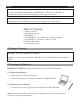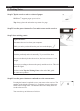User guide
English English
4.2 Downloading Notes with MyScript Ink Retriever
1. Connect the receiver unit to your computer with the provided USB cable. MyScript Ink
Retriever starts automatically.
2. Type in a prex for your notes. The prex is
added to each note name.
3. Indicate where you placed the receiver. Note
that Center is recommended.
4. Click Download ink to download the notes
from the receiver.
The notes are stored in the default location.
Click the tab Retrieval Settings to see to which
folder your notes are downloaded.
Tip: to delete notes from the receiver after downloading them, click the Retrieval
settings tab > Select Advanced Settings > Select the option Clear les from device after
downloading.
4.3 Activating the IRISNotes
™
Executive software
Before using IRISNotes
™
you are recommended to activate it. Unactivated versions are only
available for 30 days.
1. Start IRISNotes
™
Executive.
2. You are asked to activate the software. Click Activate to do so.
3. Enter the activation code you nd on the cd-rom sleeve, and
click Activate again.
Note that an internet connection is required to activate.