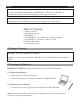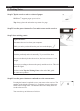Quick Start Guide J120305-1 You write, it types! English Français Nederlands Deutsch Español Italiano Português Русский for Windows®, Mac®, iPhone® and iPad®
English English This Quick User Guide provides general guidelines for installing and using IRISNotes Executive. For detailed instructions on the IRISNotes™ Executive’s full range of functionalities, please refer to the help file provided with your software. ™ The descriptions in this guide are based on the Windows® 7 and Mac OS® X Lion™ operating systems. All information is subject to change without prior notice. Table of Contents 1.Package Contents 2.Charging the Batteries 3.Writing Notes 4.
English English 3. Writing Notes Step 1 Clip the receiver unit to a sheet of paper. IRISNotes™ supports pages up to A4 size. Tip: always place the unit at the top center of a page. Step 2 Press the power button for 5 seconds to turn on the receiver. Step 3 Start writing a note. Important notes: Disconnect the receiver from your computer. While you write you should see the pen icon on the display. Tips: Hold the pen firmly and write normally. Try to avoid line skew.
English English 4.Using IRISNotes on a Windows PC or Mac OS computer ™ In order to use IRISNotes™, you must first install the IRISNotes™ Executive software. 4.1 Installing the software 1. Insert the IRISNotes™ cd-rom into the cd-rom drive of your computer. PC Mac Go to Computer, locate your cd-rom drive and double-click it. Double-click the cd-rom icon on the Desktop Double-click IRISNotesExecutiveSetup.exe to start the Installation Wizard. Double-click IRISNotes-installer.zip.
English English 4.2 Downloading Notes with MyScript Ink Retriever 1. Connect the receiver unit to your computer with the provided USB cable. MyScript Ink Retriever starts automatically. 2. Type in a prefix for your notes. The prefix is added to each note name. 3. Indicate where you placed the receiver. Note that Center is recommended. 4. Click Download ink to download the notes from the receiver. The notes are stored in the default location.
English English 4.4 Editing Notes in IRISNotes™ Executive As soon as you downloaded the notes with MyScript InkRtriever, they are available in the IRISNotes™ Executive software. In case you want to download notes manually: • Click the open icon. • The default notes location opens. Go to notes > Ink Devices, and then select the notes you want to load. 4.4.1 Converting Notes 1. In the Conversion menu, click Conversion Settings. Select Text as Content type.
English English 4.4.2 Editing Notes You can freely edit both your original notes, and their corresponding converted text: Use the editing toolbar to edit your ink notes: select zones, erase parts, add new text, rotate, add space, etc. Use the Text editing toolbar to edit the converted text: change color, change font, add text, align, justify, add bullets, etc. 4.4.3 Exporting Notes To export notes, click the Export button.
English English • Tap the pen on a piece of paper. The cursor is now being controlled by the pen. • Hover the pen above a page to move the cursor. • To click an object, point with the cursor to the object, then tap with the pen to click it. • To right-click an object, point to it, then tap and hold the pen for an instant. Note: in Windows Vista® and Windows 7, you can also use the IRISNotes™ pen to write directly in Microsoft Office 2007 applications and higher. This also works on Mac OS 10.
English English 5.3 Editing, Writing and Drawing Notes in IRISNotes ™ Once your notes have been uploaded, you can edit them in IRISNotes™, make annotations, send them via e-mail and so on. With IRISNotes™ you can also make drawings from scratch and annotate existing image files. 1.In IRISNotes™, tap the pencil icon, then select Open a Picture > Camera Roll to open one of your notes. 2. To edit notes, power on the receiver and clip it to the top center of a page.
English English 6.2 Overview of the display The LCD screen displays the following status indications: Receiver unit connected to computer Memory FULL (upload your files to your computer and delete them from memory) Pen low battery Receiver unit low battery Note mode Mouse mode Number of saved notes in memory 6.3 Refilling the IRISNotes™ pen The ink refill is standard and off-the-shelf, you can purchase it in a stationery store. To refill the pen: 1. Press the pen button downward. 2.
English English Should you experience issues when using your IRISNotes™, consult the Frequently Asked Question on our website www.irislink.com/support/faq or contact Technical Support at www.irislink.com/support.
Français Français Ce guide de démarrage rapide contient des instructions générales pour l'installation et l'utilisation d'IRISNotes™ Executive. Pour une explication détaillée de toutes les fonctionnalités d'IRISNotes™ Executive, veuillez consulter le fichier d'aide fourni avec le logiciel. Les descriptions données dans ce guide sont basées sur les systèmes d'exploitation Windows® 7 et Mac OS® X Lion™. Toutes les informations du présent guide peuvent être modifiées sans préavis. Table des matières 1.
Français Français 3. Rédaction de notes Etape 1 Attachez le récepteur à une feuille de papier. IRISNotes™ prend en charge les pages jusqu'au format A4. Conseil : placez toujours le récepteur au centre du bord supérieur de la page. Etape 2 Appuyez sur le bouton de marche/arrêt pendant 5 secondes pour activer le récepteur. Etape 3 Commencez à écrire une note. Remarques importantes : Déconnectez le récepteur de votre ordinateur. Lorsque vous rédigez la note, l'écran doit afficher l'icône du stylo.
Français Français 4. Utilisation d'IRISNotes sur un ordinateur Windows ou Mac OS ™ Pour utiliser IRISNotes™, vous devez d'abord installer le logiciel IRISNotes™ Executive. 4.1. Installation du logiciel 1. Insérez le CD-ROM d'IRISNotes™ dans le lecteur CD de l'ordinateur. PC Mac Accédez à Ordinateur, localisez votre lecteur de CD-ROM et double-cliquez sur celui-ci. Double-cliquez sur l'icône du CD-ROM sur le bureau. Double-cliquez sur IRISNotesExecutiveSetup.
Français Français 4.2 Téléchargement de notes avec MyScript Ink Retriever 1. Connectez le récepteur à votre ordinateur à l'aide du câble USB fourni. MyScript Ink Retriever s'exécute automatiquement. 2. Indiquez un préfixe pour vos notes. Le préfixe est ajouté à chaque nom de note. 3. Spécifiez l'emplacement du récepteur. Notez qu'il est conseillé de l'installer au Centre. 4. Cliquez sur Télécharge l'encre pour télécharger les notes du récepteur. Les notes sont conservées dans l'emplacement par défaut.
Français Français 4.4 Modification de notes dans IRISNotes™ Executive Dès que vous avez téléchargé les notes avec MyScript InkRtriever, il est possible d'y accéder dans le logiciel IRISNotes™ Executive. Si vous souhaitez télécharger manuellement les notes : • Cliquez sur l'icône Ouvrir. • L'emplacement par défaut des notes s'ouvre. Accédez à notes > Ink Devices, puis sélectionnez les notes à télécharger. 4.4.1 Conversion des notes 1. Dans le menu Conversion, cliquez sur Paramètres de conversion.
Français Français 4.4.2 Modification des notes Vous pouvez facilement éditer vos notes originales ainsi que le texte converti correspondant : Utilisez la barre d'outils d'édition pour modifier vos notes manuscrites, sélectionner des zones, effacer certaines parties, ajouter du nouveau texte, le faire pivoter, ajouter des espaces, etc. Utilisez la barre d'outils d'édition de texte pour modifier le texte converti, changer la couleur, la police, ajouter du texte, aligner, justifier, ajouter des puces, etc.
Français Français • Tapez la pointe du stylo sur une feuille de papier. Le stylo contrôle désormais le curseur. • Faites passer le stylo au-dessus d'une page pour déplacer le curseur. • Pour cliquer sur un objet, pointez sur l'objet avec le curseur puis tapez avec le stylo pour le sélectionner. • Pour effectuer un clic droit sur un objet, pointez sur celui-ci, tapez et maintenez le stylo pendant un instant.
Français Français 5.3 Edition, rédaction de notes et dessins dans IRISNotes ™ Après avoir chargé vos notes, vous pouvez les modifier dans IRISNotes™, faire des annotations,les envoyer par e-mail, etc. Avec IRISNotes™, vous pouvez également faire des dessins et annoter des fichiers images existants. 1. Dans IRISNotes™, tapez sur l'icône du crayon, puis sélectionnez Open a Picture (Ouvrir une image) > Camera Roll pour ouvrir l'une de vos notes. 2.
Français Français 6.2 Présentation de l'affichage L'écran LCD affiche les messages de statut suivants : Récepteur connecté à l'ordinateur Mémoire saturée (téléchargez vos fichiers sur l'ordinateur et effacez-les de la mémoire) Pile faible (stylo) Pile faible (récepteur) Mode note Mode souris Nombre de notes enregistrées en mémoire 6.3 Remplacement des cartouches du stylo the IRISNotes™ Les cartouches sont standard et disponibles dans le commerce. Pour remplacer la cartouche : 1.
Français Français En cas de problèmes liés à l'utilisation d'IRISNotes™, consultez la page des questions fréquentes (FAQ) sur le site www.irislink.com/support/faq ou contactez le support technique via la page www.irislink.com/support.
Nederlands Nederlands Deze Snelstartgids biedt algemene richtlijnen voor de installatie en het gebruik van IRISNotes™ Executive. Gedetailleerde instructies over het complete functiebereik van IRISNotes™ Executive, vindt u in het Help-bestand die bij uw software is geleverd. De beschrijvingen in deze handleiding zijn gebaseerd op Windows® 7 en Mac OS® X Lion™ besturingssystemen. Alle informatie kan wijzigen zonder voorafgaande kennisgeving. Inhoudsopgave 1.Inhoud verpakking 2.De batterijen opladen 3.
Nederlands Nederlands 3. Notities maken Stap 1 Maak de ontvanger op een blad papier vast. IRISNotes™ ondersteunt pagina's tot A4-formaat. Tip: plaats de eenheid altijd in het midden bovenaan van een pagina. Stap 2 Druk de aan-/uit-schakelaar gedurende 5 seconden in om de ontvanger in te schakelen. Stap 3 Maak een notitie. Belangrijke opmerkingen: Koppel de ontvanger los van uw computer. Tijdens het schrijven moet u het pen-pictogram op de display zien verschijnen.
Nederlands Nederlands 4.IRISNotes gebruiken op een Windows PC of Mac OS computer ™ Om IRISNotes™ te kunnen gebruiken, moet u eerst de IRISNotes™ Executive software installeren. 4.1 De software installeren 1. Plaats de IRISNotes™ cd-rom in de cd-rom drive van uw computer. PC Mac Ga naar Computer, zoek uw cd-rom drive en dubbelklik erop. Dubbelklik op het cd-rompictogram op het Bureaublad. Dubbelklik op IRISNotesExecutiveSetup.exe om de installatiewizard te starten. Dubbelklik op IRISNotes-installer.
Nederlands Nederlands 4.2 Notities downloaden met MyScript Ink Retriever 1. Sluit de ontvanger aan op de computer via de meegeleverde USB-kabel. MyScript Ink Retriever start automatisch. 2. Tik een voorvoegsel voor uw notities in. Het voorvoegsel wordt aan elke notitienaam toegevoegd. 3. Geef aan waar de ontvanger is geplaatst. Midden is aanbevolen. 4. Klik op Inkt downloaden om de notities uit de ontvanger te downloaden. De notities worden op de standaard instelling opgeslagen.
Nederlands Nederlands 4.4 Notities bewerken in IRISNotes™ Executive Zodra de notities gedownload zijn met MyScript InkRtriever, zijn ze beschikbaar in de IRISNotes™ Executive software. Ingeval u de notities handmatig wilt downloaden: • Klik op het pictogram Openen. • De map met de standaard locatie opent zich. Ga naar notes > Ink Devices, en selecteer dan de notities die u wilt laden. 4.4.1 Notities converteren 1. Klik in het menu Conversie op Conversie-instellingen. Selecteer tekst als Inhoudstype.
Nederlands Nederlands 4.4.2 Notities bewerken U kunt zowel uw originele notities als hun overeenkomende geconverteerde tekst vrij bewerken. Gebruik de toolbar Bewerken om uw inktnotities te bewerken: zones selecteren, delen wissen, nieuwe tekst toevoegen, ruimte toevoegen, enz. Gebruik de toolbar Tekst bewerken om de geconverteerde tekst te bewerken: kleur wijzigen, lettertype, tekst toevoegen, uitlijnen, uitvullen, opsommingstekens toevoegen, enz. 4.4.
Nederlands Nederlands • Tik met de pen op een vel papier. De cursor wordt nu door de pen gestuurd. • Beweeg de pen boven een pagina om de cursor te verplaatsen. • Om een object aan te klikken, plaatst u de cursor boven het object en tikt u met de pen erop. • Om rechts te klikken op een object, plaatst u de cursor boven het object, tikt u met de pen erop en houdt u het object kort vast.
Nederlands Nederlands 5.3 Notities bewerken, beschrijven en er tekeningen op maken in IRISNotes™ Zodra uw notities geüpload zijn, kunt u ze bewerken in IRISNotes™, wijzigingen maken, ze verzenden via e-mail enz. Met IRISNotes™ kunt u ook tekeningen maken en bestaande afbeeldingsbestanden becommentariëren. 1.Tik in IRISNotes™ op het potloodpictogram, selecteer dan Open een Afbeelding > Filmrol om een van uw notities te openen. 2.
Nederlands Nederlands 6.2 Overzicht van het scherm Het LCD-scherm toont de volgende statusaanwijzingen: Ontvangereenheid aangesloten op computer Geheugen VOL (upload uw bestanden naar uw computer en verwijder ze uit het geheugen) Laag batterijvermogen pen Laag batterijvermogen ontvangereenheid Notitiemodus Muismodus Aantal opgeslagen notities in geheugen 6.3 De IRISNotes™ pen opnieuw vullen De inktvulling is standaard. U kunt ze in een winkel voor schrijfgerief kopen. De pen opnieuw vullen: 1.
Nederlands Nederlands Als u problemen ondervindt tijdens het gebruik van IRISNotes™, raadpleeg dan de Frequently Asked Questions op onze website www.irislink.com/support/faq of neem contact op met onze Technische Ondersteuning op www.irislink.com/support.
Deutsch Deutsch Diese Kurzanleitung enthält allgemeine Anleitungen zu Installation und Verwendung von IRISnotes Executive. Detaillierte Anweisungen zur Verwendung der gesamten Funktionspalette von IRISNotes™ Executive finden Sie in der mit der Software mitgelieferten Hilfedatei. Die Beschreibungen in dieser Anleitung beziehen sich auf die Betriebssysteme Windows® 7 und Mac OS® X Lion™. Alle Informationen können ohne vorherige Ankündigung geändert werden. Inhaltsverzeichnis 1. Packungsinhalt 2.
Deutsch Deutsch 3. Schreiben von Notizen Schritt 1: Klemmen Sie den Empfänger an ein Blatt Papier. IRISNotes™ unterstützt Papier bis zu einer Größe im Format A4. Tipp: Klemmen Sie den Empfänger immer oben in der Mitte des Blattes an. Schritt 2: Halten Sie zum Einschalten des Empfängers die Ein-/ Austaste für 5 Sekunden gedrückt. Schritt 3: Schreiben Sie eine Notiz auf. Wichtiger Hinweis: Trennen Sie die Verbindung zwischen Empfänger und Computer.
Deutsch Deutsch 4. Verwendung von IRISNotes unter Windows oder Mac OS ™ Um IRISNotes™ verwenden zu können, müssen Sie zuerst die IRISNotes™ ExecutiveSoftware installieren. 4.1 Installieren der Software 1. Legen Sie die IRISNotes™-CD-ROM in das CD-ROM-Laufwerk Ihres Computers ein. PC Mac Doppelklicken Sie im Explorer unter Computer auf das CD-ROM-Laufwerk. Doppelklicken Sie auf dem Schreibtisch auf das CD-ROM-Symbol. Doppelklicken Sie auf IRISNotesExecutiveSetup.
Deutsch Deutsch 4.2 Herunterladen von Notizen mit MyScript Ink Retriever 1. Schließen Sie den Empfänger mit dem zugehörigen USB-Kabel am Computer an. MyScript Ink Retriever wird automatisch gestartet. 2. Geben Sie ein Präfix für Ihre Notizen ein. Das Präfix wird jedem Notizennamen vorangestellt. 3. Geben Sie an, wo Sie den Empfänger angeklemmt haben. Beachten Sie, dass die Position Mitte empfohlen wird. 4. Klicken Sie auf Notiz herunterladen, um die Notizen vom Empfänger herunterzuladen.
Deutsch Deutsch 4.4 Bearbeiten von Notizen in IRISNotes™ Executive Sowie Sie die Notizen mit MyScript InkRtriever heruntergeladen haben, sind sie in der IRISNotes™ Executive-Software verfügbar. Wenn Sie möchten, können Sie Notizen auch manuell herunterladen: • Klicken Sie auf das Symbol „Öffnen“. • Der Standardspeicherort für Notizen wird geöffnet. Gehen Sie zu notes > Ink Devices und wählen Sie dann die Notizen aus, die Sie herunterladen möchten. 4.4.1 Konvertieren von Notizen 1.
Deutsch Deutsch 4.4.2 Bearbeiten von Notizen Sie können Ihre Originalnotizen und den entsprechend konvertierten Text beliebig bearbeiten: Verwenden Sie zum Bearbeiten Ihrer mit dem Digitalstift gemachten Notizen die Funktionsleiste mit den Bearbeitungsoptionen: Bereiche auswählen, Teile löschen, neuen Text hinzufügen, Leerzeichen hinzufügen usw.
Deutsch • • • • Deutsch Tippen Sie mit dem Stift auf ein Blatt Papier. Der Cursor wird nun vom Stift gesteuert. Bewegen Sie den Stift über einem Blatt, um den Cursor zu bewegen. Um ein Objekt anzuklicken, zeigen Sie mit dem Cursor auf das Objekt und tippen Sie dann mit dem Stift darauf, um es anzuklicken. Für einen Rechtsklick auf ein Objekt, zeigen Sie auf das Objekt und tippen Sie mit dem Stift etwas länger darauf.
Deutsch Deutsch 5.3 Bearbeiten, Schreiben und Zeichnen von Notizen in IRISNotes ™ Nachdem Sie Ihre Notizen hochgeladen haben, können Sie sie in IRISNotes™ bearbeiten, Anmerkungen hinzufügen, sie per E-Mail versenden usw. Mit IRISNotes™ können Sie auch ganz neue Zeichnungen anfertigen und vorhandene Bilddateien beschriften. 1. Tippen Sie in IRISNotes™ auf das Stiftsymbol und wählen Sie Open a Picture (ein Bild öffnen) > Camera Roll (Album), um eine Ihrer Notizen zu öffnen. 2.
Deutsch Deutsch 6.2 Übersicht über das Display Der LCD-Bildschirm zeigt die folgenden Statusinformationen an: Empfänger mit PC verbunden Speicher VOLL (Laden Sie die Dateien auf den Computer und löschen Sie sie aus dem Speicher.) Akku im Stift schwach Akku des Empfängers schwach Notizmodus Mausmodus Anzahl an gespeicherten Notizen 6.3 Einlegen einer neuen Mine in den IRISNotes™-Stift Die Ersatzmine ist eine reguläre Kugelschreibermine, wie sie beispielsweise in einem Schreibwarengeschäft erhältlich ist.
Deutsch Deutsch Sollten bei der Verwendung von IRISNotes™ Probleme auftreten, sehen Sie sich die häufig gestellten Fragen auf unserer Website unterwww.irislink.com/support/faq an oder wenden Sie sich an den technischen Support unter www.irislink.com/support.
Español Español Esta Guía rápida del usuario proporciona instrucciones generales para instalar y utilizar IRISNotes™ Executive. Encontrará instrucciones detalladas sobre todas las funcionalidades de IRISNotes™ Executive en el archivo de ayuda entregado con el software. Las descripciones que contiene esta guía se basan en los sistemas operativos Windows® 7 y Mac OS® X Lion™. Toda la información contenida en esta guía puede modificarse sin previo aviso. Índice 1. Contenido de la caja 2.
Español Español 3. Tomar notas Primer paso: fije la unidad receptora a una hoja de papel. IRISNotes™ es compatible con hojas de tamaño A4 o más pequeñas. Consejo: coloque siempre la unidad receptora en el centro de la parte superior de la hoja. Segundo paso: pulse el botón de encendido durante 5 segundos para encender el receptor. Tercer paso: empiece a tomar notas. Avisos importantes: Desconecte el receptor del ordenador. Al escribir, debería ver el icono del bolígrafo en la pantalla.
Español Español 4. Utilizar IRISNotes en un PC con Windows PC o un ordenador con Mac OS ™ Para poder utilizar IRISNotes™, primero deberá instalar el software IRISNotes™ Executive. 4.1 Instalar el software 1. Introduzca el CD-ROM de IRISNotes™ en el lector de CD de su ordenador. PC Mac Vaya a Equipo, busque el lector de CD y haga doble clic en él. Haga doble clic en el icono del CD-ROM del escritorio. Haga doble clic en el archivo IRISNotesExecutive-Setup.exe para iniciar el Asistente de instalación.
Español Español 4.2 Descargar notas con MyScript Ink Retriever 1. Conecte la unidad receptora a su ordenador mediante el cable USB incluido en la caja. MyScript Ink Retriever se ejecutará automáticamente. 2. Introduzca un prefijo para las notas. Este prefijo se añadirá al nombre de cada una de las notas. 3. Indique el lugar de la hoja en la que colocó el receptor. Recuerde que recomendamos la posición Centro. 4. Haga clic en Descargar tinta para descargar las notas del receptor.
Español Español 4.4 Editar notas en IRISNotes™ Executive Nada más descargar las notas con MyScript Ink Retriever, ya podrá editarlas con el software IRISNotes™ Executive. En caso de que prefiera descargar las notas manualmente: • Haga clic en el icono de abrir. • Se abrirá la ubicación por defecto de las notas. Vaya a notes > Ink Devices y seleccione las notas que desee cargar. 4.4.1 Convertir notas 1. En el menú Conversión, haga clic en Ajustes de conversión. Seleccione Texto como Tipo de contenido.
Español Español 4.4.2 Editar notas Podrá editar libremente tanto las notas originales como el texto convertido correspondiente: Utilice la barra de herramientas de edición para editar las notas originales: seleccionar zonas, borrar partes, añadir texto nuevo, girar el texto, añadir espacio, etc. Utilice la barra de herramientas de edición de texto para editar el texto convertido: cambiar el color y/o la fuente, añadir texto, alinear o justificar el texto, añadir viñetas, etc. 4.4.
Español • • • • Español Toque un trozo de papel con la punta del bolígrafo. El bolígrafo pasará a controlar el cursor de su pantalla. Desplace el bolígrafo por encima de la hoja de papel para mover el cursor. Para seleccionar un objeto, dirija el cursor hacia él y, a continuación, toque el papel con la punta del bolígrafo para hacer clic.
Español Español 5.3 Editar, escribir y dibujar notas en IRISNotes ™ Una vez haya cargado sus notas, podrá editarlas en IRISNotes™, realizar anotaciones, enviarlas por correo electrónico, etc. Con IRISNotes™, también podrá hacer dibujos desde cero y añadir comentarios y notas a archivos de imagen ya existentes. 1. En IRISNotes™, pulse el icono del lápiz y, a continuación, seleccione Open a Picture (Abrir una imagen) > Camera Roll para abrir una de sus notas. 2.
Español Español 6.2 Indicadores de la pantalla del dispositivo La pantalla LCD muestra los siguientes indicadores de estado: Unidad receptora conectada al ordenador Memoria LLENA (transfiera los archivos al ordenador y elimínelos de la memoria) Batería baja en el bolígrafo digital Batería baja en la unidad receptora Modo de toma de notas Modo de ratón Cantidad de notas almacenadas en la memoria 6.
Español Español Si tiene algún problema al utilizar su IRISNotes™, consulte el apartado de preguntas más frecuentes de nuestro sitio web (www.irislink.com/support/faq) o contacte con el servicio de soporte técnico de I.R.I.S. a través de www.irislink.com/support.
Italiano Italiano Questa Guida rapida per l'uso fornisce linee guida generali per l'installazione e l'uso di IRISNotes™ Executive. Per istruzioni dettagliate sulle funzionalità complete di IRISNotes™ Executive consultare la guida in linea inclusa nel software. Le descrizioni riportate in questa guida si basano sui sistemi operativi Windows® 7 e Mac OS® X Lion™. Tutte le informazioni possono essere soggette a modifiche senza preavviso. Indice 1.Contenuto della confezione 2.Carica delle batterie 3.
Italiano Italiano 3. Scrittura di note Fase 1 Fissare l'unità ricevitore a un foglio di carta. IRISNotes™ supporta fogli fino al formato A4. Suggerimento: posizionare sempre l'unità in alto, al centro della pagina. Fase 2 Tenere premuto il pulsante di accensione per 5 secondi per accendere il ricevitore. Fase 3 Iniziare a scrivere una nota. Note importanti: Scollegare il ricevitore dal computer. Mentre si scrive, sarà possibile vedere l'icona della penna sul display.
Italiano Italiano 4.Utilizzo di IRISNotes su un computer Windows PC o Mac OS ™ Per utilizzare IRISNotes™, è necessario prima installare il software IRISNotes™ Executive. 4.1 Installazione del software 1. Inserire il cd-rom di IRISNotes™ nell'apposita unità del computer. PC Mac Accedere a Computer, individuare l'unità cd-rom e fare doppio clic su quest'ultima. Fare doppio clic sull'icona cd-rom sulla Scrivania Fare doppio clic su IRISNotesExecutiveSetup.
Italiano Italiano 4.2 Download delle note con MyScript Ink Retriever 1. Collegare l'unità ricevitore al computer utilizzando il cavo USB fornito. MyScript Ink Retriever si avvia automaticamente. viene aggiunto al nome di ciascuna nota. glia l'opzione Centra. note dal ricevitore. 2. Digitare un prefisso per le note. Il prefisso 3. Indicare la posizione del ricevitore. Si consi4. Fare clic su Scarica scrittura per scaricare le Le note vengono salvate nel percorso predefinito.
Italiano Italiano 4.4 Modifica delle note in IRISNotes™ Executive Dopo il download con MyScript InkRtriever, le note sono disponibili nel software IRISNotes™ Executive. Se si desidera scaricare le note in modalità manuale: • Fare clic sull'icona apri. • Si apre il percorso predefinito delle note. Accedere a notes > Ink Devices e selezionare le note che si desidera scaricare. 4.4.1 Conversione delle note 1. Nel menu Conversione, fare clic su Impostazioni conversione.
Italiano Italiano 4.4.2 Modifica delle note È possibile modificare liberamente sia le note originali che il corrispondente testo convertito: Utilizzare la barra degli strumenti modifica per modificare le note scritte a mano: seleziona zone, elimina parti, aggiungi nuovo testo, ruota, aggiungi spazio, ecc. Utilizzare la barra degli strumenti Modifica testo per modificare il testo convertito: cambia colore e tipo di carattere, aggiungi testo, allinea, giustifica, aggiungi elenchi puntati, ecc. 4.4.
Italiano Italiano • Premere la penna su un foglio di carta. Il cursore viene ora controllato dalla penna. • Muovere la penna sulla pagina per spostare il cursore. • Per cliccare un oggetto, posizionare il cursore su di esso, poi premere con la penna sull'oggetto stesso. • Per fare clic col pulsante destro su un oggetto, posizionarsi su di esso e tenere premuta la penna per un istante.
Italiano Italiano 5.3 Modifica e scrittura di note e disegni in IRISNotes ™ Dopo aver caricato le note, è possibile modificarle con IRISNotes™, inserendo commenti, inviandole via mail e molto altro ancora. Con IRISNotes™ è inoltre possibile inserire disegni ex novo e commenti sui file di immagine esistenti. 1.In IRISNotes™, premere l'icona matita, poi selezionare Apri un'immagine > Pellicola per aprire una delle note. 2.
Italiano Italiano 6.2 Display Il display LCD mostra le seguenti indicazioni di stato: Unità ricevitore collegata al computer Memoria PIENA (caricare i file nel computer e cancellarli dalla memoria) Batteria penna scarica Batteria unità ricevitore scarica Modalità penna Modalità mouse Numero di note salvate in memoria 6.3 Ricarica della penna IRISNotes™ La ricarica di inchiostro è standard, disponibile in commercio e può essere acquistata in cartoleria. Per ricaricare la penna: 1.
Italiano Italiano In caso di problemi nell'utilizzo di IRISNotes™, consultare la sezione FAQ sul nostro sito web www.irislink.com/support/faq o contattare l'Assistenza Tecnica all'indirizzo www.irislink.com/support.
Português Português Este Guia de utilizador rápido fornece directrizes gerais para instalar e utilizar o IRISNotes™ Executive. Para mais informações sobre a gama completa de funcionalidades do IRISNotes™ Executive, consulte o ficheiro de ajuda fornecido com o software. As descrições neste guia baseiam-se nos sistemas operativos Windows® 7 e Mac OS® X Lion™. Todas as informações estão sujeitas a alterações sem aviso prévio. Índice 1.Conteúdos da embalagem 2.Carregar as baterias 3.Escrever notas 4.
Português 3. Escrever notas Passo 1 Encaixe o receptor numa folha de papel. O IRISNotes™ suporta páginas até ao tamanho A4. Sugestão: coloque sempre o receptor na parte superior central de uma página. Passo 2 Prima o botão de alimentação durante 5 segundos para ligar o receptor. Passo 3 Comece a escrever uma nota. Notas importantes: Desligue o receptor a partir do seu computador. Enquanto escreve, deve ver o ícone da caneta no ecrã. Sugestões: Segure bem a caneta e escreva normalmente.
Português Português 4.Utilizar o IRISNotes num computador Windows ou Mac OS ™ De modo a utilizar o IRISNotes™, tem primeiro de instalar o software IRISNotes™ Executive. 4.1 Instalar o software 1. Introduzir o CD-ROM IRISNotes™ na unidade de CD-ROM do computador. PC Mac Vá a Computador, situe a unidade de CD-ROM e clique duas vezes. Clique duas vezes no ícone do CD-ROM no ambiente de trabalho Clique duas vezes em IRISNotesExecutive-Setup.exe para iniciar o assistente de instalação.
Português Português 4.2 Descarregar notas com MyScript Ink Retriever 1. Ligue o receptor ao computador com o cabo USB fornecido. MyScript Ink Retriever inicia automaticamente. 2. Introduza um prefixo para as suas notas. O prefixo é adicionado a cada nome de nota. 3. Indique onde colocou o receptor. Lembre-se, recomenda-se no Centro. 4. Clique em Descarregar tinta para descarregar as notas do receptor. As notas são armazenadas na localização predefinida.
Português Português 4.4 Editar notas no IRISNotes™ Executive Uma vez que descarregou as notas com o MyScript InkRtriever, estas estão disponíveis no software IRISNotes™ Executive. Caso pretenda descarregar as notas manualmente: • Clique no ícone Abrir. • A localização predefinida das notas abre. Aceda a notes > Ink Devices e, de seguida, seleccione as notas que pretende carregar. 4.4.1 Converter notas 1. No menu Conversão, clique em Configurações de conversão. Seleccione Texto como Tipo de conteúdo.
Português Português 4.4.2 Editar notas Pode editar livremente as notas originais e o respectivo texto convertido: Utilize a barra de ferramentas de edição para editar as suas notas: seleccionar zonas, eliminar partes, adicionar novo texto, rodar, adicionar espaço, etc. Utilize a barra de ferramentas Edição de texto para editar o texto convertido: alter cor, alterar tipo de letra, adicionar texto, alinhar, justificar, adicionar marcas, etc. 4.4.
Português Português • Toque com a caneta numa folha de papel. Agora, o cursor está a ser controlado pela caneta. • Paire a caneta sobre uma página para mover o cursor. • Para clicar num objecto, aponte com o cursor para o objecto, de seguida, toque com a caneta para clicar. • Para clicar com o botão direito num objecto, aponte para o mesmo, de seguida, segure a caneta durante um momento.
Português Português 5.3 Editar, escrever e desenhar notas no IRISNotes ™ Assim que as suas notas tiverem sido carregadas, pode editá-las no IRISNotes™, tomar apontamentos, enviá-los por e-mail e assim por diante. Com o IRISNotes™ também pode fazer desenhos e anotar nos ficheiros de imagem existentes. 1.No IRISNotes™, toque no ícone de lápis, de seguida, seleccione Open a Picture (Abrir uma imagem) > Camera Roll (Rolo da câmara) para abrir uma das suas notas. 2.
Português Português 6.2 Descrição do ecrã O ecrã LCD apresenta as seguintes indicações de estado: Receptor ligado ao computador Memória CHEIA (carregue os ficheiros para o computador e elimine-os da memória) Caneta com pilha fraca Receptor com pilha fraca Modo de tirar notas Modo de rato Número de notas guardadas na memória 6.3 Recarregar a caneta IRISNotes™ A recarga de tinta é padrão e pode comprá-la em qualquer loja. Para recarregar a caneta: 1. Pressione o botão da caneta para baixo. 2.
Português Português Caso tenha problemas na utilização do seu IRISNotes™, consulte as Perguntas frequentes no nosso website www.irislink.com/support/faq ou contacte a Assistência técnica em www.irislink.com/support.
Русский Русский В этом руководстве по быстрой установке представлены общие рекомендации по установке и использованию IRISNotes™ Executive. См. подробные инструкции по всем возможностям IRISNotes™ Executive в файле справки, который доступен в программном обеспечении. Описания в этом руководстве приводятся для ОС Windows® 7 и Mac OS® X Lion™. Вся информация может меняться без уведомления. Содержание 1. Содержимое упаковки 2. Зарядка аккумуляторов 3. Создание заметок 4.
Русский Русский 3. Создание заметок Шаг 1: закрепите приемник на листе бумаги. IRISNotes™ поддерживает форматы до A4. Совет. Всегда помещайте устройство на верхней стороне страницы посередине. Шаг 2: нажмите кнопку питания и удерживайте ее в течение 5 секунд, чтобы включить приемник. Шаг 3: начните писать заметку. Важные примечания. Отключите приемник от компьютера. При написании заметки на экране должен отображаться значок ручки. Советы. Крепко держите ручку и пишите как обычно.
Русский Русский 4. Использование IRISNotes на компьютере под управлением Windows или Mac OS ™ Для использования IRISNotes™ необходимо установить ПО IRISNotes™ Executive. 4.1. Установка программного обеспечения 1. Вставьте компакт-диск IRISNotes™ в дисковод для компакт-дисков своего компьютера. PC Mac Откройте окно Компьютер, найдите дисковод для компакт-дисков и дважды щелкните его. Дважды щелкните значок компакт-диска на рабочем столе. Дважды щелкните файл IRISNotesExecutive-Setup.
Русский Русский 4.2 Загрузка заметок с помощью MyScript Ink Retriever 1. Подключите приемник к компьютеру с помощью USB-кабеля, входящего в комплект. Приложение MyScript Ink Retriever запустится автоматически. 2. Введите префикс для своих заметок. Префикс будет добавлен к имени каждый заметки. 3. Укажите расположение приемника. Обратите внимание, что рекомендуется расположение По центру. 4. Нажмите кнопку Загрузить рукописный текст чтобы загрузить заметки с приемника.
Русский Русский 4.4 Редактирование заметок в IRISNotes™ Executive После загрузки заметок с помощью MyScript InkRtriever их можно отредактировать в IRISNotes™ Executive. Чтобы загрузить заметки вручную: • Щелкните значок открытия. • Откроется папка заметок по умолчанию. Перейдите в раздел Заметки > Устройства и выберите заметки, которые необходимо загрузить. 4.4.1 Преобразование заметок 1. В меню Преобразование выберите Параметры преобразования. Выберите текст в качестве типа содержимого.
Русский Русский 4.4.2 Редактирование заметок Вы можете свободно редактировать исходные заметки и соответствующий преобразованный текст: Используйте панель инструментов редактирования для изменения заметок: выбора зон, удаления частей, добавления текста, добавления пробелов и др. Используйте панель инструментов редактирования текста для изменения преобразованного текста: изменения цвета и шрифта, добавления текста, выравнивания, добавления маркеров и др. 4.4.
Русский Русский • Надавите ручкой на лист бумаги. Указатель мыши управляется ручкой. • Двигайте ручкой по странице для перемещения указателя. • Чтобы щелкнуть объект, наведите указатель на этот объект и нажмите ручку, чтобы щелкнуть его. • Чтобы щелкнуть объект правой кнопкой мыши, наведите указатель на этот объект, а затем нажмите и удерживайте ручку. Примечание.
Русский Русский 5.3 Редактирование, написание и рисование заметок в IRISNotes™ После отправки заметок их можно отредактировать в IRISNotes™, аннотировать, отправлять по электронной почте и т. д. IRISNotes™ также позволяет создавать рисунки с нуля и аннотировать существующие файлы изображений. 1. В IRISNotes™ нажмите значок карандаша и выберите Open a Picture (Открыть изображение) > Camera Roll (Фотоальбом), чтобы открыть заметку. 2.
Русский Русский 6.2 Обзор экрана На ЖК-экране отображаются следующие индикаторы состояния: Приемник подключен к компьютеру Память ПЕРЕПОЛНЕНА (загрузите файлы на компьютер и удалите их из памяти) Низкий уровень заряда аккумулятора ручки Низкий уровень заряда аккумулятора приемника Режим записи Режим мыши Количество заметок в памяти 6.3 Вставка сменных стержней IRISNotes™ Для ручки используются стандартные стержни, которые можно купить в канцелярском магазине. Чтобы вставить стержень: 1.
Русский Русский Если у вас возникнут проблемы при использовании IRISNotes™, ознакомьтесь с документом «Вопросы и ответы» на сайте www.irislink.com/support/faq или обратитесь в службу технической поддержки по адресу www.irislink.com/support.
أ ج ب هـ د
I.R.I.S. Products & Technologies I.R.I.S. - Louvain-la-Neuve (Belgium) I.R.I.S. AG - Aachen (Germany) I.R.I.S. Inc. - Delray Beach (United States) I.R.I.S. HK Ltd - Hong Kong (China) www.irislink.com 765010457770 © Copyright 2012 I.R.I.S. s.a./n.v. All rights reserved for all countries. I.R.I.S., I.R.I.S.’product names, I.R.I.S.’logos and I.R.I.S.’ product logos are I.R.I.S. trademarks. All other products and names mentioned are trademarks or registered trademarks from their respective owners.