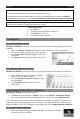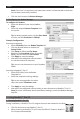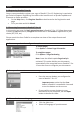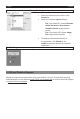Owner's manual
English English
3.2 Registering Readiris™ Pro 12
YouarerecommendedtoregisteryourcopyofReadiris™Pro12.Registeringisrequiredto
getTechnicalSupport.Registeringalsooersotherbenetssuchasproductupdatesand
discounts on future products.
• OntheHelpmenu,clickRegister ReadiristobedirectedtotheRegistraonweb
page.
• FillinyourdataandclickSubmit.
3.3 Processing Documents in Readiris™ Pro 12
Inthisseconwecoverthebasic processing stepsinReadiris™Pro12.Followthesesteps
in order to scandocuments,recognizethemandsaveintheformatorapplicaonofyour
choice(RTF,PDF,etc.)
PleaseconsulttheUserGuideforacompleteoverviewoftheoutputformatsand
applicaons.
1.Ifnecessary,selecttheconguraonopons
To rotate pages
Click Opons>DetectPageOrientaon.
To straighten pages
Click Opons>Page Deskewing.
Note:leavethedefaultoponPageAnalysis
acvated.Thisopondividesyourdocuments
automacallyintorecognionzones.Readiris™Pro
12usesthezonestorecognizeyourdocuments.
2.Scanyourdocuments
• Placeadocumentface-downinthescanner.
• Pressthescannerbuonyouconguredto
scantoReadiris™Pro12.
Important note:nocethattheScan
buoninReadirisisunavailable.Youneed
tousethebuonsonthescanner.
• Ifyouusedthescannerbuonstoscan
documentstoyourcomputer,usetheOpen
buontobrowseforthem.
3. Choose the document language
• Clicktheglobeicon.
• Selectthelanguageofyourdocument.