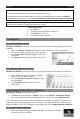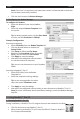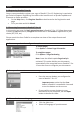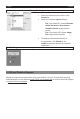Owner's manual
English English
Note:iftheiconiscrossedout,thismeansthescannerisdisconnectedorthedriver
hasnotbeensuccessfullyinstalled.
• ClicktheicontoopentheBuonManager.
2.2ConguringtheBuonManager
Tocongurethebuons:
• Selectthebuonofyourchoice:Le or
Right.
• SelecttherequiredBuonTemplate from
the top list.
Tip:toobtainopmalresults,settheScanMode
toColor,andtheResoluon to 300 dpi.
ExampleConguraons
Scanning to computer
• SelectFileUlity from the BuonTemplate list.
• Clickthebrowsebuontochoosethe
Saving Folder.
• ClickSetuptodenetheFile Name.
• BasedontheScanMode(Color,Grayscale,
B&W),youcanselecttheFile Format.
• ClickApplytosavethesengs.
• Nowpresstheconguredscannerbuon
to scan documents to computer.
Tip:youcanscandocumentstoyourDropbox
folder.
Scanning to Readiris™ Pro 12
• SelectOCRUlityfromtheBuon
Template list.
• Selecttherequiredscanningsengs.
Tip:toscanonepageaertheother,
selecttheoponConnuousscan.
• ClickApplytosavethesengs.
• NowpresstheconguredscannerbuontoscandocumentstoReadiris™Pro12.
Note:formoreinformaonaboutthedierentsengs,consulttheBuonManager
helple.
3. Using Readiris™ Pro 12
3.1StarngReadiris™Pro12
Duringinstallaon,aReadiris™Pro12programshortcutwascreatedontheDock.
• ClicktheshortcuttostartReadiris™Pro12.
• WhenscanningtoReadiris™Pro12fromtheIRIScan™Express,Readiris™
Pro12opensautomacally.