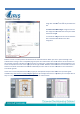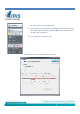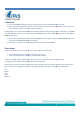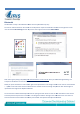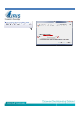User Manual
Calibration
1.)
Place the SCANNER sideways on a piece of white paper and press the SCAN button to turn ON.
2.) Press and hold
the C/BW button
auto calibration mode. You can then release the buttons
The SD symbol on the scannes LCD
will flash and stop when internal memory clearing process is complete. Th
and "RED" LED light will then turn on. Do not move the SCANNER. Wait until the "RED"
SCAN LED will stay on.
3.)
Start scanning the white paper by sliding the SCANNER across the paper until the "GREEN"
off. (slide the SCANNER backwards if necessary).
4.)
Calibration is complete. Press and hold SCAN button to tum off the SCANNER.
Time Stamp
To set the device to insert a time stamp on the scanned images use theses steps.
• Press the Scan button for 2
seconds to power on the scanner.
•
Insert a pointy object, like a paper clip, Into the Time set button:
1. Then press C/BW or DPI to change the (1) year. Press Stan to confirm and move on to the (2) month.
2. Repeat step 1 for the (2) month, (3) date,
There are five screens for setting the time stamp. The first number in the screen tells you what screen of five that you
are on. So when you change the numbers you are only changing the two digits on the right side of the displa
Year
Month
Date
Hour
Minutes
Place the SCANNER sideways on a piece of white paper and press the SCAN button to turn ON.
the C/BW button
on the side of the scanner
and then press the SCAN button once to enter into
auto calibration mode. You can then release the buttons
will flash and stop when internal memory clearing process is complete. Th
and "RED" LED light will then turn on. Do not move the SCANNER. Wait until the "RED"
ERR.
Start scanning the white paper by sliding the SCANNER across the paper until the "GREEN"
off. (slide the SCANNER backwards if necessary).
Calibration is complete. Press and hold SCAN button to tum off the SCANNER.
To set the device to insert a time stamp on the scanned images use theses steps.
seconds to power on the scanner.
Insert a pointy object, like a paper clip, Into the Time set button:
1. Then press C/BW or DPI to change the (1) year. Press Stan to confirm and move on to the (2) month.
2. Repeat step 1 for the (2) month, (3) date,
(4) hour and (5) minutes.
There are five screens for setting the time stamp. The first number in the screen tells you what screen of five that you
are on. So when you change the numbers you are only changing the two digits on the right side of the displa
Place the SCANNER sideways on a piece of white paper and press the SCAN button to turn ON.
and then press the SCAN button once to enter into
will flash and stop when internal memory clearing process is complete. Th
e "GREEN"
ERR.
LED turns off. The "GREEN"
Start scanning the white paper by sliding the SCANNER across the paper until the "GREEN"
SCAN LED light turns
1. Then press C/BW or DPI to change the (1) year. Press Stan to confirm and move on to the (2) month.
There are five screens for setting the time stamp. The first number in the screen tells you what screen of five that you
are on. So when you change the numbers you are only changing the two digits on the right side of the displa
y.