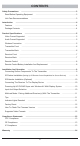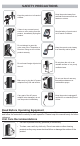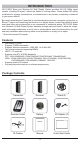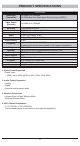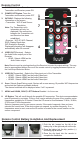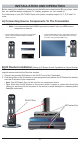User's Manual
10
C) IR Extender Installation (Optional)
D) Connecting The Receiver To The Display Device
E) Powering-up HD FLOW3 Super mini Wireless AV Multi Display System
F) Input And Output Selection
Install the IR Extender by plugging in the IR Extender (not included) into the IR-IN port on the Receiver.
(IR Extender use is optional. Use the IR Extender when the Receiver is out of sight or to extend
the range of the Receiver's IR reception range.)
Connect the Receiver to the display device using the port with the highest capable resolution.
The HD FLOW3 Super mini is a video switch, and as such will upconvert all inputs with resolutions
of 480p, 720p, and 1080i/p through the HDMI Output.
Note :
Audi o and video sources will switch simultaneously whether using the remote or Selection Buttons.
Inputs on the Transmitter and Receiver can be switched by pointing the remote at the Transmitter or
Receiver ONLY if the connection between Transmitter and Receiver has been established, indicated
by a solid link light. If the connection between Transmitter and Receiver has not been established, the
inputs need to be selected at the location of each unit using either of the above input and output
selection methods.
1.
2.
Note :
Plug in the power adaptors for the Transmitter and the Receiver to available power outlets.
Plug in the other end of the power cables to the Transmitter and then to the Receiver. The units will
automatically turn on.
Turn on your display device (TV, monitor, projector, etc.).
While turning on the display device, the HD FLOW3 Super mini System will be going through the
start up process. The process takes approximately 45 seconds to complete. The
Power/Link Indicator Light on the Transmitter and Receiver should be flashing at first.
Flashing indicates that the units are establishing a secure connection. Wait until the
connection is successfully established, indicated by a solid Power/Link light on the
Receiver.
1.
2.
3.
4.
Select the output used to connect the Receiver to the display. There are two ways to choose output
sources on the HD FLOW3 Super mini Receiver:
a. Using the provided remote - Press the desired output while pointing the remote at the Receiver.
b. Using the Link/Output Selection Button on the Receiver - To toggle between outputs press the
Link/Output Selection Button for one second on the unit and release.
At this time the output Indicator Light will become solid and the HD FLOW3 Super mini logo will appear
on the display device if there is no source providing content. The HD FLOW3 Super mini logo is only
displayed when the receiver is working with the display, but no content is coming from the transmitter.
Turn on the desired media source device that is connected to the Transmitter.
Select the desired media source input on the Transmitter. There are two ways to select the source
input on the HD FLOW3 Super mini Transmitter:
a.
Using the provided remote - Press the desired input while pointing the remote at the Transmitter.
b. Using the Link/Source Selection Button on the Transmitter - To toggle between Inputs press the
Link/Source Selection Button for one second on the unit and release.
Play the source device media content and enjoy up to a Full HD 1080p wireless entertainment
experience.
1.
2.
3.
4.
•
Connect the HDMI cable from the Receiver's HDMI output to the display device's HDMI
input.
HDMI Output to Display