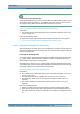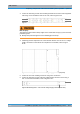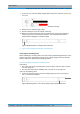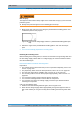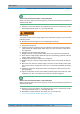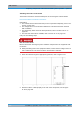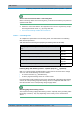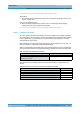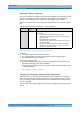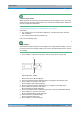User's Manual
Table Of Contents
- 1 Notes on the document
- 2 Safety regulations
- 3 Product description
- 3.1 Constituents
- 3.1.1 Voltage supply and alarming system
- 3.1.1.1 Terminal block
- 3.1.1.2 Expansion for VAC voltage supply (VAC voltage supply unit)
- 3.1.1.3 Alarm system expansion
- 3.1.1.4 SC200 - optional (VAC or alarm system expansion)
- 3.1.1.5 Alarm input/output module - optional (VAC or alarm system expansion)
- 3.1.1.6 Rectifier module - optional (VAC expansion)
- 3.1.2 E1 connection board
- 3.1.3 Redundancy package with LAN Routing Unit (LRU)
- 3.1.4 On/off switch
- 3.1.5 TIB transceiver module (TETRA Indoor Base)
- 3.1.6 Antenna Coupling System (ACS)
- 3.1.7 Fan unit
- 3.1.8 Cavity coupler (only for the Cavity variant)
- 3.1.9 Redundancy options for the DIB-500 R4.1 or the Base Station Function (BSF)
- 3.1.1 Voltage supply and alarming system
- 3.2 Interfaces
- 3.3 Wiring diagrams
- 3.4 Scope of delivery
- 3.1 Constituents
- 4 Transport and storage
- 5 Setup and commissioning
- 5.1 Safety measures and prerequisites
- 5.2 Tools, aids and materials
- 5.3 Installing equipment racks
- 5.4 Removing the top cover of the mounting frame
- 5.5 Connecting equipment racks (as of 5 carriers)
- 5.6 Connection to the electrical system
- 5.7 Connecting Ethernet cables
- 5.8 Installing the GPS antenna
- 5.9 Installing the GPS protector - optional
- 5.10 Connecting antennas
- 5.11 Connecting external alarm sensors (LSA+)
- 5.12 Connecting external alarms - optional, with VAC or alerting expansion
- 5.13 Mounting the top cover of the equipment rack
- 5.14 Switching on the voltage source
- 5.15 Switching on the DIB-500 R4.1
- 6 Configuration
- 6.1 Configuring the software
- 6.1.1 Work equipment
- 6.1.2 Preparatory measures
- 6.1.3 Deleting the ARP buffer
- 6.1.4 Configuring and generating network configurations via the NMC-515 ConfigurationManager
- 6.1.5 Creating the download repository
- 6.1.6 Adapting IP addresses (with more than one transceiver module)
- 6.1.7 Performing an initial download via NMC-522 DownloadManager
- 6.2 Adjusting a cavity coupler - optional (cavity variant only)
- 6.3 Concluding tasks
- 6.1 Configuring the software
- 7 Function tests and operating surveillance
- 8 Service interruption
- 9 Recommissioning
- 10 Maintenance
- 11 Component replacement
- 11.1 Safety measures and prerequisites
- 11.2 Overview of replacement components and tools, aids and materials
- 11.2.1 Replacing the TIB transceiver module (tools and aids)
- 11.2.2 Replacing the ACS (tools and aids)
- 11.2.3 Replacing components of the fan unit (tools, aids and materials)
- 11.2.4 Replacing the LRU (tools and aids)
- 11.2.5 Replacing the top hat rail power supply unit (tools and aids)
- 11.2.6 Replacing components of the mounting frame/the voltage supply unit (tools, aids and materials)
- 11.2.7 Replacing cavity couplers (tools and aids)
- 11.2.8 Replacing the GPS protector (tools and aids)
- 11.3 Replacing the TIB
- 11.4 Replacing the ACS
- 11.5 Replacing fan unit constituents
- 11.6 Replacing the LRU - optional (redundancy package)
- 11.7 Replacing the top hat rail - optional (redundancy package)
- 11.8 Replacing components of the VAC and alarm system expansion - optional
- 11.9 Replacing cavity couplers - optional (cavity variants only)
- 11.10 Replacing the GPS protector - optional
DIB-500 R4.1 Component replacement
Replacing components of the VAC and alarm system expansion – optional
210 Installation, Operation and Service Manual 90DIB500R41IM_FCC02 – 99.1
Controls of the SC200
When delivered as a spare part, the SC200 will not yet be configured. Once the config-
uration file of the SC200 has been loaded, the controls of the SC200 will be disabled to
prevent configuration adaptations.
Configuring the orientation of the display window of the SC200
Preparation:
✓ The voltage source on site must be switched on. This must have been checked
with a voltmeter.
✓ The network element must be switched on.
Carry out the following steps:
Using softkeys
The respective function depends on the display in the display window. Softkey 1 is used
to call menus and save settings. Softkey 2 is used to call superordinate menus and dis-
card settings.
1. Press softkey 1 to open the main menu, refer to Figure 11.28 on page 210.
Figure 11.28 SC200 – Softkeys
➥ The main menu will be displayed.
2. Press the navigation button downward twice to navigate to the Settings menu.
3. Press softkey 1 to open the main menu.
➥ The Settings menu will be displayed.
4. Press the navigation button downward once to navigate to the Setup menu.
5. Press softkey 1 to open the main menu.
➥ The Setup menu will be displayed.
6. Press the navigation button downward four times to select the Orientation setting.
7. Press softkey 1 to open the main menu.
➥ The Orientation menu will be displayed.
8. Select the Set to Horizontal setting.
➥ The orientation will change.
9. Press softkey 1 to save the setting.
1
2