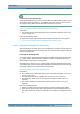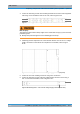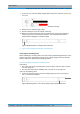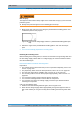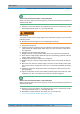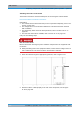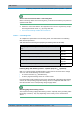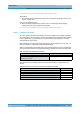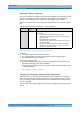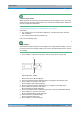User's Manual
Table Of Contents
- 1 Notes on the document
- 2 Safety regulations
- 3 Product description
- 3.1 Constituents
- 3.1.1 Voltage supply and alarming system
- 3.1.1.1 Terminal block
- 3.1.1.2 Expansion for VAC voltage supply (VAC voltage supply unit)
- 3.1.1.3 Alarm system expansion
- 3.1.1.4 SC200 - optional (VAC or alarm system expansion)
- 3.1.1.5 Alarm input/output module - optional (VAC or alarm system expansion)
- 3.1.1.6 Rectifier module - optional (VAC expansion)
- 3.1.2 E1 connection board
- 3.1.3 Redundancy package with LAN Routing Unit (LRU)
- 3.1.4 On/off switch
- 3.1.5 TIB transceiver module (TETRA Indoor Base)
- 3.1.6 Antenna Coupling System (ACS)
- 3.1.7 Fan unit
- 3.1.8 Cavity coupler (only for the Cavity variant)
- 3.1.9 Redundancy options for the DIB-500 R4.1 or the Base Station Function (BSF)
- 3.1.1 Voltage supply and alarming system
- 3.2 Interfaces
- 3.3 Wiring diagrams
- 3.4 Scope of delivery
- 3.1 Constituents
- 4 Transport and storage
- 5 Setup and commissioning
- 5.1 Safety measures and prerequisites
- 5.2 Tools, aids and materials
- 5.3 Installing equipment racks
- 5.4 Removing the top cover of the mounting frame
- 5.5 Connecting equipment racks (as of 5 carriers)
- 5.6 Connection to the electrical system
- 5.7 Connecting Ethernet cables
- 5.8 Installing the GPS antenna
- 5.9 Installing the GPS protector - optional
- 5.10 Connecting antennas
- 5.11 Connecting external alarm sensors (LSA+)
- 5.12 Connecting external alarms - optional, with VAC or alerting expansion
- 5.13 Mounting the top cover of the equipment rack
- 5.14 Switching on the voltage source
- 5.15 Switching on the DIB-500 R4.1
- 6 Configuration
- 6.1 Configuring the software
- 6.1.1 Work equipment
- 6.1.2 Preparatory measures
- 6.1.3 Deleting the ARP buffer
- 6.1.4 Configuring and generating network configurations via the NMC-515 ConfigurationManager
- 6.1.5 Creating the download repository
- 6.1.6 Adapting IP addresses (with more than one transceiver module)
- 6.1.7 Performing an initial download via NMC-522 DownloadManager
- 6.2 Adjusting a cavity coupler - optional (cavity variant only)
- 6.3 Concluding tasks
- 6.1 Configuring the software
- 7 Function tests and operating surveillance
- 8 Service interruption
- 9 Recommissioning
- 10 Maintenance
- 11 Component replacement
- 11.1 Safety measures and prerequisites
- 11.2 Overview of replacement components and tools, aids and materials
- 11.2.1 Replacing the TIB transceiver module (tools and aids)
- 11.2.2 Replacing the ACS (tools and aids)
- 11.2.3 Replacing components of the fan unit (tools, aids and materials)
- 11.2.4 Replacing the LRU (tools and aids)
- 11.2.5 Replacing the top hat rail power supply unit (tools and aids)
- 11.2.6 Replacing components of the mounting frame/the voltage supply unit (tools, aids and materials)
- 11.2.7 Replacing cavity couplers (tools and aids)
- 11.2.8 Replacing the GPS protector (tools and aids)
- 11.3 Replacing the TIB
- 11.4 Replacing the ACS
- 11.5 Replacing fan unit constituents
- 11.6 Replacing the LRU - optional (redundancy package)
- 11.7 Replacing the top hat rail - optional (redundancy package)
- 11.8 Replacing components of the VAC and alarm system expansion - optional
- 11.9 Replacing cavity couplers - optional (cavity variants only)
- 11.10 Replacing the GPS protector - optional
Installation, Operation and Service Manual 90DIB500R41IM_FCC02 – 99.1 209
DIB-500 R4.1 Component replacement
Replacing components of the VAC and alarm system expansion – optional
Installing the "DCTools" application
The system controller is configured via the "DCTools" application on the SC200. For this
purpose, the application must be installed via a setup wizard. The installation file
(Setup) and the configuration file of the SC200 are available on the PV-DVD.
Table 11.31 describes the directory structure of the PV-DVD for the "DCTools" applica-
tion.
Proceed as follows to install the "DCTools" application:
Preparation:
✓ The service computer must have been started.
✓ Any other applications running in the background must have been closed.
✓ The installation file must be available.
Carry out the following steps:
1. Start the Setup Wizard by double-clicking on the installation file and following the
instructions during the course of the installation.
➥ The "DCTools" application has been installed, started and will be displayed in the
Windows task bar.
✓ The installation has been completed.
Configuring the orientation of the SC200 display window (local)
When delivered as a spare part, the SC200 will not yet be configured. In the delivery
status, the orientation of the display window in the mounting frame will not be config-
ured. To be able to operate the SC200 properly, the orientation of the display window
must be configured.
The orientation of the SC200 display window must be configured via the controls of the
SC200.
Table 11.31 Directory structure of the PV-DVD – "DCTools" application
Directory Subdirec-
tory
Content description
software dctools This subdirectory holds all the data required for the "DCTools"
application:
| The installation file of the "DCTools application:
"DCTools-X.X.X-Installer.EXE" (X.X.X corresponds to the
version number)
| Configuration file of the SC200:
"SC200-def_cfg_XXXX-XX-XX.dcc" (XXXX-XX-XX corre-
sponds to the date)
| The Product Release Note of the "DCTools" application:
"PRN0067_A DCTools Version X-X-X.pdf" (X.X.X corre-
sponds to the version number)