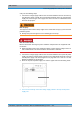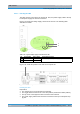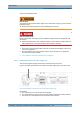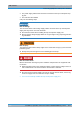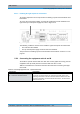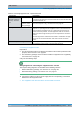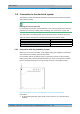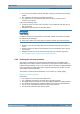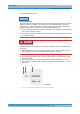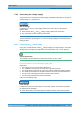User's Manual
Table Of Contents
- 1 Notes on the document
- 2 Safety regulations
- 3 Product description
- 3.1 Constituents
- 3.1.1 Voltage supply and alarming system
- 3.1.1.1 Terminal block
- 3.1.1.2 Expansion for VAC voltage supply (VAC voltage supply unit)
- 3.1.1.3 Alarm system expansion
- 3.1.1.4 SC200 - optional (VAC or alarm system expansion)
- 3.1.1.5 Alarm input/output module - optional (VAC or alarm system expansion)
- 3.1.1.6 Rectifier module - optional (VAC expansion)
- 3.1.2 E1 connection board
- 3.1.3 Redundancy package with LAN Routing Unit (LRU)
- 3.1.4 On/off switch
- 3.1.5 TIB transceiver module (TETRA Indoor Base)
- 3.1.6 Antenna Coupling System (ACS)
- 3.1.7 Fan unit
- 3.1.8 Cavity coupler (only for the Cavity variant)
- 3.1.9 Redundancy options for the DIB-500 R4.1 or the Base Station Function (BSF)
- 3.1.1 Voltage supply and alarming system
- 3.2 Interfaces
- 3.3 Wiring diagrams
- 3.4 Scope of delivery
- 3.1 Constituents
- 4 Transport and storage
- 5 Setup and commissioning
- 5.1 Safety measures and prerequisites
- 5.2 Tools, aids and materials
- 5.3 Installing equipment racks
- 5.4 Removing the top cover of the mounting frame
- 5.5 Connecting equipment racks (as of 5 carriers)
- 5.6 Connection to the electrical system
- 5.7 Connecting Ethernet cables
- 5.8 Installing the GPS antenna
- 5.9 Installing the GPS protector - optional
- 5.10 Connecting antennas
- 5.11 Connecting external alarm sensors (LSA+)
- 5.12 Connecting external alarms - optional, with VAC or alerting expansion
- 5.13 Mounting the top cover of the equipment rack
- 5.14 Switching on the voltage source
- 5.15 Switching on the DIB-500 R4.1
- 6 Configuration
- 6.1 Configuring the software
- 6.1.1 Work equipment
- 6.1.2 Preparatory measures
- 6.1.3 Deleting the ARP buffer
- 6.1.4 Configuring and generating network configurations via the NMC-515 ConfigurationManager
- 6.1.5 Creating the download repository
- 6.1.6 Adapting IP addresses (with more than one transceiver module)
- 6.1.7 Performing an initial download via NMC-522 DownloadManager
- 6.2 Adjusting a cavity coupler - optional (cavity variant only)
- 6.3 Concluding tasks
- 6.1 Configuring the software
- 7 Function tests and operating surveillance
- 8 Service interruption
- 9 Recommissioning
- 10 Maintenance
- 11 Component replacement
- 11.1 Safety measures and prerequisites
- 11.2 Overview of replacement components and tools, aids and materials
- 11.2.1 Replacing the TIB transceiver module (tools and aids)
- 11.2.2 Replacing the ACS (tools and aids)
- 11.2.3 Replacing components of the fan unit (tools, aids and materials)
- 11.2.4 Replacing the LRU (tools and aids)
- 11.2.5 Replacing the top hat rail power supply unit (tools and aids)
- 11.2.6 Replacing components of the mounting frame/the voltage supply unit (tools, aids and materials)
- 11.2.7 Replacing cavity couplers (tools and aids)
- 11.2.8 Replacing the GPS protector (tools and aids)
- 11.3 Replacing the TIB
- 11.4 Replacing the ACS
- 11.5 Replacing fan unit constituents
- 11.6 Replacing the LRU - optional (redundancy package)
- 11.7 Replacing the top hat rail - optional (redundancy package)
- 11.8 Replacing components of the VAC and alarm system expansion - optional
- 11.9 Replacing cavity couplers - optional (cavity variants only)
- 11.10 Replacing the GPS protector - optional
DIB-500 R4.1 Setup and commissioning
Connecting equipment racks (as of 5 carriers)
106 Installation, Operation and Service Manual 90DIB500R41IM_FCC02 – 99.1
Connecting the equipment racks
Preparation:
✓ The two equipment racks must already be installed in the location provided for this
purpose, refer to section 5.3 on page 92.
✓ The redundancy package must have been installed in equipment rack A (optional),
see section 5.5.1 on page 96.
Carry out the following steps:
Wiring diagrams for connecting the equipment racks A and B
The required wiring diagrams are described in the following sections:
| Without redundancy package, see section 3.3.1.3 on page 68,
| With redundancy package, see section 3.3.1.4 on page 70.
➔ Connect the cables from the scope of supply with the corresponding connections
between the two equipment racks.
✓ The equipment racks have thus been connected with each other.
TIB transceiver
modules (cabinet A
and B) – via Ether-
net
via TIB The TIB transceiver modules are chained via Ethernet. The connection
is made from the first to the second and from the second to the third TIB
transceiver module, etc.
via TIB and LRU
(optional, redun-
dancy package)
The TIB transceiver modules are connected with each other via Ether-
net in the "shape of a ring," see section 3.1.3 on page 42.
GPS synchronisation – via PPS Each TIB transceiver module is equipped with a GPS receiver for this
purpose. For operating both the equipment racks on one GPS antenna
only (mounted to equipment rack A), a PPS (Pulse per Second) con-
nection has been provided. The two equipment racks are connected
with each other through the PPS port on the respective E1 connection
boards.
The PPS signals from TIB transceiver module A and B within an equip-
ment rack are connected with each other and to the E1 connection
board.
Rx antennas (with diversity) If diversity reception is required, the corresponding connectors of the
two equipment racks must be connected with each other.
Table 5.11 Connecting equipment racks – required connections
Connection Description