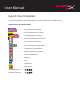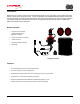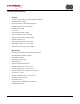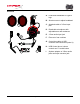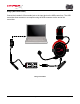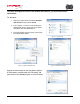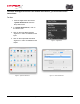User Manual
Document No. 480KHX-HSCP001.A01
HyperX Cloud II Headset
Page 7 of 12
To ensure that HyperX Cloud II is the default audio device, you must follow these
instructions:
For Windows:
1. Open up Control Panel and select Hardware
and Sound and then select Sound.
2. If the “HyperX 7.1 Audio” is not currently the
default audio device, right-click on the option
and select “Set as Default Device.”
3. This should place a green check mark next to
the default audio device.
Figure 1 – Control Panel
Figure 2 – Right-Click Default Audio Figure 3 – Default Sound Device
Repeat the same steps for the microphone portion
of the headset, located under the “Recording” tab
(also found in the Sound program in Control Panel.)