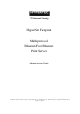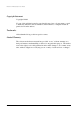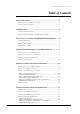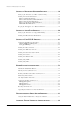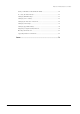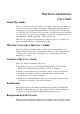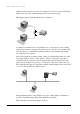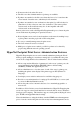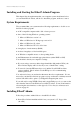HyperNet Fastprint Multiprotocol Ethernet/Fast Ethernet Print Server Administration Guide Information in this document is subject to change without notice. All rights reserved. All brand names are registered trademarks of their respective companies.
Print Server Administration User’s Guide Copyright Statement Copyright ©1999 No part of this publication may be reproduced in any form or by any means or used to make any derivative such as translation, transformation, or adaptation without permission from the authors. Trademarks All trademarks belong to their respective owners. Limited Warranty The software and reference material are provided “as are,” without warranty as to their performance, merchantability or fitness for any particular purpose.
Print Server Administration User’s Guide Table of Contents ABOUT THIS GUIDE ........................................................................1 What’s Not Covered in This User’s Guide ..................................................... 1 Contents of the User’s Guide ......................................................................... 1 INTRODUCTION ...............................................................................1 Background on Print Servers .....................................
Print Server Administration User’s Guide SETTING UP MICROSOFT NETWORK PRINTING ...........................30 Setting up the Print Server for Microsoft Networking.................................. 31 Printing from Client Workstations ............................................................... 32 Windows 95 Client Workstations...........................................................................32 Windows NT 4.0 (and later) Client Workstations ..................................................
Print Server Administration User’s Guide Setting an IP Address without EtherP Admin .............................................. 64 Accessing the Telnet Interface...................................................................... 65 Changing TCP/IP Settings ........................................................................... 65 Changing Server Settings............................................................................. 67 Changing the Print Server Password..............................
Print Server Administration User’s Guide About This Guide This User’s Guide describes the operation of the EtherP Admin program, which can be used to conveniently configure and manage your HyperNet Fastprint print server from any personal computer running the Windows 3.1x, Windows for Workgroups 3.11, Windows NT 3.51, Windows NT 4.0 or later, or Windows 95 or later operating systems.
Print Server Administration User’s Guide printers became common, it became too expensive for each user to have a dedicated printer, and some form of print sharing became even more necessary. The simplest form of print sharing involves a switch box: A switch box can make it more convenient for two or more users to share a single printer, but it requires long print cables unless the two users are close together.
Print Server Administration User’s Guide ♦ It increases the load on the file server. ♦ The file server has a limited number of printer ports available. ♦ If printers are attached to the file server, then they have to be located near the server instead of near the users, which may be inconvenient. ♦ If printers are attached to user workstations, then print jobs will be delayed or printed more slowly as they are sent to the workstation.
Print Server Administration User’s Guide Installing and Starting the EtherP Admin Program This chapter lists the requirements that your computer system should meet before you can install EtherP Admin, tells how to install the program, and how to start it.
Print Server Administration User’s Guide 2. If you are using Windows 3.1x or Windows NT 3.51, choose Run… from the Program Manager’s File menu. Under Windows 95/Windows NT 4.x or later Windows-based operating systems, choose Run… from the Start menu on the taskbar. When the dialog box appears, type the pathname of the Setup program on the floppy drive (A:\SETUP or B:\SETUP) and click OK. 3. The Setup program will begin by copying some files and ask for your confirmation.
Print Server Administration User’s Guide Instructions for using EtherP Admin to perform network print server “initial setup” tasks are found in the next chapter, Getting Started Setting up Your Print Server. For information about using EtherP Admin for other types of print server administration, see the EtherP Admin Administration chapter starting on page 52. Detailed explanation of the EtherP Admin main window display may be found on page 52.
Print Server Administration User’s Guide ♦ The server name is less than 15 characters long. ♦ The server does not have the same name as any Novell NetWare fileserver on your network. ♦ The server does not have the same name as any of the print servers configured for your Novell network. ♦ The server does not have the same name as any Microsoft Networking client or server. Uppercase and lowercase letters are not distinguished in print server names.
Print Server Administration User’s Guide To set the print server’s password, 1. Select the print server in the EtherP Admin main window’s server name display (or extended server display). 2. Choose Server Device... from the Configuration menu, or press the Configure Server button in the toolbar. (If you have already assigned a password to the server, you will have to enter it at this point.) EtherP Admin will display the Server Device Configuration window. 3.
Print Server Administration User’s Guide ◊ Whether or not the attached printer supports HP’s PJL (Printer Job Language) protocol. ♦ For serial ports, ◊ The serial port speed (baud rate), in bits per second.
Print Server Administration User’s Guide get feedback on the printer’s status. If the printer connected to the port supports PJL, set this field to Yes. For serial ports, the following dialog will be displayed: The fields that can be changed are: ◊ Port Name See above. ◊ Description See above. ◊ Baud Rate Sets the serial communications bit rate, in bits per second. Most printers default to 9600bps; rates from 300bps to 115200bps are available.
Print Server Administration User’s Guide Testing Your Print Server Once you have set all of the necessary parameters, and have finished connecting your printer(s) to the print server, you should test each of the printer ports using the Print Test function. For each port you wish to test, 1. Select the print server in the EtherP Admin main window’s server name display (or extended server display). 2. Choose Print Test. in the Tools menu. EtherP Admin will prompt you for which port you wish to test. 3.
Print Server Administration User’s Guide software. Software written to print to a local printer can print over the network if the printer port has been captured, using the CAPTURE command or a similar method. The file server makes its queues available to print servers, which may be located: ♦ on the same server, ♦ on a different server, or ♦ in a stand-alone print server device such as the HyperNet Fastprint network print server.
Print Server Administration User’s Guide The PSERVER.NLM program is the NetWare Loadable Module (NLM) that runs on the file server and scans print queues both on the file server where it is running, and optionally on other servers. When PSERVER.NLM detects a new job, it directs it to the proper printer port. If it is inconvenient to attach a printer directly to a file server, it may be desirable to connect it to a workstation using NetWare’s remote printer facility and the RPRINTER.EXE program.
Print Server Administration User’s Guide 1. Make sure you are logged on to your NetWare server as SUPERVISOR, or that you have permissions equivalent to SUPERVISOR. 2. Make sure that the NetWare protocol is enabled in the server. This setting is found in the Server Device Configuration window, accessible by selecting the print server and choosing Server Device... from the Configuration window. 3. Choose Netware Protocol... from the Configuration menu, or click the Configure NetWare button in the toolbar.
Print Server Administration User’s Guide 8. Click on the Add >> button to add the print queue to the Serviced Queues list for the port. 9. Click OK, then choose Save Configuration from the Configuration menu (or press the Save Configuration toolbar button) to change the settings in the print server and the NetWare server. The print server will restart itself and begin serving the specified print queue.
Print Server Administration User’s Guide 7. Click on the symbol to the left of the server name to expand the list of print servers on the file server. Click on the name of the print server you will be using. 8. Determine what printer numbers are available on the given print server, and enter an unused printer number in the Printer Number field. Printer numbers can range from 0 to 15. 9.
Print Server Administration User’s Guide 3. Choose the Network printer selection and click the Next > button to continue. 4. Enter the network path for the NetWare file server, specifying which print queue you want to connect to. For instance, to use the printer serving the queue named Q-LJ5L on the NetWare file server named SERVER, enter: \\SERVER\Q-LJ5L As an alternative to entering the network path, you can also use the Browse... button to locate the file server and print queue.
Print Server Administration User’s Guide 7. Windows may ask you whether or not you wish to print a test page to make sure that the printer will work correctly. When the test page is done printing, you will be asked whether or not the test page printed. Windows NT 4.0 (and later) Client Workstations To enable your Windows NT 4.0 or later workstation to print to a NetWare print queue, 1. From the Start menu, choose the Settings submenu, then the Printers item within it.
Print Server Administration User’s Guide 6. At this point Windows will ask you to choose the correct printer driver for the printer. Choose your printer’s make and model from the list, or use the driver disk included with the printer. When you have chosen the correct printer, click OK to continue. 7. If you already have a default printer, Windows will ask if you wish to use the newly installed printer as the default. 8. When installation is complete, Windows will display the following dialog.
Print Server Administration User’s Guide 5. Windows will ask you to choose the correct printer driver for the printer. Select a driver and press OK. 6. The printer should now be available for use. Windows 3.x and Windows for Workgroups 3.11 Workstations To access a NetWare 3.x printer queue from your Windows 3.x or Windows for Workgroups 3.11 workstation, 1. Double-click on the Print Manager icon found in the Main program group. 2. In the Print Manager, choose Printer Setup... from the Options menu.
Print Server Administration User’s Guide 7. Exit the remaining dialogs by pressing OK. The printer should now be available for use. MS-DOS/PC-DOS Workstations For printing from DOS-based workstations, you can use the CAPTURE command to redirect one of the workstation’s printer ports (LPT1, LPT2, or LPT3) to the network print queue.
Print Server Administration User’s Guide To access the Queue Service Settings tab, 1. Choose Netware Protocol... from the EtherP Admin Configuration menu, or click the Configure NetWare button in the toolbar. Click on the Queue Service Settings tab. 2. Click on the port number button corresponding to the port requiring a parameter change. The parameters listed are: ♦ Queue Polling Interval This parameter determines how often the print server scans print queues on the file server(s), measured in seconds.
Print Server Administration User’s Guide ◊ Service only currently mounted forms Only services printer queue jobs that use a form that the printer already has. Jobs using other forms will be left in the queue to be served by other printers. ◊ Minimize form changes across print queues Reorders jobs across all of the print queues the printer serves in order to minimize the number of form changes required. Setting up Novell NetWare 4.
Print Server Administration User’s Guide Setting up as a NetWare Print Server To set up your HyperNet Fastprint print server as a NetWare NDS print server, you will first need to create several NDS objects. You can do this using the DOS-based PCONSOLE or NETADMIN programs, or the Windows-based NWADMIN NetWare Administrator program. In this example, NWADMIN is used; consult your NetWare documentation for information about using PCONSOLE or NETADMIN to perform the setup.
Print Server Administration User’s Guide 5. Enter a name for the printer object. The name should be the same as the print server’s configured port name. Click Create to create the printer in your NDS context. 6. Double-click on the printer, then choose the Assignments tab. Click on the Add... button to select the print queue(s) you want the print server to serve, and optionally set their priority. Press OK to finish making print queue assignments for the printer. 7.
Print Server Administration User’s Guide properly to the port number; the first port should be printer number 0, the second port printer number 1, and so on. Press OK to complete print server assignments for the print server. 10.Start EtherP Admin, select the print server, and choose NetWare Protocol... from the Configuration menu. Click on the NDS Print Server tab. 11.Select the NDS tree and enter the context where you created the print server object, then press OK. 12.
Print Server Administration User’s Guide 2. Make sure that the NetWare protocol is enabled in the server. This setting is found in the Server Device Configuration window, accessible by selecting the print server and choosing Server Device... from the Configuration window. 3. Make sure you have a NetWare print server created and running on your NetWare file server. Consult your NetWare documentation for instruction on how to do this. 4. Choose NetWare Protocol...
Print Server Administration User’s Guide Windows NT 4.0 (and later) Client Workstations To print to a NetWare 4.x print queue from Windows NT 4.0 or later, 1. From the Start menu, choose the Settings submenu, then the Printers item within it. Windows will display the Printers folder. 2. Double-click on the Add Printer icon in the Printers folder. Windows will start the Add Printer Wizard. 3. Choose the Network printer server selection and click the Next > button to continue. 4.
Print Server Administration User’s Guide Windows 3.1 and Windows for Workgroups 3.11 Workstations To access a NetWare 4.x printer queue from your Windows 3.1 or Windows for Workgroups 3.11 workstation, 1. Double-click on the Print Manager icon found in the Main program group. 2. In the Print Manager, choose Printer Setup... from the Options menu. Print Manager will display the Printers dialog window. 3. If necessary, click on the Add >> button. Choose the correct printer driver, and click Install.... 4.
Print Server Administration User’s Guide 6. The printer should now be available for use. MS-DOS/PC-DOS Workstations The use of the CAPTURE command on NetWare 4.x networks is the same as for NetWare 3.x networks. The CAPTURE command is described on page 21 of this manual, and in your NetWare documentation. Setting up Microsoft Network Printing Microsoft Networking services, based on the NetBEUI protocol, provide network users with peer-to-peer network services.
Print Server Administration User’s Guide Setting up the Print Server for Microsoft Networking Little additional setup is necessary for the print server to be usable from Microsoft Networking clients. First, the NetBEUI check box in the Server Device Configuration window needs to be checked. Select the print server and choose Server Device... from the Configuration menu to display this window. You should also set the workgroup name and maximum allowed connections.
Print Server Administration User’s Guide For example, the printer connected to the port named DJ-660C on server PS-142634 would be referred to by the path: \\PS-142634\DJ-660C Printing from Client Workstations This section tells how to make it possible for your Microsoft Networking client workstations to access printers connected to your HyperNet Fastprint network print server.
Print Server Administration User’s Guide 5. Enter the network path for your HyperNet Fastprint network print server, specifying which port you want to connect to. For instance, to use the printer connected to the port named PS-142634-P2 on the print server named PS142634, enter: \\PS-142634\PS-142634-P2 As an alternative to entering the network path, you can also use the Browse... button to locate the print server and printer. Press the Next > button to continue. 6.
Print Server Administration User’s Guide Windows NT 4.0 (and later) Client Workstations To allow your Windows NT 4.0 (or later) workstation to print over the network directly through your network print server, 1. From the Start menu, choose the Settings submenu, then the Printers item within it. Windows will display the Printers folder. 2. Double-click on the Add Printer icon in the Printers folder. Windows will start the Add Printer Wizard. 3.
Print Server Administration User’s Guide 5. Windows will display the following message. Press OK to continue. 6. At this point Windows will ask you to choose the correct printer driver for the printer. Choose your printer’s make and model from the list, or use the driver disk included with the printer. When you have chosen the correct printer, click OK to continue. 7. If you already have a default printer, Windows will ask if you wish to use the newly installed printer as the new default. 8.
Print Server Administration User’s Guide As an alternative to entering the network path, you can also browse the network to locate the print server and port. Press the OK button to continue. 4. Windows will display the following message. Press OK to continue. 5. Windows will ask you to choose the correct printer driver for the printer. Select a driver and press OK. 6. The printer should now be available for use.
Print Server Administration User’s Guide 4. Select the printer in the Installed Printers list and click the Connect... button. 5. From the Connect dialog window, click Network.... The Connect Network Printer window will be displayed. 6. In the Device Name field, choose a free printer port to be assigned to the network printer. (Any free port name will do.) Once the connection is made, all requests to print to that printer port will be redirected to the network printer. 7.
Print Server Administration User’s Guide 10.The printer will now appear in the Print Manager window, and will be accessible from all Windows applications, as well as for DOS applications executed from Windows. MS-DOS/PC-DOS Workstations To connect your MS-DOS/PC-DOS workstation using client software such as ♦ Microsoft LAN Manager client ♦ Microsoft NT Server client ♦ Microsoft Windows for Workgroups (DOS client) you will normally use the NET USE command.
Print Server Administration User’s Guide 1. From the Start menu, choose the Settings submenu, then the Printers item within it. Windows will display the Printers folder. 2. Double-click on the Add Printer icon in the Printers folder. Windows will start the Add Printer Wizard. 3. Choose the My Computer selection and click the Next > button to continue. 4. Check the box for an unused local port on your server, usually LPT2 or LPT3. Click the Next > button to continue. 5.
Print Server Administration User’s Guide NET USE LPT2 \\PS-142634\PS-142634-P1 You will need to execute this command every time the server is rebooted. You may wish to place it in a batch file, executed from the Startup program group. For a Windows NT 3.51 server, 1. Double-click on the Print Manager icon found in the Main program group. 2. Choose Create Printer... from the Printer menu. 3.
Print Server Administration User’s Guide Setting up the Print Server for AppleTalk Printing To set up your print server so that it can be used for AppleTalk printing: 1. Make sure the AppleTalk protocol is enabled. The AppleTalk check box in the Server Device Configuration window needs to be checked. Select the print server and choose Server Device... from the Configuration menu to display this window. 2. Choose AppleTalk Protocol... from the Configuration menu. 3.
Print Server Administration User’s Guide ◊ Printer Type Describes the type of printer. Most PostScript printers should use the LaserWriter type. ◊ PostScript Level Describes whether the printer supports Level 1 PostScript or Level 2 PostScript. This information can usually be found in the printer’s documentation or on the printer test page. 5. Press OK to return to the AppleTalk Configuration dialog. Repeat these steps for as many ports as necessary. 6.
Print Server Administration User’s Guide If you wish to access this setting in the future, you can use the Setup button in the Chooser window. 5. At this point the selected printer will become your computer’s default printer. You may need to choose Page Setup... in any applications you might have open. Setting up UNIX TCP/IP Printing HyperNet Fastprint network print servers can provide print services to systems using the lpr/lpd network printing protocol. Most UNIX systems are capable of supporting lpd.
Print Server Administration User’s Guide 2. Choose TCP/IP Protocol... from the Configuration menu. 3. Configure the print server’s IP address, local network subnet mask, and default gateway. 4. Press OK, then choose Save Configuration from the Configuration menu (or press the Save Configuration toolbar button) to change the settings in the print server.
Print Server Administration User’s Guide 3. As necessary, add community names and set the access level for each. 4. Press OK to exit the SNMP Configuration window. Setting up SNMP Traps The print server sends out SNMP traps to network management stations whenever certain exceptional events occur, such as when the print server is powered on or when an SNMP request is made using an unknown community name. The print server allows traps to be routed to up to three different network management hosts.
Print Server Administration User’s Guide For example, you could define a printer hp5l that prints to port PS-142634-P1, and a printer hp5lt that prints to port PS-142634-P1_TEXT. Your graphics files could then be printed to the hp5l printer, and “raw” text files could be printed to the hp5lt printer. Printing from BSD Unix Versions For “flavors” of the Unix operating system derived from or related to the BSD releases, such as SunOS 4.
Print Server Administration User’s Guide 7. Optionally, add another printcap entry (and issue another lpc start command) for a second printer, using the port_TEXT port. This second printer name can be used for printing text files. Entries in /etc/printcap begin with a name for the printer or a list of names, separated by | (a vertical bar). The entries used above are: ♦ lp= The lp entry is used to specify a local printer device. Since the printer is a remote printer, this entry should be blank.
Print Server Administration User’s Guide Enter an alias for the printer on the local machine and press Enter. This name should be the same as the destination port name. 7. Answer r (remote printer) to the question Is printer a remote printer or a local printer (r/l)? 8. When prompted with the question: Please enter the name of the remote host that printer is attached to: then enter the address of the HyperNet Fastprint print server. You can use the name you added to /etc/hosts in the step above. 9.
Print Server Administration User’s Guide ◊ Printer Server OS This field should be set to BSD. 7. Confirm the addition. 8. Optionally repeat the addition to add another printer for printing text files, with _TEXT appended to the port name. Once you have added the new printer, you can use the lp command to print files to the printer. Consult your Solaris documentation for details. Printing from Windows NT Windows NT versions 3.51 and later support printing using the lpd protocol.
Print Server Administration User’s Guide 7. Enter the IP address of your HyperNet Fastprint network print server, and the port name of the printer you wish to use. 8. Click OK to return to the Printer Ports window, and then click Close to return to the Add Printer Wizard. 9. Click Next > to continue installing the printer, following the on-screen instructions. The Add Printer Wizard will ask you to select the proper driver for the printer, and will ask you to give a name to the printer.
Print Server Administration User’s Guide ftp ip-address to start the ftp client program. At the ftp prompt, you can type put file dest-port to print the local file named file to the print server port named dest-port. (Case is sensitive in the dest-port name.
Print Server Administration User’s Guide EtherP Admin Administration This chapter explains the EtherP Admin main window display, and tells how you can use EtherP Admin to perform common HyperNet Fastprint network print server administration tasks, including: ♦ Monitoring the status of printers connected to the print server’s ports. ♦ Checking the status of NetWare print jobs. ♦ Configuring NetWare print services, including print servers, print queues, and printers. ♦ Resetting the print server.
Print Server Administration User’s Guide ♦ Menu Shortcuts There are four groups of menu shortcuts on the main window, corresponding to the Configuration, Management, NetWare, and Tools menus in the menu bar. ♦ Expand Server List button The expand server list button expands the Server Name List into an extended format, shown below: The extended server list format contains additional information about each server. To shrink the list back to the abbreviated format, press the button again.
Print Server Administration User’s Guide 2. Enter a filter string and press the Add button. 3. Select the new filter string from the Server Name Filter pulldown list. The server list will be restricted to the list of servers that match the filter string. 4. To display all servers, choose All Devices from the Server Name Filter pulldown. Working with Environment Files and Preferences When EtherP Admin starts up, it first checks the network, looking for all HyperNet Fastprint network print servers.
Print Server Administration User’s Guide 3. Click OK. The settings accessible from the EtherP Admin Preferences dialog window are: ♦ Load Environment File on Startup/Discover Environment on Startup Determines whether EtherP Admin should load a file listing all of the print servers on the network and their addresses, or if it should search the network each time it starts. ♦ Communication Timeout Determines how long EtherP Admin will wait for a request sent to the print server to receive a response.
Print Server Administration User’s Guide The Printer Status field shows whether the printer is on line, off line, is out of paper, or has an error. If the printer is compatible with HP’s PJL (Printer Job Lanaguage) protocol, and you have enabled the use of PJL on the port (see the Changing Print Server Port Settings section on page 8 for instructions on how to do this), then the Printer Model, Printer Status Code, and Printer Panel Display fields will display information about the printer and its status.
Print Server Administration User’s Guide From this window you can view the list of jobs for the queue, and remove jobs if necessary by pressing the Delete Job button. Checking a job’s Operator Hold box allows you to hold up the job in the print queue, leaving it in the queue until it is released (by un-checking the box). Similarly, if a print job user has placed a hold on a job, you can release the job to be printed by un-checking the User Hold box. Selecting a port and pressing the Form Type...
Print Server Administration User’s Guide To create a new print queue, click on the name of the file server where you want to create the queue and press Create.... Enter a name for the queue and press OK. To remove a print queue, select it and press Delete. To view and/or modify its list of assigned print servers, queue operators, or queue users, press Assignments....
Print Server Administration User’s Guide Managing Printers Selecting Printers... from the EtherP Admin NetWare menu displays the NetWare Printers dialog window. Clicking on a printer and clicking Assignments displays the Printer Assignments dialog. From the Assign NetWare Print Queues tab, you can determine which print queues are served by the printer, adding or removing queues from the assigned list.
Print Server Administration User’s Guide Managing Print Servers Selecting Print Servers... from the EtherP Admin NetWare menu displays the NetWare Printers dialog window. Selecting a file server and clicking Create... allows you to create a new print server. Selecting a print server and clicking Delete allows you to delete it, and clicking Assignments... displays the Print Server Assignments dialog window.
Print Server Administration User’s Guide From the Assign Users tab, you can set the print server’s user list. Print server users are allowed to monitor the print server’s status. (It is not necessary to be a print server user to print to a queue served by the printer; one need only be a queue user.) By default on NetWare 3.x servers, the group EVERYONE is included, making it possible for all users on the file server to view the server’s status.
Print Server Administration User’s Guide 2. EtherP Admin will ask for confirmation for the reset. 3. Click Yes to confirm. The print server will reset itself. If you selected Factory Reset, all of the print server’s default configuration values will be restored. Upgrading the Print Server’s Internal Firmware The print server’s internal software is stored in Flash memory, which allows you to upgrade it to an updated version without shipping the print server back to your distributor.
Print Server Administration User’s Guide Troubleshooting Print Server Problems This chapter gives advice for identifying problems with your HyperNet Fastprint network print server. Using the EtherP Admin Device Diagnostics Window Choosing Device Diagnostics... from the EtherP Admin Management menu displays the Device Diagnostics window. From the Device Diagnostics window you can display many of the print server’s settings and status items, allowing you to identify many types of print server problems.
Print Server Administration User’s Guide The Log tab contains a tree branch for each error that occurs. Error log entry branches contain detailed information about the problem, which should be able to assist your or technical support representative to locate the problem. The Save to File... button at the bottom of the dialog window allows you to save a text file listing all of the entries in the Device Diagnostic window.
Print Server Administration User’s Guide arp -s ip-address ethernet-address For example, to assign the address 202.39.74.40 to the print server with MAC address 00 80 C8 14 26 34, use the command: arp -s 202.39.74.40 0080C8142634 Note: on a UNIX-based system, you will need to have superuser (root) permission to execute the arp command. 3. From the host with the modified ARP table, send an ICMP echo request to the print server using the ping command: ping 202.39.74.
Print Server Administration User’s Guide SNMP community names, or the list of SNMP trap recipients. To change these TCP/IP settings, 1. From the main menu, choose TCP/IP Configuration. The print server will display the TCP/IP Configuration menu. [TCP/IP Configuration] 1 - IP Address 2 - Subnet Mask 3 - Default Gateway 4 - SNMP Community 5 - SNMP Traps 6 - IP Assignment Method 0 - Return to Main Menu <168.8.100.52> <255.255.0.0> <168.8.100.254> Enter Selection: 2.
Print Server Administration User’s Guide [SNMP Traps] 1 - Traps 2 - Target 1 IP Address 3 - Target 1 Community Name 4 - Target 2 IP Address 5 - Target 2 Community Name 6 - Target 3 IP Address 7 - Target 3 Community Name 0 - Return to TCP/IP Menu <203.69.140.234> <0.0.0.0> <> <0.0.0.0> <> Enter Selection: By default, SNMP traps are disabled. Select the Traps item to enable or disable the sending of traps: 1. Disable 2. Enable 0.
Print Server Administration User’s Guide [Server Configuration] 1 - Server Name 2 - Location 3 - Admin Contact 4 - Change Password 0 - Return to Main Menu Enter Selection: 2. To change the server name, location, or admin contact, choose the appropriate menu item. The print server will prompt for the new value.
Print Server Administration User’s Guide second time. Enter the same password as before to confirm that you have typed it correctly. Input New Password : ******* Confirm New Password: ******* 4. Choose 0 to return to the Main Menu. 5. Choose the Save Configuration menu item. The print server will ask for confirmation: Do you really want to save the configuration? (y/n) Answer Y to confirm the save.
Print Server Administration User’s Guide [Port 3] 1 - Port Name 2 - Description 3 - Baud Rate 4 - Data Bits 5 - Stop Bits 6 - Parity Bits 7 - S/W Flow Control 8 - H/W Flow Control 0 - Return to Port Menu <> <9600> <8> <1> Enter Selection: 3. To change any of the displayed settings, choose the appropriate menu item. The print server will prompt for the new value. 4.
Print Server Administration User’s Guide To modify a selection, select its menu item and enter a new value. The meanings of each of the AppleTalk settings is described in the Setting up the Print Server for AppleTalk Printing section on page 41. Displaying Configuration Information The print server telnet interface provides two menu selections for displaying information about the print server and about the printers connected to it.
Print Server Administration User’s Guide ♦ An ordinary reset has the same effect as powering off the print server and powering it back on again. Statistics counters will be cleared, but all of the print server’s configuration settings will be retained. ♦ A factory reset not only restarts the print server, but changes all of its configuration settings back to their original values, as the print server was shipped from the factory.
Print Server Administration User’s Guide To perform the download: 1. Make sure you have backup copies of the previous version of the firmware image files before overwriting them with the new ones. 2. Place the two firmware image files in the root of your TFTP server directory. (On some versions of the UNIX operating system, the TFTP server directory is found in /tftpboot.) 3. Connect to the print server using telnet, and select Tools from the Main Menu. 4. Choose Download Firmware.
Print Server Administration User’s Guide Configure NetBEUI button, 92 Configure NetWare button, 92 Printer Status, 97 Configure Server button, 92 menu shortcuts, 92 Configure TCP/IP button, 92 MIB-II, 78 data bits Microsoft Networking, 55 port, 18 default gateway setting using EtherP Admin, 77 setting using telnet interface, 116 name Chooser, 71 port, 17, 71 print server, 12 Define Filter Strings button, 93, 94 NDS.
Print Server Administration User’s Guide requirements for using EtherP Admin, 8 RPRINTER, 23 Save Configuration button, 92 Print Test..., 20 Reset, 107 traps, 79 Server Name Filter pulldown, 93, 95 Trivial File Transfer Protocol. See TFTP Server Name List, 92 Windows 3.x SETUP.EXE, 9 SNMP, 76, 78, 111 community name, 115 community name, setting using telnet interface, 116 Speed port, 17 spool daemon, 82 printing to NetWare 3.x queue, 36 printing to NetWare 4.
Print Server Administration User’s Guide Product Warranty Hypertec Limited warrants the hardware components of the product to be in good working order for the life of the product from the date of purchase of the product from Hypertec or an authorised Hypertec dealer. Should the hardware components of the product fail to be in good working order at any time, Hypertec will, at its option, repair or replace the product.