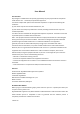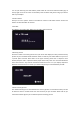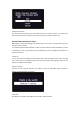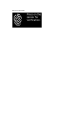User's Manual
PrepareyourhardwarewalletandthepairedmobiledevicewithmobileApp.Launchtheappand
selectthetypeofcoin/tokenthatyouarewillingtospend.Tap“Send”attheleftbottomcorner.
Enter the beneficiary address, amount and tap “Next”. Choose a digging fee if needed and
continue.
2. En
terDevicePIN
YouwillbeaskedtoenterthePINofyourhardwarewallet.ThePINpadlay‐outwillbeshownin
yourdevice.EnterthePINblindlyonyourphoneaccordingtothelay‐outshownonyourdevice.
3. ConfirmTransaction
Doubleconfirmthetransactioninformationdisplayedonyo
urdevice.
Note:This is very important, a phone or a PC is considered as a vulnerable environment. The
beneficiaryaddressistheoreticallypossibletobemodifiedbymaliciousroutine.Remember,the
beneficiaryaddressshownonyourdeviceisalwaystherealaddressthatyouaresendingmoney
to. If it is no
tidentical as theoneyouhaveenteredin the phone, terminate this transactionby
click“C”onyourdevice.Transactioncompleted.
FingerprintManagementthroughbluetoothconnection
Manageandsetfingerprintfunctions.
·AddnewfingerprintIDtoyourwallet
Download wallet app and connect your wallet to yo
ur phone. Select “fingerprintmanagement”
andcheckyourPINcode.
Tap “New fingerprint” on your app and press the fingerprint sensor on your device. Follow the
instructionsshownonyourwalletandyourphonetoaddnewfingerprint.
·Removeafingerprint
Connectyourwallettoyourphone.Select“fingerprintmanagement”andcheckyo
urPINcode.
Tapthefingerprintyouwanttoremoveonyourappandconfirmtheoperationonyourdevice.
·Checkyourfingerprint
Whenyou makea transaction,yourwalletmayask youtocheckyourfingerprintbeforesigning
thetransaction.If thefingerprintcheckwasfailed,yo
urdevicewouldask youto enteryourPIN