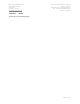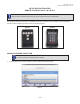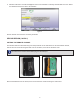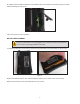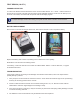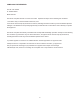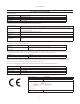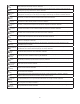User's Manual
5
FIRST DESIGN (146-57-1)
CHANNEL SELECTION
To connect the wireless remote with the XF Pod or receiver board hold the “K1” + “Zoom” + “Menu” buttons on
the remote for 5 seconds. This will cycle the remote until an available channel is found. This can take up to 10
seconds. If successful, the remote will now operate with the WinAlign program.
If multiple WinAlign consoles are running, it may take several retries to find the correct channel.
BATTERY REPLACEMENT
Remove the four screws securing the back cover, then remove the back cover to expose the battery.
Figure 9.
Replace the battery with a new 9-volt, making sure to observe the correct polarity.
Reinstall the cover and the four retaining screws.
If necessary, connect the remote to the console as outlined earlier. Refer to “Channel Selection,” on page 5
for detailed instructions.
TROUBLESHOOTING
If the remote is still not connecting to the WinAlign console after several retries, refer to the steps below to
possibly identify a problem.
1. Verify XF pod or receiver board is connected to the PC. There should be a indicator light on the pod showing
that they are receiving power from the console.
2. Check to make sure that the remote control channel setting is set to “A,0” in “Remote Control Channel
Identification” under the “Aligner Equipment” heading in setup.
3. If the remote is still not connecting, it may be necessary to power down and unplug nearby WinAlign consoles
to remove interfering channels.
4. The batteries on the remote indicator may be dead and need to be replaced.