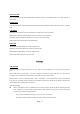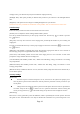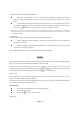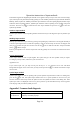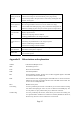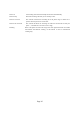User's Manual
Operation instruction of input methods
This handset supports full English.Input methods can be applied to many text input areas such as short message
input, name input in the phonebook, standby greetings etc. This handset provides many input methods: Numbers,
Multitap, EzText, Symbol etc. Multitap and EzText input method are used for inputting English; Numbers input
method is used for inputting numbers; Symbol input method is used for inputting various symbols and special
characters. Press the key
to switch between these input methods and press the key to enter into
symbol input method.
Numbers input method
Number input method is used for inputting numbers. Press the 0-9 keys on the keypad to input any numbers you
want.
Multitap input method
Multitap input method is to input letters by pressing corresponding keys with letters on the keypad. Normally it
is used to input English. Wait a second after inputting a letter for the black strip on the letter to disappear and
then you can continue to input the next letter. Press the key
once to delete the last letter and press and hold
the key
to delete all input.
Each key corresponds to 3 to 4 letters and press the same key quickly for several times to switch between these
letters.
EzText input method
EzText input method is used to input English. The system will give the most possible word you require
according to your key strokes, which is for your convenient use.
Application case:
If you want to input “all”, you only need to press the keys 2、5、5 in sequence and an “all” with black
background will appear on the screen. Then you only need to press the key
to confirm and continue to input
the next word.
Symbol input method
Symbol input method is used for inputting some special symbols and punctuations. Under text editing state,
press the key
to enter into symbol input method. There are 9 special symbols on the screen for your
selection. Press the numeric key before the symbol to select the symbol and return to text editing state. If the
symbol you need is not displayed on the screen, please press the up and down-direction key on the keypad to
scroll the page until you find the symbol you need.
Appendix I Common fault diagnosis
Trouble Possible reasons
The phone cannot
be switched on
1. Any power in battery?
2. Battery is installed properly?
Page 24