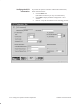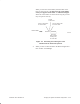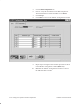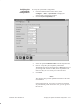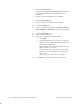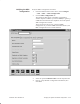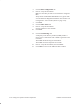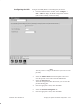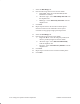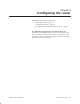Installation Instructions
Table Of Contents
- Title page
- Contents
- About this manual
- Safety information
- Ch 1 - Introduction
- Ch 2 - Adding cards to the Controller
- Unpacking the System Controller
- Unpacking the picocells
- System Controller card configuration
- Adding cards to the System Controller (first steps)
- Jumper and DIP switch settings
- Attaching bus cables
- Adding cards to the System Controller (final steps)
- Configuring Controller cards
- Verifying the card configuration
- Ch 3 - Installing the Controller
- Ch 4 - Verifying the Controller configuration
- Ch 5 - Configuring the router
- Ch 6 - Testing picocells
- Ch 7 - Installing picocells
- Ch 8 - Connecting to external equipment
- Ch 9 - System testing
- Ch 10 - Installation inspection
- Ch 11 - Provisioning
- Ch 12 - Remote Client
- Ch 13 - Troubleshooting
- Ch 14 - Maintaining Quad T1 cards
- App A - Specifications
- App B - Standards compliance information
- App C - Part numbers
- App D - Updates and backups
- Index
1026209–0001 Revision B 4–22 Verifying the System Controller configuration
7. Select the MIN Range tab.
8. Enter the following values for the first test mobile:
a. Begin MIN: Enter the test mobile MIN (mobile
identification number).
b. Allocation Type: Select Individually allocated from
the dropdown list.
c. MIN Type: Select AROS only subscriber from the
dropdown list.
9. Click Save.
10. Repeat steps 8 and 9 for the second test mobile phone.
Provision at least two test subscribers in the System
Controller to verify proper traffic picocell operation.
11. Select the LDN Range tab.
12. Enter the following for the first test mobile:
a. Begin Ldn Block: Enter the temporary LDN (local
directory number) assigned to the test mobile.
b. Allocation Type: Select Allocated Individually
from the dropdown list.
c. Ldn Type: Select Local Directory Number from the
dropdown list.
13. Click Save.
14. Repeat steps 12 and 13 for the second test mobile phone.
15. Click Close.