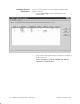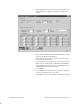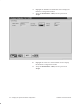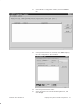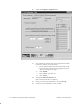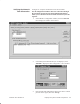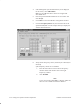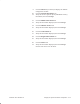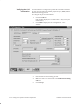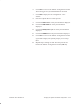Installation Instructions
Table Of Contents
- Title page
- Contents
- About this manual
- Safety information
- Ch 1 - Introduction
- Ch 2 - Adding cards to the Controller
- Unpacking the System Controller
- Unpacking the picocells
- System Controller card configuration
- Adding cards to the System Controller (first steps)
- Jumper and DIP switch settings
- Attaching bus cables
- Adding cards to the System Controller (final steps)
- Configuring Controller cards
- Verifying the card configuration
- Ch 3 - Installing the Controller
- Ch 4 - Verifying the Controller configuration
- Ch 5 - Configuring the router
- Ch 6 - Testing picocells
- Ch 7 - Installing picocells
- Ch 8 - Connecting to external equipment
- Ch 9 - System testing
- Ch 10 - Installation inspection
- Ch 11 - Provisioning
- Ch 12 - Remote Client
- Ch 13 - Troubleshooting
- Ch 14 - Maintaining Quad T1 cards
- App A - Specifications
- App B - Standards compliance information
- App C - Part numbers
- App D - Updates and backups
- Index
1026209–0001 Revision B 4–12 Verifying the System Controller configuration
Cell information is configured to provide the Controller with data
for each picocell’s DCCH, handoff, physical layers, RRM, and the
dedicated scanning picocell.
To configure the picocell information:
1. Click the Cells tab.
(The window displayed—not shown here—may or may not
contain data.)
2. Click Add to display the Cell Configuration – New
window.
3. Enter the data for the scanning picocell.
4. Make sure there is a check mark in the Dedicated Scanning
Cell box.
5. Click Accept.
Verifying the Cell
information