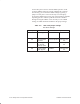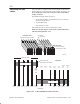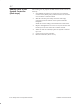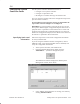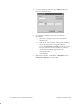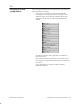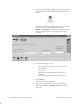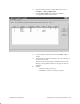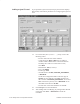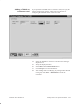Installation Instructions
Table Of Contents
- Title page
- Contents
- About this manual
- Safety information
- Ch 1 - Introduction
- Ch 2 - Adding cards to the Controller
- Unpacking the System Controller
- Unpacking the picocells
- System Controller card configuration
- Adding cards to the System Controller (first steps)
- Jumper and DIP switch settings
- Attaching bus cables
- Adding cards to the System Controller (final steps)
- Configuring Controller cards
- Verifying the card configuration
- Ch 3 - Installing the Controller
- Ch 4 - Verifying the Controller configuration
- Ch 5 - Configuring the router
- Ch 6 - Testing picocells
- Ch 7 - Installing picocells
- Ch 8 - Connecting to external equipment
- Ch 9 - System testing
- Ch 10 - Installation inspection
- Ch 11 - Provisioning
- Ch 12 - Remote Client
- Ch 13 - Troubleshooting
- Ch 14 - Maintaining Quad T1 cards
- App A - Specifications
- App B - Standards compliance information
- App C - Part numbers
- App D - Updates and backups
- Index
1026209–0001 Revision B 2–28 Adding cards to the System Controller
2. Launch the AIReach Office application by double–clicking
on the desktop icon labeled AROS Configuration (shown
below).
The software displays the AIReach Office banner window
shown below and a Login dialog box that shows
AROSC: Localhost. “Localhost,” the default Controller
selection, indicates that you are logging onto the local
Controller.
3. In the Login dialog box, enter:
- The name of the Controller you want to connect to
(after AROSC)
- User name
(No entry is needed if this field is grayed out.)
- Password
The default administrator password is “abc123.”
4. Click Connect.
The Login dialog box disappears.
5. After you successfully log in, change the administrator
password: Click File → Change Password, and enter a
password.