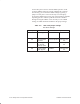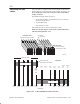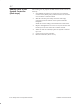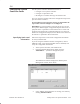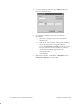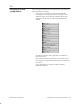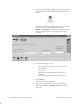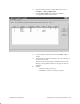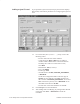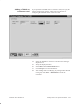Installation Instructions
Table Of Contents
- Title page
- Contents
- About this manual
- Safety information
- Ch 1 - Introduction
- Ch 2 - Adding cards to the Controller
- Unpacking the System Controller
- Unpacking the picocells
- System Controller card configuration
- Adding cards to the System Controller (first steps)
- Jumper and DIP switch settings
- Attaching bus cables
- Adding cards to the System Controller (final steps)
- Configuring Controller cards
- Verifying the card configuration
- Ch 3 - Installing the Controller
- Ch 4 - Verifying the Controller configuration
- Ch 5 - Configuring the router
- Ch 6 - Testing picocells
- Ch 7 - Installing picocells
- Ch 8 - Connecting to external equipment
- Ch 9 - System testing
- Ch 10 - Installation inspection
- Ch 11 - Provisioning
- Ch 12 - Remote Client
- Ch 13 - Troubleshooting
- Ch 14 - Maintaining Quad T1 cards
- App A - Specifications
- App B - Standards compliance information
- App C - Part numbers
- App D - Updates and backups
- Index
1026209–0001 Revision B 2–26 Adding cards to the System Controller
4. For newly installed cards only, click Add to display the
Hardware Details window:
5. For each newly installed card, enter the following
information:
a. Select the Card Type for the new card from the
dropdown list.
b. Enter the PC Slot, PCI Bus, and PCI Slot or Address
values specified in the Configuration Report.
If you click Find Next T1 Card, the software locates
the next Quad T1 card (not TX2000 or conference
cards) and automatically display detected
configuration data.
c. Click Accept.
6. Reboot the Controller: Click Start → Shut Down, select
Restart the computer?, and click Yes .