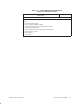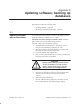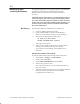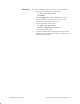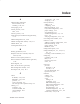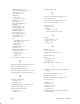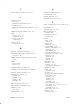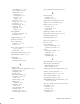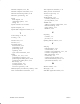Installation Instructions
Table Of Contents
- Title page
- Contents
- About this manual
- Safety information
- Ch 1 - Introduction
- Ch 2 - Adding cards to the Controller
- Unpacking the System Controller
- Unpacking the picocells
- System Controller card configuration
- Adding cards to the System Controller (first steps)
- Jumper and DIP switch settings
- Attaching bus cables
- Adding cards to the System Controller (final steps)
- Configuring Controller cards
- Verifying the card configuration
- Ch 3 - Installing the Controller
- Ch 4 - Verifying the Controller configuration
- Ch 5 - Configuring the router
- Ch 6 - Testing picocells
- Ch 7 - Installing picocells
- Ch 8 - Connecting to external equipment
- Ch 9 - System testing
- Ch 10 - Installation inspection
- Ch 11 - Provisioning
- Ch 12 - Remote Client
- Ch 13 - Troubleshooting
- Ch 14 - Maintaining Quad T1 cards
- App A - Specifications
- App B - Standards compliance information
- App C - Part numbers
- App D - Updates and backups
- Index
D.2
1026209–0001 Revision B D–2 Updating software; backing up databases
To safeguard system data, create regular backups of all databases
created and maintained by the AIReach Office software.
Databases may be restored to the Controller hard disk, if
necessary.
All AROS software applications are stopped during backup or
restore operations. Any calls in progress are dropped, and no
new calls can be made until the Controller restarts. Therefore,
backup and restore operations should be done when there are
no users on the network, and users should be informed that
the system will be down.
To backup the AIReach OS databases to a writable CD:
1. Close the AIReach OS banner window.
2. Load a formatted RW CD into the CD–ROM drive.
(If the CD is unformatted, format it before loading it. )
3. Enter these commands from a DOS prompt:
cd %omc_root_dir%\tools
backup
<CD–ROM drive letter>
A db_log.LOG file opens.
4. When you see “Export terminated successfully without
warning” at the bottom of the log, close the file.
If you do not see this message, contact HNS TAC for
assistance.
Starting the software after backup
To start the AROS software after backup, follow these steps:
1. Select Start → Settings → Control Panel.
2. Double–click on Services.
3. Select WOS LOAD/Monitor and press Start.
4. Wait for all processes to start.
(For a list of the processes, see the taskbar illustration on
page 3–6, step 4.)
5. After all processes have started, you can open the AIReach
OS banner window. (Double–click on the AROS
Configuration icon and log in.)
Backing up and
restoring databases
Backing up