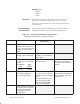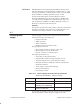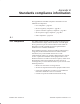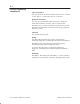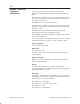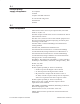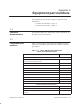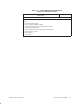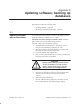Installation Instructions
Table Of Contents
- Title page
- Contents
- About this manual
- Safety information
- Ch 1 - Introduction
- Ch 2 - Adding cards to the Controller
- Unpacking the System Controller
- Unpacking the picocells
- System Controller card configuration
- Adding cards to the System Controller (first steps)
- Jumper and DIP switch settings
- Attaching bus cables
- Adding cards to the System Controller (final steps)
- Configuring Controller cards
- Verifying the card configuration
- Ch 3 - Installing the Controller
- Ch 4 - Verifying the Controller configuration
- Ch 5 - Configuring the router
- Ch 6 - Testing picocells
- Ch 7 - Installing picocells
- Ch 8 - Connecting to external equipment
- Ch 9 - System testing
- Ch 10 - Installation inspection
- Ch 11 - Provisioning
- Ch 12 - Remote Client
- Ch 13 - Troubleshooting
- Ch 14 - Maintaining Quad T1 cards
- App A - Specifications
- App B - Standards compliance information
- App C - Part numbers
- App D - Updates and backups
- Index
D.1
1026209–0001 Revision B
Updating software; backing up databases D–1
Appendix D
Updating software; backing up
databases
This chapter includes the following topics:
• Updating software – page D–1
• Backing up and restoring databases – page D–2
A new software release could be a release of the AIReach Office
application software, an OMC release, or both.
Install the new release during non–business hours. AIReach
Office functions are not available during this time.
To install a new release of AIReach software:
1. Read and follow all instructions in the software release
notes or Service Bulletin provided by the TAC.
2. Back up the current subscriber database on a floppy disk
following the instructions in Section D.2.
3. Close the AIReach Office application.
4. Exit any other programs that may be running, including any
connections to remote workstations.
CAUTION
When prompted during a software reload:
“Is the nss database, nss to be created
again?,” reply N. If you reply Y, you will
destroy parts of the existing database.
5. Insert the CD with the new software release into the drive
and follow the interactive instructions to install the
software.
6. Reboot the System Controller.
7. Start the AIReach Office application, and make sure the
main window (banner with AIReach logo) displays.
Updating software
with a new release