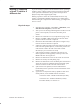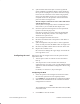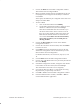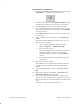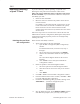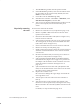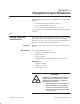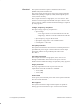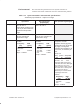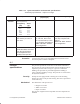Installation Instructions
Table Of Contents
- Title page
- Contents
- About this manual
- Safety information
- Ch 1 - Introduction
- Ch 2 - Adding cards to the Controller
- Unpacking the System Controller
- Unpacking the picocells
- System Controller card configuration
- Adding cards to the System Controller (first steps)
- Jumper and DIP switch settings
- Attaching bus cables
- Adding cards to the System Controller (final steps)
- Configuring Controller cards
- Verifying the card configuration
- Ch 3 - Installing the Controller
- Ch 4 - Verifying the Controller configuration
- Ch 5 - Configuring the router
- Ch 6 - Testing picocells
- Ch 7 - Installing picocells
- Ch 8 - Connecting to external equipment
- Ch 9 - System testing
- Ch 10 - Installation inspection
- Ch 11 - Provisioning
- Ch 12 - Remote Client
- Ch 13 - Troubleshooting
- Ch 14 - Maintaining Quad T1 cards
- App A - Specifications
- App B - Standards compliance information
- App C - Part numbers
- App D - Updates and backups
- Index
1026209–0001 Revision B
Maintaining Quad T1 card 14–9
If you are removing—and not replacing—a Quad T1 card
(deleting the card), follow the instructions in this section.
When you remove and do not replace a Quad T1 card, remove
the last card added. If you need to delete a different card (not the
last added), you must:
1. Delete the last card added.
2. Move the card to be deleted to the position where the last
card was located.
For example, a system has Quad T1 cards in slots 4, 6, and
8. The card in slot 6 was the last card added to the system,
but the card in slot 4 is the card to be deleted. In this
example, delete the card in slot 6, and then move the card in
slot 4 to slot 6.
Follow the steps in the two sections below to delete the last card
added from the software configuration (Deleting the card from the
configuration) and then physically remove the card (Physically
removing the card).
Delete the last card added, as follows:
1. Verify which card was the last card added:
a. Open the BSC Configuration (HW Configuration)
window.
For detailed instructions, see Section 2.9, steps 1
through 7.
b. Select each Quad T1 card and then click Modify.
c. Observe the Card Number listed for each Quad T1
card.
The card with the highest number is the last card
installed.
d. Click Cancel to close each Quad T1 Hardware
Configuration window.
2. Delete the Quad T1 card with the highest number:
a. Select the Quad T1 card with the highest number.
b. Write down the PC slot for the card you are about to
delete.
c. Click Delete.
3. Click File → Exit to close the BTS Configuration window.
4. From the AIReach Office banner window, click File → Exit
to exit the AIReach Office application.
5. Launch the AROSHWCfg utility by double–clicking on the
AROSHWCf . . . (hardware configuration) icon:
6. Stop all AROS processes: Click Shutdown AROS and then
click Yes when prompted, “Do you really want to quit?”
14.3
Removing (deleting)
a Quad T1 card
Deleting the card from
the configuration