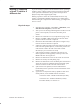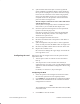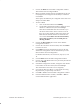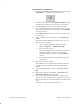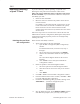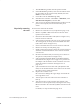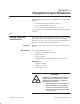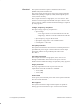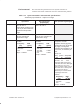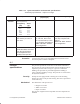Installation Instructions
Table Of Contents
- Title page
- Contents
- About this manual
- Safety information
- Ch 1 - Introduction
- Ch 2 - Adding cards to the Controller
- Unpacking the System Controller
- Unpacking the picocells
- System Controller card configuration
- Adding cards to the System Controller (first steps)
- Jumper and DIP switch settings
- Attaching bus cables
- Adding cards to the System Controller (final steps)
- Configuring Controller cards
- Verifying the card configuration
- Ch 3 - Installing the Controller
- Ch 4 - Verifying the Controller configuration
- Ch 5 - Configuring the router
- Ch 6 - Testing picocells
- Ch 7 - Installing picocells
- Ch 8 - Connecting to external equipment
- Ch 9 - System testing
- Ch 10 - Installation inspection
- Ch 11 - Provisioning
- Ch 12 - Remote Client
- Ch 13 - Troubleshooting
- Ch 14 - Maintaining Quad T1 cards
- App A - Specifications
- App B - Standards compliance information
- App C - Part numbers
- App D - Updates and backups
- Index
1026209–0001 Revision B
Maintaining Quad T1 card 14–7
5. Click on the BTSs tab of the BTS Configuration window.
This window lists all configured BTSs.
6. Move any BTSs configured on the Card Number of the old
card (original card or original card location) to a different
card number.
At this point, the BTSs may be configured on the same card
and port as another BTS.
7. To move a BTS:
a. Click on the BTS and then click Modify.
b. On the BTS Configuration window, change the card
number to a different card, then click Accept.
Write down which BTSs have been moved so you
will know which ones to move to the new card. If
there are no other Quad T1 cards in the system, the
BTSs must be deleted and then recreated after the
new card is added. Make sure all associated data,
such as RF parameters, are recorded prior to
deleting the BTS.
8. Click on the HW Config tab to return to the AROSC
Configuration window.
9. Click on the card in the old slot location; then click Delete
to remove the card.
10. Click Add and enter the information for the new PC slot
and the line configuration. Use the information you wrote
down from the old card configuration.
For detailed instructions, see Section 2.9, steps 9, 11, and
12.
11. Click the BTSs tab of the BTS Configuration window.
12. Click on any of the BTSs which were previously moved and
then click Modify.
13. In the BTS Configuration window, change the card number
to the number of the moved card, then click Accept.
The card number is the same as it was originally.
14. If you had to delete any BTSs, re–create them now using
the parameters you previously wrote down.
15. Click File → Exit to close the BTS Configuration window.
16. From the AIReach banner window, click File → Exit to
exit the AIReach Office application.