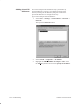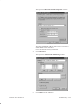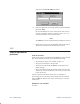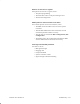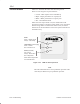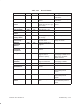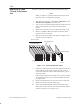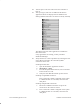Installation Instructions
Table Of Contents
- Title page
- Contents
- About this manual
- Safety information
- Ch 1 - Introduction
- Ch 2 - Adding cards to the Controller
- Unpacking the System Controller
- Unpacking the picocells
- System Controller card configuration
- Adding cards to the System Controller (first steps)
- Jumper and DIP switch settings
- Attaching bus cables
- Adding cards to the System Controller (final steps)
- Configuring Controller cards
- Verifying the card configuration
- Ch 3 - Installing the Controller
- Ch 4 - Verifying the Controller configuration
- Ch 5 - Configuring the router
- Ch 6 - Testing picocells
- Ch 7 - Installing picocells
- Ch 8 - Connecting to external equipment
- Ch 9 - System testing
- Ch 10 - Installation inspection
- Ch 11 - Provisioning
- Ch 12 - Remote Client
- Ch 13 - Troubleshooting
- Ch 14 - Maintaining Quad T1 cards
- App A - Specifications
- App B - Standards compliance information
- App C - Part numbers
- App D - Updates and backups
- Index
1026209–0001 Revision B 14–4 Maintaining Quad T1 card
18. Turn the power switch on and wait for the Controller to
boot up.
19. After you log in, make sure all AIReach OS software
application buttons are displayed on the Windows NT
desktop (taskbar buttons here are shown vertically stacked):
The taskbar may show other applications in addition to
those shown here.
If any applications are missing, contact your HNS
Installation Manager.
20. Verify that the new card is operational by checking the state
of any BTSs connected to the card and any PBX
connections to the card:
Checking the BTS state:
a. Open the WOS BSC Application window.
b. Select Btsm → State.
c. From the dropdown BTS name list, select each BTS
located on the new card.
d. Verify that each BTS has booted up and is Active.
Checking a single PBX connection:
Place a call from a mobile configured on the system
to a PBX extension or to an LDN, and answer the
desk phone.
Checking multiple PBX connections:
a. Disconnect all PBX connections except for the
connection on the card to be tested.
b. Place a call from a mobile configured on the system
to a PBX extension or to an LDN, and answer the
desk phone.