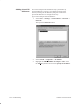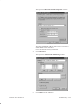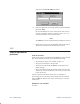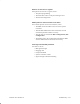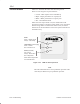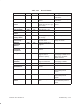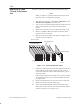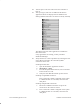Installation Instructions
Table Of Contents
- Title page
- Contents
- About this manual
- Safety information
- Ch 1 - Introduction
- Ch 2 - Adding cards to the Controller
- Unpacking the System Controller
- Unpacking the picocells
- System Controller card configuration
- Adding cards to the System Controller (first steps)
- Jumper and DIP switch settings
- Attaching bus cables
- Adding cards to the System Controller (final steps)
- Configuring Controller cards
- Verifying the card configuration
- Ch 3 - Installing the Controller
- Ch 4 - Verifying the Controller configuration
- Ch 5 - Configuring the router
- Ch 6 - Testing picocells
- Ch 7 - Installing picocells
- Ch 8 - Connecting to external equipment
- Ch 9 - System testing
- Ch 10 - Installation inspection
- Ch 11 - Provisioning
- Ch 12 - Remote Client
- Ch 13 - Troubleshooting
- Ch 14 - Maintaining Quad T1 cards
- App A - Specifications
- App B - Standards compliance information
- App C - Part numbers
- App D - Updates and backups
- Index
1026209–0001 Revision B 13–6 Troubleshooting
This opens the TCP/IP Address window:
6. Enter the appropriate picocell IP Address and Subnet Mask;
then click Add.
Picocell IP addresses are in the form: 69.1.X.254, where X
is the next available number in sequence, that is, 2, 3, 4, 5 ...
The Subnet Mask is always 255.255.255.0.
Note
The Add button is not activated until an IP Address is entered.
7. Repeat step 6 until a picocell IP address and subnet mask is
entered for all the picocells installed in the system.
Cells do not load
LEDs on the Quad T1 card should show green for each connected
port. If the LEDs do not show green, check the following:
• The wiring for proper wire schedule, crimps, etc.
• The power connections to the picocells.
• The software loads under the BTS tab. It should be set to
default settings.
• The serial numbers under the BTS tab. Make sure the serial
numbers are correct and that the correct cells are connected
to the correct port.
If some cells have booted, but others have not, substitute a
non–booting cell for a booting cell and change the serial number
under the BTS tab. Replace any faulty cells with spare cells and
contact TAC.
DCCHs are not available
Call TAC.
13.3
General operational
problems