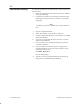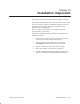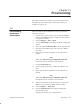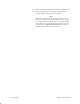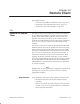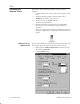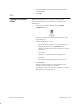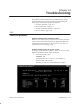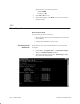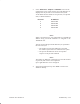Installation Instructions
Table Of Contents
- Title page
- Contents
- About this manual
- Safety information
- Ch 1 - Introduction
- Ch 2 - Adding cards to the Controller
- Unpacking the System Controller
- Unpacking the picocells
- System Controller card configuration
- Adding cards to the System Controller (first steps)
- Jumper and DIP switch settings
- Attaching bus cables
- Adding cards to the System Controller (final steps)
- Configuring Controller cards
- Verifying the card configuration
- Ch 3 - Installing the Controller
- Ch 4 - Verifying the Controller configuration
- Ch 5 - Configuring the router
- Ch 6 - Testing picocells
- Ch 7 - Installing picocells
- Ch 8 - Connecting to external equipment
- Ch 9 - System testing
- Ch 10 - Installation inspection
- Ch 11 - Provisioning
- Ch 12 - Remote Client
- Ch 13 - Troubleshooting
- Ch 14 - Maintaining Quad T1 cards
- App A - Specifications
- App B - Standards compliance information
- App C - Part numbers
- App D - Updates and backups
- Index
1026209–0001 Revision B 13–2 Troubleshooting
Indications that a T1 trunk is good are:
Alarms: NONE
Frame sync: OK
2. Press F3 or Esc to exit.
3. At the DOS prompt, enter Exit to close the Command
Prompt window.
(See also Section 13.4, Picocell alarms.)
Picocell won’t boot
If a picocell or picocells won’t boot:
• Verify that the correct picocell IP addresses are entered in
the Controller
• Add picocell IP addresses if necessary
Verify that the correct picocell IP addresses are entered in the
Controller:
1. Select Start → Program Files → Command Prompt to
display a Command Prompt window.
2. At the DOS prompt (C:\>), enter ipconfig to display
the system’s IP configuration:
13.2
Picocell problems
Checking the IP
addresses