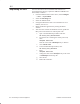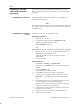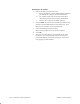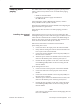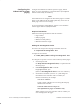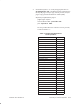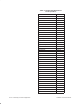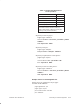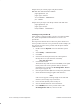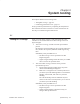Installation Instructions
Table Of Contents
- Title page
- Contents
- About this manual
- Safety information
- Ch 1 - Introduction
- Ch 2 - Adding cards to the Controller
- Unpacking the System Controller
- Unpacking the picocells
- System Controller card configuration
- Adding cards to the System Controller (first steps)
- Jumper and DIP switch settings
- Attaching bus cables
- Adding cards to the System Controller (final steps)
- Configuring Controller cards
- Verifying the card configuration
- Ch 3 - Installing the Controller
- Ch 4 - Verifying the Controller configuration
- Ch 5 - Configuring the router
- Ch 6 - Testing picocells
- Ch 7 - Installing picocells
- Ch 8 - Connecting to external equipment
- Ch 9 - System testing
- Ch 10 - Installation inspection
- Ch 11 - Provisioning
- Ch 12 - Remote Client
- Ch 13 - Troubleshooting
- Ch 14 - Maintaining Quad T1 cards
- App A - Specifications
- App B - Standards compliance information
- App C - Part numbers
- App D - Updates and backups
- Index
1026209–0001 Revision B 8–12 Connecting to external equipment
Configure the AIReach OS with the operator’s pager, mobile
phone, or beeper information, as explained below. (The HipLink
software must already be installed.)
Notes
If the AIReach OS is configured to direct alarm pages to a mobile
phone on the AIReach OS, the mobile phone may not receive an
alarm page in the event of an outage.
If you need assistance using HipLink, call the Cross Communi–
cations support hotline at (630) 964–4282.
Required information
Obtain the following information from the customer:
• Pager number
• PIN (for pagers)
• MIN (for mobile phones)
• Maximum character length
Editing the ArosPageInfo.dat file
You must enter the operator and page information in the file
C:\HipLink\ArosPageInfo.dat
A sample file is located in
C:\%OMC_ROOT_DIR%\config\ArosPageInfo.dat
To configure an operator to receive critical and major alarm pages:
1. Use Notepad to edit
C:\HipLink\ArosPageInfo.dat, as explained in the
following steps:
2. Edit ArosPageInfo.dat to include:
PagingEnabled yes
(Entries in ArosPageInfo.dat are not case–sensitive.)
3. Uncomment “UserData” (remove “ # ”) and change the
information to the Controller name or number (10
characters maximum), for example:
UserData AROSC1
In this example, AROSC1 is a text string that uniquely
identifies the Controller.
If alarms will be sent to a beeper or
non–alphanumeric pager, use numbers only.
When an alarm occurs, the Controller name or number you
enter is displayed on the pager.
Configuring the
AIReach OS for alarm
paging