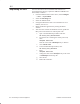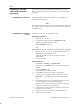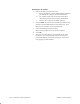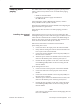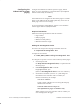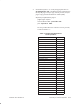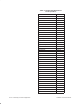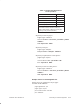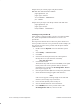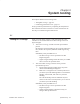Installation Instructions
Table Of Contents
- Title page
- Contents
- About this manual
- Safety information
- Ch 1 - Introduction
- Ch 2 - Adding cards to the Controller
- Unpacking the System Controller
- Unpacking the picocells
- System Controller card configuration
- Adding cards to the System Controller (first steps)
- Jumper and DIP switch settings
- Attaching bus cables
- Adding cards to the System Controller (final steps)
- Configuring Controller cards
- Verifying the card configuration
- Ch 3 - Installing the Controller
- Ch 4 - Verifying the Controller configuration
- Ch 5 - Configuring the router
- Ch 6 - Testing picocells
- Ch 7 - Installing picocells
- Ch 8 - Connecting to external equipment
- Ch 9 - System testing
- Ch 10 - Installation inspection
- Ch 11 - Provisioning
- Ch 12 - Remote Client
- Ch 13 - Troubleshooting
- Ch 14 - Maintaining Quad T1 cards
- App A - Specifications
- App B - Standards compliance information
- App C - Part numbers
- App D - Updates and backups
- Index
1026209–0001 Revision B 8–10 Connecting to external equipment
Entering the IP address
1. Enter an IP address for the LAN card:
a. For the IP address, enter the administrative IP address
provided by the customer network administrator.
b. Use a subnet mask value of 255.255.255.0 unless
otherwise instructed by the network administrator.
c. Do not enter a value for the default gateway.
2. Click the DNS tab and enter the IP address provided by the
customer network administrator for the DNS server. If no
DNS server is available, leave this field blank.
3. Close all remaining network windows.
The software prompts you to reboot the Controller.
4. Click OK.
5. After the Controller reboots, verify that the IS–41 router
reconnects—if it was previously connected: Verify that
external IP addresses can be reached using a web browser
or by pinging a remote address.