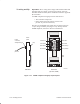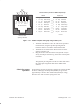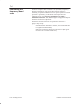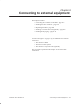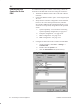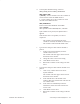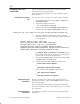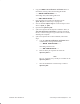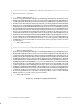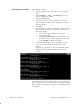Installation Instructions
Table Of Contents
- Title page
- Contents
- About this manual
- Safety information
- Ch 1 - Introduction
- Ch 2 - Adding cards to the Controller
- Unpacking the System Controller
- Unpacking the picocells
- System Controller card configuration
- Adding cards to the System Controller (first steps)
- Jumper and DIP switch settings
- Attaching bus cables
- Adding cards to the System Controller (final steps)
- Configuring Controller cards
- Verifying the card configuration
- Ch 3 - Installing the Controller
- Ch 4 - Verifying the Controller configuration
- Ch 5 - Configuring the router
- Ch 6 - Testing picocells
- Ch 7 - Installing picocells
- Ch 8 - Connecting to external equipment
- Ch 9 - System testing
- Ch 10 - Installation inspection
- Ch 11 - Provisioning
- Ch 12 - Remote Client
- Ch 13 - Troubleshooting
- Ch 14 - Maintaining Quad T1 cards
- App A - Specifications
- App B - Standards compliance information
- App C - Part numbers
- App D - Updates and backups
- Index
1026209–0001 Revision B 8–4 Connecting to external equipment
Follow the instructions in this section to obtain and install a
Secure Socket Layer (SSL) certificate:
(SSL provides data encryption between the Controller and the
IS–41 gateway.)
First you create a file you will use to request an SSL certificate:
1. Open a DOS window by selecting Start → Programs →
Command Prompt.
2. At the DOS prompt (C:\>) enter
cd C:\Program Files\spst
3. At the DOS prompt (C:\Program Files\spst\>),
create the files csr.pem and spst.key by entering:
ssleay.exe req –new –nodes –out csr.pem –config install\ca\ssleay.cnf
4. Enter the information indicated below when prompted.
Substitute customer–specific information inside the brackets
[ ] as appropriate.
Country Name (2 letter code) [US]:
State or Province Name (full name) [Maryland]:
Locality Name (city, town, etc.) [Germantown]:
Organization Name (company) [Hughes Network Systems]:
Organizational Unit Name (division) [Wireless Office Service]:
Common Name (webserver hostname) [209.84.215.36]:
For Common Name (webserver hostname), enter
the IP address of the gateway’s hostname. Ask the gateway
provider what to use for the common name.
5. The program ssleay.exe generates the files csr.pem
and spst.key in the spst folder.
6. Use Notepad to open csr.pem and change the line
BEGIN CERTIFICATE REQUEST
to
BEGIN NEW CERTIFICATE REQUEST
7. At the end of the csr.pem file, change the line
END CERTIFICATE REQUEST
to
END NEW CERTIFICATE REQUEST
Request a certificate via e–mail from the appropriate service
provider representative, with the csr.pem file edited in steps 6
and 7 above attached.
The service provider representative sends back the information
you need to complete a certificate. (See Figure 8-1 for an example
of a certificate.)
To complete the certificate, refer to Figure 8-1 and follow these
instructions:
8.2
Installing the SSL
certificate
Creating the request
file
Requesting the
certificate
Completing the
certificate