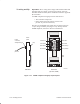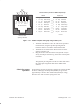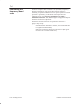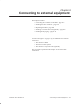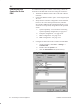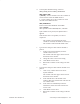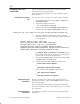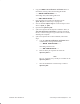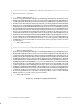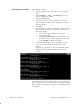Installation Instructions
Table Of Contents
- Title page
- Contents
- About this manual
- Safety information
- Ch 1 - Introduction
- Ch 2 - Adding cards to the Controller
- Unpacking the System Controller
- Unpacking the picocells
- System Controller card configuration
- Adding cards to the System Controller (first steps)
- Jumper and DIP switch settings
- Attaching bus cables
- Adding cards to the System Controller (final steps)
- Configuring Controller cards
- Verifying the card configuration
- Ch 3 - Installing the Controller
- Ch 4 - Verifying the Controller configuration
- Ch 5 - Configuring the router
- Ch 6 - Testing picocells
- Ch 7 - Installing picocells
- Ch 8 - Connecting to external equipment
- Ch 9 - System testing
- Ch 10 - Installation inspection
- Ch 11 - Provisioning
- Ch 12 - Remote Client
- Ch 13 - Troubleshooting
- Ch 14 - Maintaining Quad T1 cards
- App A - Specifications
- App B - Standards compliance information
- App C - Part numbers
- App D - Updates and backups
- Index
1026209–0001 Revision B
Connecting to external equipment 8–3
d. In the System Variables listing, search for
SRM_USER_SIDE and SRM_OPERATOR:
SRM_USER_SIDE
0 (default) – Set this variable to 0 if the Controller is
on the network side of the ISDN interface.
1 – Set the variable to 1 if the Controller is on the
user side of the ISDN interface.
SRM_OPERATOR
Protocol used on the ISDN link to the PBX:
4ESS (default)
Other possible values: DMS100, N12, and 5E10
If the variable is not present, the default value is
applied.
If the default value is acceptable, no action is
required if:
- The variable is not listed (because if the
variable is not listed, the default is effective) or
- The variable is listed with the default value
e. If you need to change a value and the variable is
present:
i. In the list of System Variables, click the
variable name to select it.
The variable and value appear in the boxes at
the bottom of the window.
ii. Change the value to the correct setting.
iii. Click Set to save the value.
iv. Reboot the Controller so the change will take
effect.
f. If you need to change a value and the variable is not
present:
i. Click on any variable name in the list of
System Variables.
The variable and value appear in the boxes at
the bottom of the window.
ii. In the Variable box at the bottom of the
window, delete the variable name and enter the
new variable name.
iii. In the Value box immediately below the
Variable box, delete the value and enter the
correct value.
iv. Click Set to save the value.
v. Reboot the Controller so the changes will take
effect.