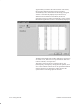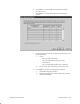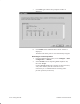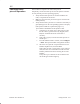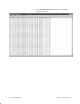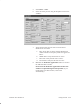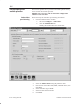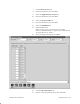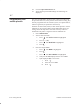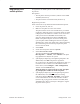Installation Instructions
Table Of Contents
- Title page
- Contents
- About this manual
- Safety information
- Ch 1 - Introduction
- Ch 2 - Adding cards to the Controller
- Unpacking the System Controller
- Unpacking the picocells
- System Controller card configuration
- Adding cards to the System Controller (first steps)
- Jumper and DIP switch settings
- Attaching bus cables
- Adding cards to the System Controller (final steps)
- Configuring Controller cards
- Verifying the card configuration
- Ch 3 - Installing the Controller
- Ch 4 - Verifying the Controller configuration
- Ch 5 - Configuring the router
- Ch 6 - Testing picocells
- Ch 7 - Installing picocells
- Ch 8 - Connecting to external equipment
- Ch 9 - System testing
- Ch 10 - Installation inspection
- Ch 11 - Provisioning
- Ch 12 - Remote Client
- Ch 13 - Troubleshooting
- Ch 14 - Maintaining Quad T1 cards
- App A - Specifications
- App B - Standards compliance information
- App C - Part numbers
- App D - Updates and backups
- Index
1026209–0001 Revision B 6–14 Testing picocells
Approximately 6 minutes after the band scan was started,
the Frequency Band Scanning in Progress window
automatically closes and the DCCH Scanning in Progress
window is automatically displayed (not shown here).
When the DCCH band scan is finished, the DCCH
Scanning in Progress window automatically closes, and the
Band Scanning Results window is automatically displayed:
The Band Scanning Results window indicates if frequencies
are usable or not, based on user–specified limits. Note that
it shows channels, not frequencies.
This data is used to generate an initial frequency list.
(Subsequently, all frequency management is dynamic.) The
score values indicate interference at the specified threshold.
Some frequencies are marked non–usable because the
system tries to avoid using adjacent channels.