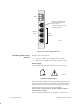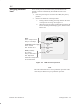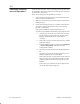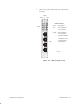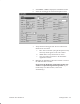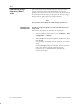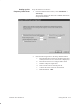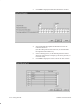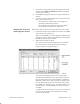Installation Instructions
Table Of Contents
- Title page
- Contents
- About this manual
- Safety information
- Ch 1 - Introduction
- Ch 2 - Adding cards to the Controller
- Unpacking the System Controller
- Unpacking the picocells
- System Controller card configuration
- Adding cards to the System Controller (first steps)
- Jumper and DIP switch settings
- Attaching bus cables
- Adding cards to the System Controller (final steps)
- Configuring Controller cards
- Verifying the card configuration
- Ch 3 - Installing the Controller
- Ch 4 - Verifying the Controller configuration
- Ch 5 - Configuring the router
- Ch 6 - Testing picocells
- Ch 7 - Installing picocells
- Ch 8 - Connecting to external equipment
- Ch 9 - System testing
- Ch 10 - Installation inspection
- Ch 11 - Provisioning
- Ch 12 - Remote Client
- Ch 13 - Troubleshooting
- Ch 14 - Maintaining Quad T1 cards
- App A - Specifications
- App B - Standards compliance information
- App C - Part numbers
- App D - Updates and backups
- Index
1026209–0001 Revision B 6–10 Testing picocells
Perform an initial (test) 6–minute frequency band scan at the
System Controller location. The initial band scan is used to
quickly find a frequency that can be used to test all the picocells at
the Controller location. Later, you perform a 24–hour (or longer)
band scan to set up the system for normal operation.
Note
The system is not available for traffic during a band scan.
To initiate a frequency band scan, the Controller must be in
Setup mode.
Follow these steps to put the Controller in Setup mode:
1. From the AIReach Office banner, select Configure → BSC
Configuration → AROSC.
2. Select Setup from the Operating Mode dropdown list, then
click Accept.
Call processing is disabled while the Controller is in Setup
mode.
Clicking Accept disables all Controller T1 lines; therefore,
wait (a few minutes) until the Controller T1 line
connectivity is re–established before initiating the
frequency band scan.
6.4
Performing a test
frequency band
scan
Switching to
Setup mode