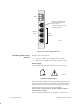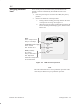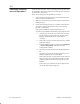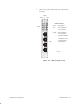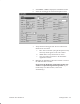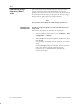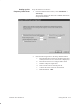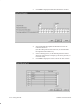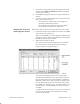Installation Instructions
Table Of Contents
- Title page
- Contents
- About this manual
- Safety information
- Ch 1 - Introduction
- Ch 2 - Adding cards to the Controller
- Unpacking the System Controller
- Unpacking the picocells
- System Controller card configuration
- Adding cards to the System Controller (first steps)
- Jumper and DIP switch settings
- Attaching bus cables
- Adding cards to the System Controller (final steps)
- Configuring Controller cards
- Verifying the card configuration
- Ch 3 - Installing the Controller
- Ch 4 - Verifying the Controller configuration
- Ch 5 - Configuring the router
- Ch 6 - Testing picocells
- Ch 7 - Installing picocells
- Ch 8 - Connecting to external equipment
- Ch 9 - System testing
- Ch 10 - Installation inspection
- Ch 11 - Provisioning
- Ch 12 - Remote Client
- Ch 13 - Troubleshooting
- Ch 14 - Maintaining Quad T1 cards
- App A - Specifications
- App B - Standards compliance information
- App C - Part numbers
- App D - Updates and backups
- Index
1026209–0001 Revision B 6–6 Testing picocells
At the System Controller, verify scanning picocell operation first,
as explained in this section. Then verify traffic picocell operation,
as explained in Section 6.5.
Check the scanning picocell operability, as follows:
1. Verify that the scanning picocell is connected with the test
cable as explained in Section 6.1.
2. Make sure the picocell is powered on (power switch in the
LINE position).
3. Verify that scanning picocell–to–Controller connectivity is
good (green LED on the Quad T1 card, port where the
picocell is connected).
(The Quad T1 LEDs are explained in Figure 6-4.)
If a red or yellow LED is illuminated on the Quad T1 card:
a. Check the T1 test cable. Use a cable tester to verify
that the cable is good and correctly flipped (TX to
RX). Re–terminate the RJ–45 connectors if
necessary.
b. If the cable is good, reconnect the picocell to another
Quad T1 card port.
c. From the AIReach Office window, select Configure
→ BTS Configuration. This opens the BTS
Configuration window.
d. Select the scanning picocell from the BTS pulldown
list.
e. Select the new Quad T1 card port from the T1 Line
Number dropdown list, and click Save.
If the traffic picocell is connected to a new Quad T1
card, select the new card number from the T1 Card
Number pulldown list before selecting the T1 Line
Number.
It may take up to 3 minutes for the red LED to turn
off and the green LED to light up.
6.3
Checking scanning
picocell operation