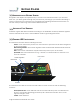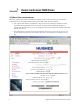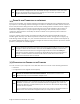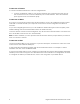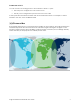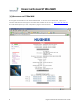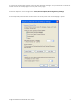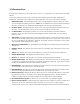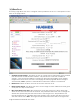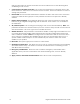User's Manual
10 Hughes 9350 BGAN Terminal User Guide
P
ROPERTIES
P
AGE
The Properties page shows the current status of the UT. A description of each item on the page
follows:
In the Top left-hand corner of the screen there are Satellite Signal Strength and Beam ID
indications. These items are updated automatically when the status of that item changes.
1. Registration Status: This field indicates whether you are Registered with the Network. Click
on the “Register with Network” button. Note: For the 9400 Series, bypass antenna pointing is
turned on as default so it will automatically register with the Network each time.
2. PS Attach Status: This field indicates whether you are PS (Packet Switch) attached with the
Network. You will still need to setup a PDP context in order to send PS data.
3. CS Attach Status: This indicates whether you are CS (Circuit Switch) attached with the
Network. Once you are CS Attached and Registered with the network, you are able to
make CS calls.
4. GPS Position: This field displays the current GPS position status. If you have received a GPS fix
and the Network GPS policy has been received and it allows the GPS position to be shown to
the user, it will display the Latitude, Longitude, Fix Quality, and the Last time the GPS position
was updated. Time displayed is UTC time.
5. Emergency Call Numbers: This field displays the Emergency call numbers that can be used
with the UT.
6. Software Version: This displays the current version of software that is running on the UT. Core
module.
7. Alarms: Any alarms, such as SIM not installed or no antenna connected are displayed.
8. Satellite Modem IMEI: This displays the IMEI number of the UT.
9. UE Class: this indicates the UT Class, such as class 10 for high gain land mobile
10. Satellite Modem IMSI: This displays the IMSI number of the USIM card in the UT. If is the IMSI is
not displayed, it indicates that there is a problem reading the SIM card, e.g. because there is
no SIM, it is installed incorrectly or PIN must be entered.
11. USIM PIN Status: This field indicates whether the USIM is ready or the PIN has to be entered. If
the PIN needs to be entered, go to the SETUP page.
12. USIM APN Name: This displays the default APN that has been provisioned on the USIM card.
Note that some USIM cards may have multiple APN’s provisioned on them.
13. Extract System Log: Clicking this button allows the User to automatically extract a UT system
log and save the file to a location on the TE for debugging purposes. This file can be e-
mailed to Hughes directly for fault analysis if the User experiences any problems.
14. Download Terminal Log File; this allows you to extract and save different log files.
15. Restore factory Defaults: Clicking this button will restore the UT back to factory defaults and
delete any of the User parameters that have been set-up in the UT. Hughes highly
recommends that the User exhaust all possible debug procedures before using this feature.