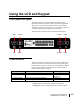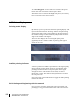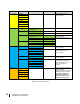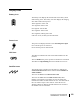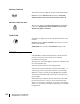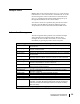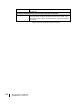User's Manual
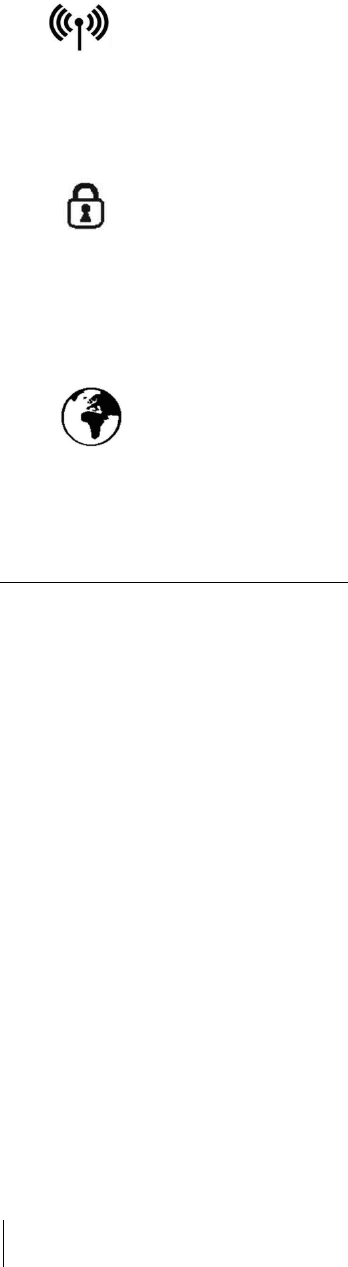
20
Using the LCD and Keypad
3500988-0001 Revision 1.0
Wireless LAN Icon
The wireless LAN icon displays the state of the WLAN feature.
No icon on LCD if Wireless LAN operation is turned off.
Visible wireless LAN icon on LCD if Wireless LAN is on.
Wireless LAN Lock Icon
The lock icon displays the state of encryption for the WLAN
feature. It is displayed only if the Wireless LAN is on and
WLAN encryption is turned on.
Globe ICON
The globe icon displays the circuit switched attach status of the
terminal.
No icon on LCD if not CS attached to the network: no circuit
switched calls possible.
Visible globe icon on LCD if CS attached: ready for calls.
SIM PIN entry
If the SIM PIN is enabled, the PIN must be entered before the
UT can be used. This can be entered via the Web UI,
LaunchPad, or the keypad.
The upper row of the LCD displays “Enter PIN” while the lower
row is used for PIN entry.
The cursor flashes under the current digit location.
A short press of the Scroll button cycles the current digit 0 – 9.
A short press of the Accept button advances to the next digit.
When the 4
th
digit is entered, pressing Accept enters the PIN.
A short press of the Back button moves the cursor back to the
previous digit.
When PIN entry is complete, the UT confirms the correct PIN
has been entered. If it is correct, it proceeds with the normal
display. If it is incorrect, it displays “# tries left” on the display,
where “#” is the number of attempts remaining prior to the SIM
being blocked.