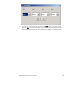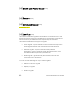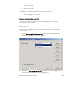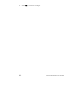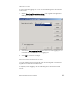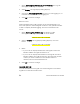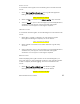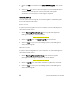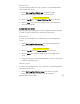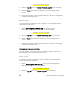User Manual
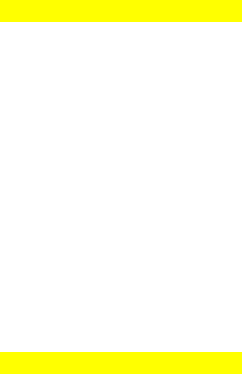
86 BGAN Terminal User's Guide
2. Select the file to email from the Select BGAN Log File: drop down
list.
3. Click on Email to open a new message in your Email application,
addressed to your support contact and with the log file
attached. You can type in a message, if required.
PRINTING LOG FILES
You can print an event log file, a network log file or a BGAN log file
from LaunchPad main menu.
E
VENT LOGGING
To print an event log file from your computer, do the following from
LaunchPad main menu:
1. Select File > Log Files > Event Log. The Log File Management
Dialog box displays, as shown below:
Insert Graphic from Help file
2. Select a log file from the Select Log File drop-down list.
3. Click on Print to open your operating system's print dialog box,
and print the log file.
N
ETWORK LOGGING
To print a network log file from your computer, do the following from
LaunchPad main menu:
1. Select File > Log Files > Network Log. The Network Log File
Management Dialog box displays, as shown below:
Insert Graphic from Help file
2. Select a log file from the Select Network Log File drop-down list.
3. Click on Print to open your operating system's print dialog box,
and print the log file.