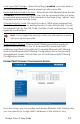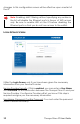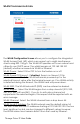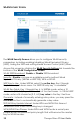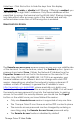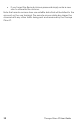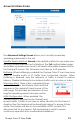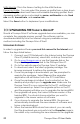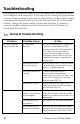User's Manual
20 Thuraya Orion IP User Guide
M2M Monitor: This is the timeout setting for the M2M feature.
Power Up Profile: You can select the power up profile from a drop down
list, including Standard and three customizable streaming profiles. Each
streaming profile can be customized by name, multimedia mode, fixed
rate mode, transmit rate, and receive rate.
Select the Save button to implement your modifications.
UPGRADING THE THURAYA ORION IP
Should a Thuraya Orion IP software upgrade become available, you can
complete the upgrade process yourself. The software can be
downloaded directly from the Internet using any available access
method, including the Thuraya Orion IP itself.
UPGRADING SOFTWARE
In order to upgrade software you must first connect to the Internet and
follow the steps listed below:
1. Connect your PC/Notebook to the Internet using the Thuraya
Orion IP (satellite service), wired LAN, or dial up connection.
2. Go to www.thuraya.com or use the Upgrade link on the
Properties Page if connected to the Thuraya Orion IP.
3. Go to the web site area for Thuraya Orion IP updates.
4. To download, select the latest upgrade package. The
browser proceeds to retrieve the package.
5. Once the package is downloaded, you are prompted to
execute the package. Select Yes and the upgrader
application will self-extract onto the PC’s hard drive.
6. Once the package is installed, it puts a shortcut on the
desktop and prompts you to upgrade now. Make sure the
Thuraya Orion IP is now connected to the PC via Ethernet
and is powered up. Select the upgrade option on the PC,
and the program will allow you to upgrade the terminal BDU.
7. The upgrader will query the current software version of the
terminal BDU. You should choose whether you want to
upgrade to the newer version of software.
8. If you choose to upgrade the terminal BDU, the process
automatically downloads the new release of software and
forces a terminal reboot.
9. When the terminal BDU returns from reboot, you can verify
that the download was successful via the Properties page in
the wMMI or by confirming the new release on the upgrader.