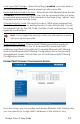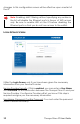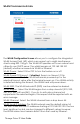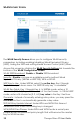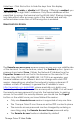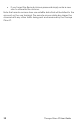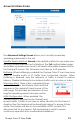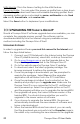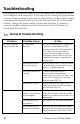User's Manual
Thuraya Orion IP User Guide 17
Hide Keys: Click this button to hide the keys from this display.
MAC Filtering: Enable or disable MAC filtering. If filtering is enabled, you
can enter up to eight MAC addresses. Only these addresses will be
permitted to access the terminal via the WLAN. MAC filtering changes
only take effect after a power cycle of the terminal and are only
enforced when some form of WiFi encryption is enabled.
REMOTE ACCESS SCREEN
The Remote Access Screen enables wMMI access from the satellite side
of the terminal. To use the feature, select the Enabled option, type in a
password and select Save. Obtain the Network IP Address from the
Properties Screen and use that in the browser on the remote PC as
follows: http://85.115.79.53:45380 (85.115.79.53 is an example; your
terminal address will be different and can change with each PDP
session, depending on whether the network is issuing a dynamic IP
address or static IP address). In general the IP address to use is
http://aaa.bbb.ccc.ddd:45380, where aaa.bbb.ccc.ddd is your
terminal’s public IP address and the access port is 45380. You will need
the remote access password to log into the terminal prior to gaining
access to the wMMI. For security reasons you should use the Logout
button on the wMMI once you have finished the session.
Only one Remote Access session is supported at any one time
The Thuraya Orion IP must have an active PDP context in place
The remote access password can be changed by entering a
new string using the Remote Access Screen password entry
The Remote Access feature is disabled by default