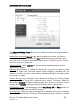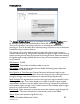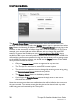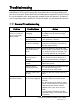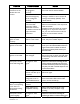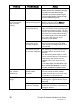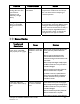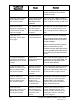User's Manual
Thuraya IP+ Satellite Modem User Guide 31
3500799-0001 rev A
Problem Possible Cause Action
Satellite Modem stops
sending data even with
good network
connection and
sufficiently charged
battery.
Modem/battery is
overheated.
If the LCD display indicates an over
temperature condition let the Thuraya
IP+
cool down before attempting to
resume operation.
The Signal Quality
meter on the wMMI
changes from time to
time.
Normal behaviour. There are several types of channels used
by the Modem, each with different signal
strengths. Because the Signal Quality
meter measures the channel currently in
use, there may be slight differences in
what the meter shows as channels are
changed from one type to another.
Status Codes
Number and
Description
Cause Solution
1 SIM card is not installed.
Power down, install SIM
card properly and try again.
Absence or incorrect
installation of the SIM
card.
SIM card may not be present. Remove the
battery and verify that the SIM card is
present.
SIM card may be inserted incorrectly.
Remove SIM card and make sure it is
inserted according to the instructions in the
User Guide.
SIM card may be damaged. Visually inspect
the SIM card and return it to your Service
Provider if damaged.
SIM card contacts may be dirty. Clean the
SIM card contacts with a dry cloth.
If problem continues, replace SIM card
with a known good SIM card. If problem
persists, return the unit to your Service
Provider for service.
2 SIM card read/write
error. Power down and try
again.
Failure to read from
or write to the SIM
card.
Power down Thuraya IP+
and try again.
SIM card may be damaged. Visually inspect
the SIM card and return it to your Service
Provider if damaged.
SIM card contacts may be dirty. Clean the
SIM card contacts with a dry cloth.
If the problem continues, replace SIM card