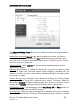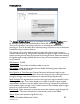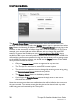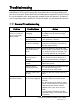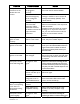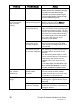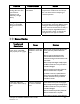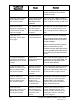User's Manual
30
Thuraya IP+ Satellite Modem User Guide
3500799-0001 rev A
Problem Possible Cause Action
clear view of the sky in the direction of the
satellite. Be aware that metalized window glass
may reduce or entirely block the signal.
Check that the antenna is pointed using the
correct compass direction and antenna angle
from the wMMI Pointing screen.
Thuraya IP+
cannot
access the internet
after successful
pointing.
You did not exit
antenna pointing mode.
Click the ‘Exit Pointing’ button from the
Pointing page or press the Connect
button on the face of the terminal.
The antenna may not
be pointed properly.
Turn Thuraya IP+
off and then back on
again, and attempt antenna pointing again
to improve the signal strength. You may
need to reposition Thuraya IP+, verifying
that there are no obstructions blocking
the satellite signal and that the Modem
has a clear view of the sky in the
direction of the satellite.
The Modem network
settings may not be
correctly configured.
Refer to the network settings supplied
by your Service Provider. If the DNS
Host settings are changed, the PC must
be rebooted.
The browser may not
be correctly configured.
For Firefox, go to Advanced Preferences
and select ‘Direct connection to the
Internet.’
For Microsoft Internet Explorer, select
Tools / Internet Options / Connections /
LAN Settings and uncheck the box
labelled ‘Use a proxy server for your
LAN.’
YOU MAY NEED TO RECHECK THIS
BOX UPON RETURNING TO YOUR
OTHER INTERNET CONNECTION.
No network access or
poor network
performance.
Interference from other
satellite mobile
terminals.
If you are near another satellite mobile
terminal, switch the other satellite
mobile terminal off or move as far away
as possible to avoid interference.
The battery will not
charge
.
The battery is defective. Replace the battery. After several years
of average use, a gradual decline may be
expected.
The battery contacts
are dirty or damaged.
Check the battery connector contacts.
Clean them if necessary. If the battery is
damaged, replace it.