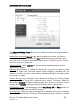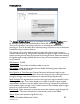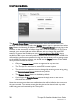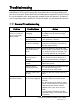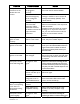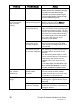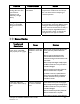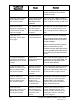User's Manual
Thuraya IP+ Satellite Modem User Guide 29
3500799-0001 rev A
Problem Possible Cause Action
Primary LAN
connection to the
Modem does not
function.
The interface cable is
not plugged in
correctly.
Remove and reinsert the interface cable
from both the PC and the Modem.
The PC Windows
network settings may
not be configured
correctly.
Make sure the Windows network
settings in the PC are set to choose IP
settings automatically (DHCP). Then
reboot the PC.
The PC can only have
one active LAN
connection. When
connected to the PC,
the Modem must be the
only active LAN
connection.
Disconnect all other LAN connections.
Make sure the Modem is the only active
LAN connection.
Windows limits the number of network
bindings to six. If you have more than
six, you must remove one in order for
the PC to communicate with the
Modem.
The compass does not
appear to work
correctly.
The compass is not
level or is near metal.
Hold the Thuraya IP+
upside down and
level, away from metallic objects.
The Security Code
appears to be invalid.
The code may have
been changed.
After ten failed attempts to enter the Security
Code, you must switch the Modem off and on
again to have access to another 10 retries. If
you forgot the Security Code, contact your
Service Provider.
The SIM PIN code
appears to be invalid.
The code may have
been changed.
If the SIM PIN is blocked, contact your
Service Provider to obtain the PUK (PIN
Unlock Key) code. Enter the PUK when
prompted.
Thuraya IP+
cannot
locate itself using GPS.
No signal or weak
signal.
Make sure no obstruction is blocking the GPS
antenna and that the Modem has a clear view
of at least 3/4 of the sky. Make sure that you do
not place your hand or another object over the
main antenna radome.
Determining GPS
position can take up to
5 minutes.
Wait for 5 minutes. Switch the Modem
off and on again.
The Modem is
configured to use an
external GPS antenna.
The antenna switch is automatic, if you
have connected a GPS antenna make
sure it can see the full sky
The Signal Strength
meter on the pointing
screen does not
change when moving
the antenna.
Java not enabled on the
browser.
Enable Java applications on the browser.
Rough pointing not
completed correctly.
Follow the instructions in the User
Guide to correctly complete rough
pointing.
Thuraya IP+ cannot
find the satellite.
No signal or weak
signal.
Make sure no obstruction is blocking the
satellite signal. Make sure that the Modem has a