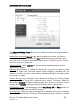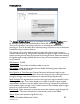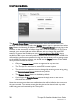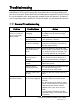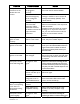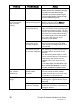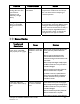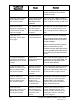User's Manual
26
Thuraya IP+ Satellite Modem User Guide
3500799-0001 rev A
REMOTE ACCESS SCREEN
The Remote Access Screen enables wMMI access from the satellite side of the
terminal. To use the feature, select the Enabled option, type in a password and select
Save. Obtain the Network IP Address from the Properties Screen and use that in the
browser on the remote PC as follows: http://85.115.79.53:45380 (85.115.79.53 is an
example; your terminal address will be different and can change with each PDP
session). In general the IP address to use is http://aaa.bbb.ccc.ddd:45380
, where
aaa.bbb.ccc.ddd is your terminal’s public IP address and the access port is 45380. You
will need the remote access password to log into the terminal prior to gaining access
to the wMMI. For security reasons you should use the Logout button on the wMMI
once you have finished the session.
Only one Remote Access session is supported at any one time
The Thuraya IP+ must have an active PDP context in place
The remote access password can be changed by entering a new string using
the Remote Access Screen password entry above
The Remote Access feature is disabled by default
If you forget the Remote Access password simply enter a new one to
overwrite the old one.
Note that remote access does use satellite data that will be billed to the account on
the user terminal. The remote access data also shares the channel with any other
traffic being sent and received by the Thuraya IP+.