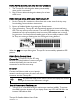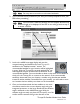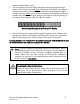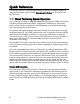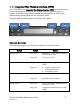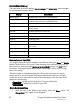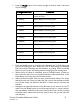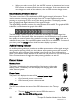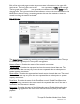User's Manual
Thuraya IP+ Satellite Modem User Guide 11
3500799-0001 rev A
The icon is on steady when the stored GPS information is within the GPS
validity period.
Satellite Icons:
The satellite icons, located next to the GPS icon, indicate the
status of the GPS receiver in the Thuraya IP+ and the number of
visible satellites.
The icons are off when the GPS receiver is off.
The icons are active when the GPS receiver is on, either flashing or
steady state. The number of icons in steady state indicates the number of
GPS satellites in view. You will need all three on solidly to acquire a new
GPS location.
Wireless LAN Icon:
The wireless LAN icon displays the state of the WLAN feature.
Off if Wireless LAN operation is turned off.
On if Wireless LAN is on.
Wireless LAN Lock Icon:
The lock icon displays the state of encryption for the WLAN feature. It is
displayed only if the Wireless LAN is on and WLAN encryption is turned on.
Globe Icon:
The globe icon displays the state of IP connection over the satellite.
Off if no PDP context exists (no data traffic possible).
On if a PDP context exists (ready for data traffic).
Web Man Machine Interface (wMMI) Screens
The Thuraya IP+
can be accessed through a standard web browser interface. To
accomplish this, the connected computer must have one of the following supported
browsers installed along with Java enabled (Java Runtime Environment 1.3.1 or later).
Internet Explorer 6.0 or later
Firefox 2.0
AOL Explorer
Macintosh Safari
To access the Thuraya IP+, connect your computer via Ethernet or WLAN, run a
supported browser and enter http://192.168.128.100
into the browser’s address field.
You may wish to add this address to the browser’s bookmark list so the address will
be easier to find in the future. When active, the browser interface will allow you to
access the wMMI.